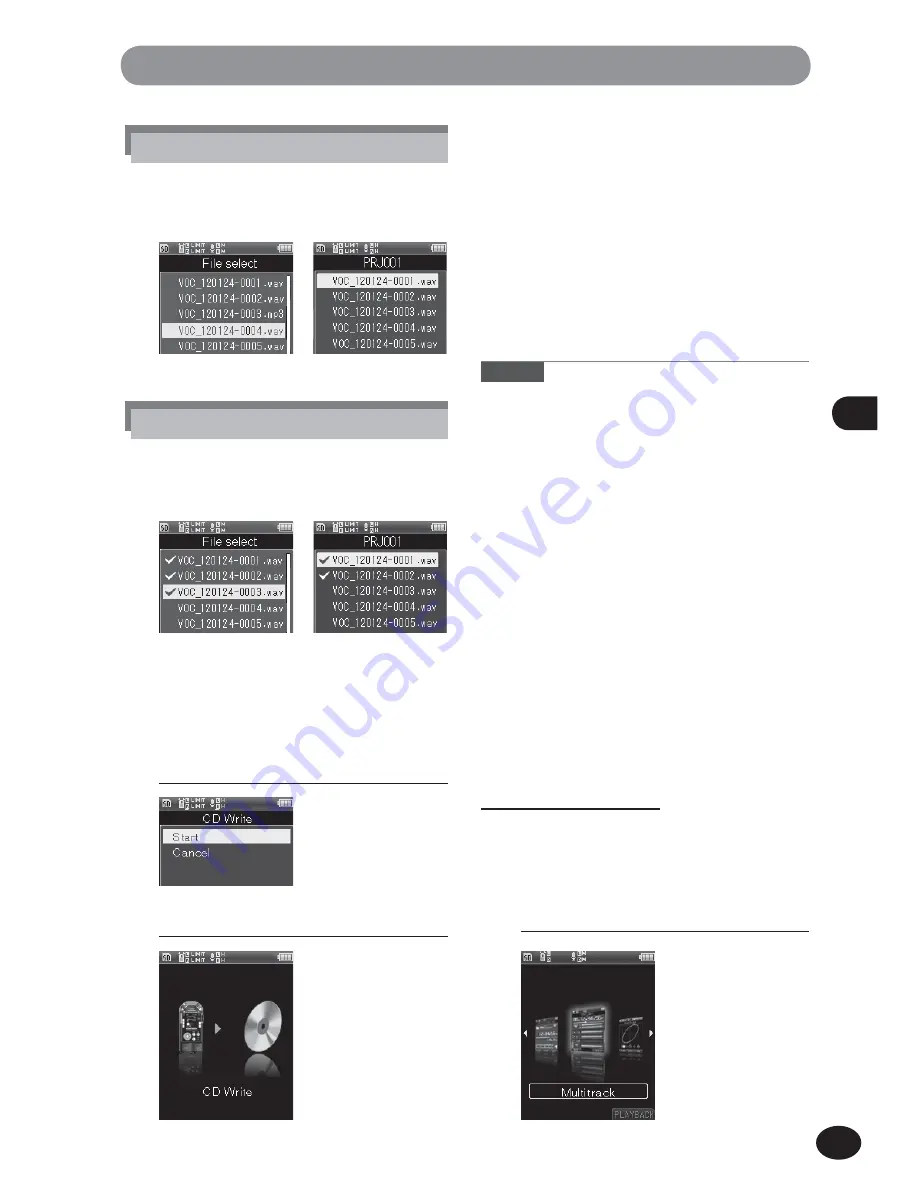
99
EN
6
Fil
e
m
e
nu
File menu [File Menu]
Bounce [Bounce]
Multiple tracks saved in a multi-track mode
project can be grouped into a single stereo track.
1
[
Home
]
{
[
Multitrack
]
7
Press the
+
button to select [
Start
].
8
Press the
OK
button.
•
The animation is displayed on the
screen, and CD Write starts. When
[
Done
] is displayed, CD Write is
finished.
A
•
When [
CD Write
] (
☞
P. 107) is set to the
Fn
button, pressing the allocated button starts the CD
write.
2
Repeat step 1 to select other files,
and press the
F2
(
OK
) button.
Notes
•
To make the writing more reliable, use the AC
power supply to power the external CD drive.
•
A few minutes may pass before the process
completes. Avoid conducting the following
operations in order to prevent damage to data.
In addition, check the remaining battery level
beforehand in order to avoid running out of the
battery during the process.
1
Disconnecting the USB cable during the
process.
2
Removing the battery during the process.
3
When the recording medium is [
SD card
],
removing the SD card during processing.
4
Turning off the external CD drive during
processing.
5
Removing the CD during processing.
Setting [
1File
]
1
Select the file with the +/− button
and press the
OK
button.
Setting [
Selected Files
]
1
Select a file with the +/− button and
press the
OK
button to mark the file.
Recorder Mode
Multi-Track Mode
Recorder Mode
Multi-Track Mode
Summary of Contents for LS-100
Page 11: ...11 EN Chapter 1 Overview of Recorder ...
Page 21: ...21 EN Chapter 2 Startup ...
Page 32: ...32 EN Chapter 3 Recorder Mode ...
Page 53: ...53 EN Chapter 4 Multi Track Mode ...
Page 66: ...66 EN Chapter 5 About theTuner the Lissajous and the Metronome ...
Page 72: ...72 EN Chapter 6 Menus ...
Page 117: ...117 EN Chapter 7 About the PC ...






























