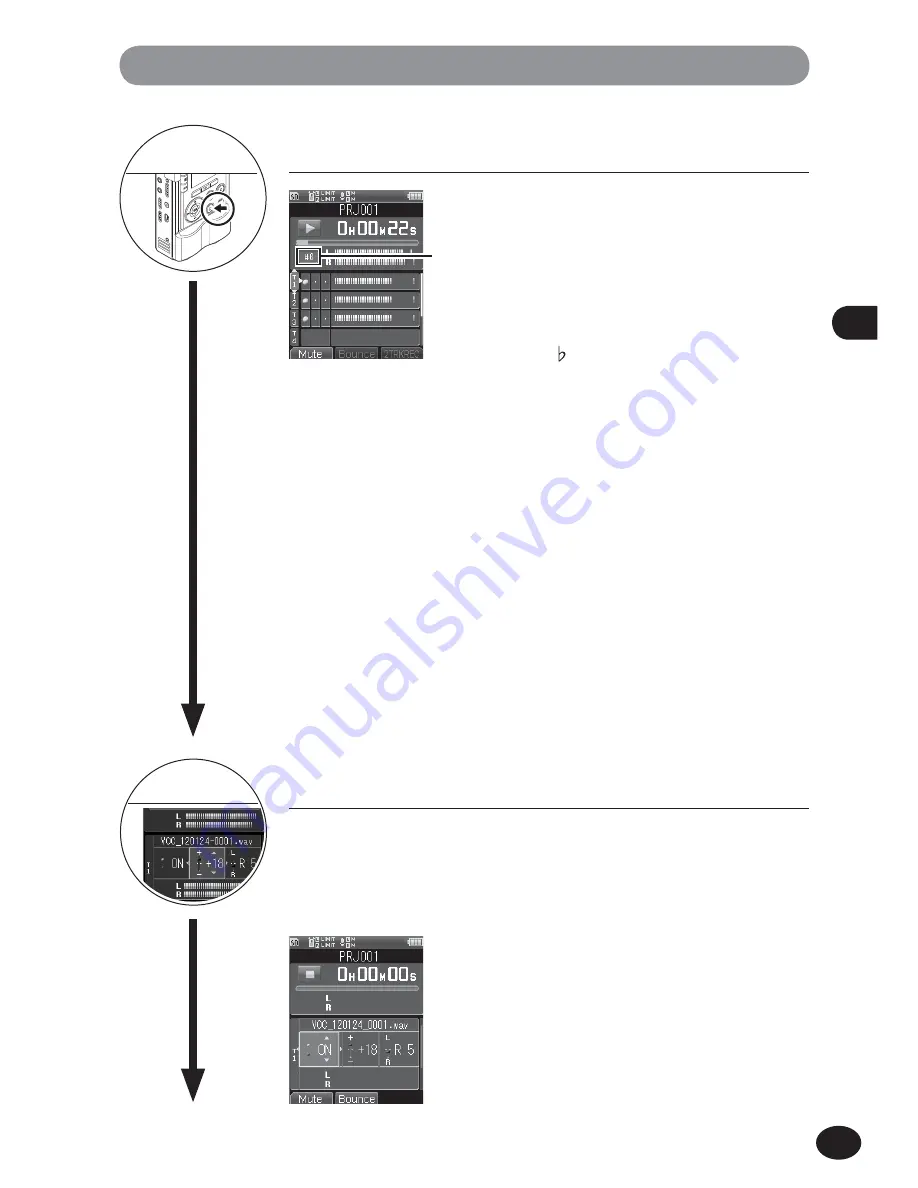
61
EN
4
Creatin
g
a Mul
ti-
Tr
a
ck Proj
e
c
t
Creating a Multi-Track Project
Check the track (playback)
7
1
Press the
PLAY
button.
•
The multiple tracks you have recorded under
the project will be played back together.
•
You can change the pitch by pressing the
p
/
q
button while a track is selected. Pressing
the
p
button will raise the pitch by a semitone
(#1–6), while the
q
button lowers it by a
semitone ( 1–6). Set the cursor to the track
you wish to playback and press the
Fn
(
Key
)
button; you will be able to adjust the key of
the selected track. Be sure to assign the [
Key
Change
] function to the
Fn
button in advance
(
☞
P. 107). However, you cannot select a track
for key adjustment while playback is in progress.
a
Current pitch
•
To listen to a specific track while muting the
others, set the cursor to the track you wish
to play back, and press the
Fn
(
Solo
) button.
Pressing the button again releases the [
Solo
]
function. Be sure to assign the [
Solo
] function
to the
Fn
button in advance (
☞
P. 107).
•
To rewind the file, press and hold the
0
button when the recorder is in playback mode
or stop mode.
•
To fast-forward the file, press and hold
the
9
button when the recorder is in
playback mode or stop mode.
a
Adjust the track
1
Select a track to adjust with the
+
/
−
button.
2
Press the
9
button to choose the
setting you wish to change.
•
The edit screen switches each time you press
the
9
button. To return to the previous
screen, press the
0
button.
4
Mute:
Press
9
once.
Mute can be set for each track. Change the
mute setting with the
+
/
−
button.
The mute function can be assigned to the
Fn
button.
Continued on next page
8
Summary of Contents for LS-100
Page 11: ...11 EN Chapter 1 Overview of Recorder ...
Page 21: ...21 EN Chapter 2 Startup ...
Page 32: ...32 EN Chapter 3 Recorder Mode ...
Page 53: ...53 EN Chapter 4 Multi Track Mode ...
Page 66: ...66 EN Chapter 5 About theTuner the Lissajous and the Metronome ...
Page 72: ...72 EN Chapter 6 Menus ...
Page 117: ...117 EN Chapter 7 About the PC ...






























