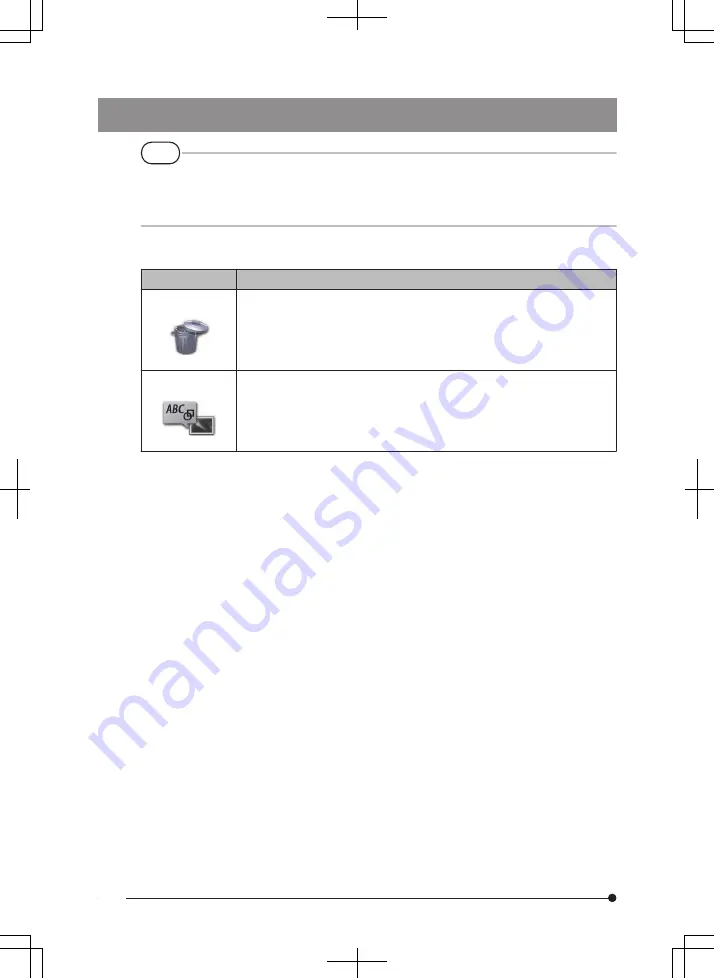
TIP
You can use only alphanumeric characters and symbols for folder and file names. The
Japanese characters cannot be used. And some symbols cannot be used for the folder
and file names.
The following settings can be applied from the view screen menu.
Menu
Available settings
DELETE
Deletes the recorded image.
●
CANCEL
: Do not delete image.
●
EXECUTE : Delete image.
Deletes the image displayed on the view screen.
NOTE
Inputs the note information (TEXT/MARK/FREE DRAWING) to the
desired position on the screen (view screen for still image only).
You can input note information (TEXT/MARK/FREE DRAWING) on the
still image that is being played back.
64
Summary of Contents for IPLEX G Lite
Page 3: ......
Page 116: ...MEMO 108 ...
















































