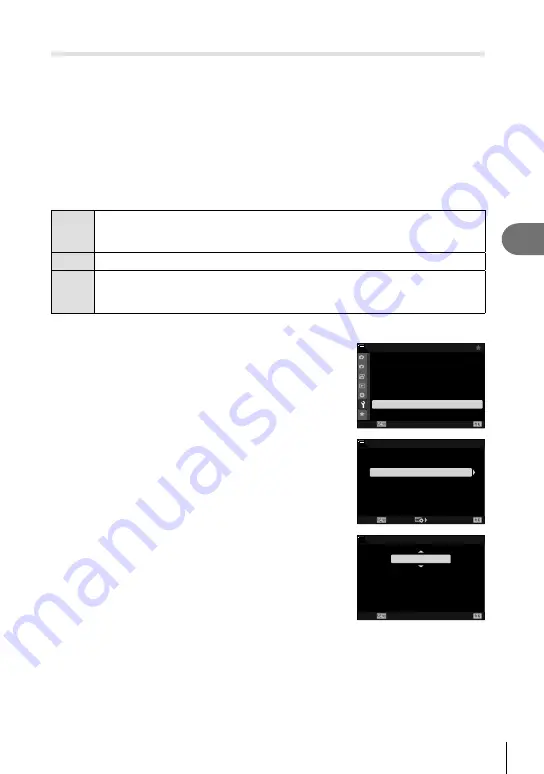
249
EN
Connecting the Camera to External Devices
5
Connecting When the Camera Is Off
(Power-off Standby)
The camera can be confi gured not to end the connection to the smartphone when
turned off. The smartphone can then access the camera and automatically download
pictures while the camera is off.
• Before proceeding, confi rm that:
- [On] is selected for [Wi-Fi/Bluetooth Settings] > [Availability] (P. 246),
- the camera and smartphone are paired (P. 247), and
- a memory card is inserted
• The camera performs network-related processing while powering down with [On]
(enabled) selected for [Power-off Standby]. It may therefore require additional time to
power on immediately after having been turned off.
Select
When turning the camera off via the
ON/OFF
lever, you will be prompted to
choose whether the wireless connection to the smartphone remains active while
the camera is off.
Off
Turning the camera off ends the wireless connection to the smartphone.
On
The wireless connection to the smartphone remains active after the camera is
turned off. The smartphone can be used to download pictures from the camera or
view the pictures on the camera memory card.
1
Press the
MENU
button to display the menus.
2
Highlight [Wi-Fi/Bluetooth Settings] in the
e
setup
menu and press
I
on the arrow pad.
1
2
j
±0
k
±0
100
%
Off
English
s
W
X
Settings
Card Setup
Rec View
Wi-Fi/Bluetooth Settings
Firmware
Back
Set
Setup Menu
3
Highlight [Power-off Standby] using the
FG
buttons and press the
I
button.
On
Off
100
%
JPEG
Connection Password
Power-off Standby
RAW+JPEG *1
Availability
Wi-Fi/Bluetooth Settings
Wi-Fi MAC Address
Reset Settings
Back
Set
4
Highlight an option using the
FG
buttons and
press the
Q
button.
100
%
Back
Set
Power-off Standby
On
Wi-Fi/Bluetooth connection can be
initiated by a device even when
power is off.
5
Press the
MENU
button repeatedly to exit the menus.
Summary of Contents for E-M1 Mark III
Page 29: ...29 EN Preparation 1 5 Remove the front lens cap 2 1 1 1 1 2...
Page 332: ......
Page 333: ...WD656900 date of issue 2020 02...






























