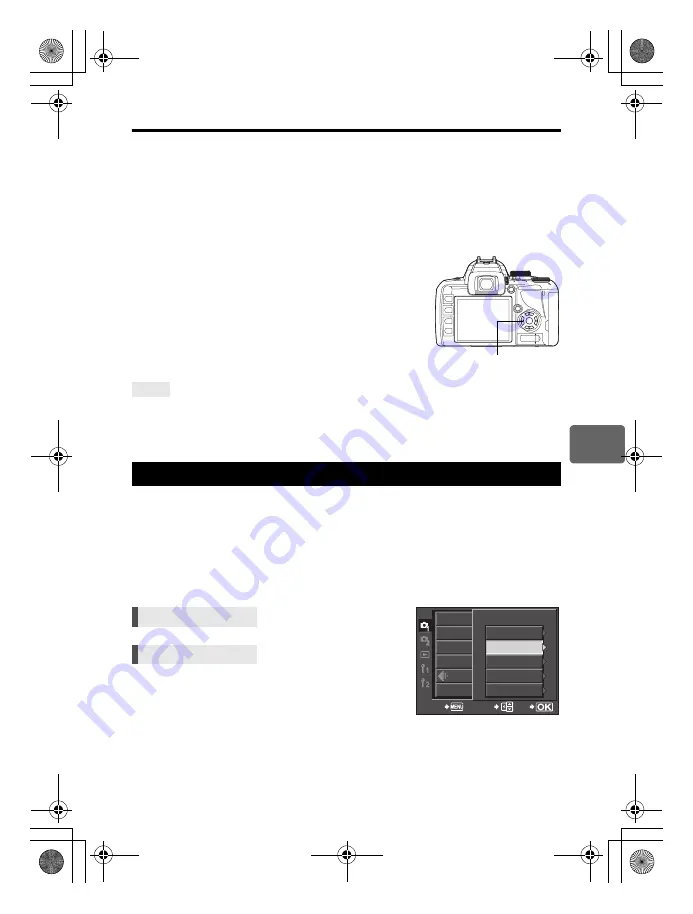
63
EN
6
Re
cor
d
m
ode
,
wh
it
e
ba
la
nc
e
, a
n
d
pic
ture
mod
e
Setting the one-touch white balance
This function is useful when you need a more precise white balance than preset WB can
provide. Point the camera at a sheet of white paper under the light source you want to use to
determine the white balance. The optimum white balance for the current shooting conditions
can be saved in the camera. This is useful when shooting a subject under natural light, as
well as under various light sources with different color temperatures.
Set
[
7
FUNCTION]
to
[
V
]
beforehand. (
g
P. 85)
1
Point the camera at a sheet of white paper.
• Position the paper so that it fills the viewfinder. Make sure there are no shadows.
2
While holding down the
b
button, press the shutter
button.
• The one-touch white balance screen appears.
3
Select [YES] and press the
i
button.
• The white balance is registered.
• The registered white balance will be stored in the camera as
a preset WB setting. Turning the power off does not erase the
data.
After pressing the shutter button, [WB NG RETRY] is displayed:
j
When there is not enough white in the image, or when the image is too bright, too dark or the
colors look unnatural, you cannot register the white balance. Change the aperture and shutter
speed settings, then repeat the procedure from Step 1.
You can select image tone to create unique image effects. You can also fine-adjust image
parameters such as contrast and sharpness for each mode. The adjusted parameters are
recorded in each picture effect mode.
[
h
VIVID]
: Produces vivid colors.
[
i
NATURAL]
: Produces natural colors.
[
j
MUTED]
: Produces flat tones.
[
Z
PORTRAIT]
: Produces beautiful skin tones.
[MONOTONE]
: Produces black and white tone.
TIPS
Picture mode
Super control panel
i
p
: [PICTURE MODE]
Menu
MENU
[
W
]
[PICTURE MODE]
V
b
button
CARD SETUP
CUSTOM RESET
PICTURE MODE
GRADATION
WB
CANCEL
SELECT
GO
PICTURE MODE
j
MUTED
i
NATURAL
Z
PORTRAIT
MONOTONE
h
VIVID
s0029_e_00_0_unified.book Page 63 Monday, March 2, 2009 5:26 PM
















































