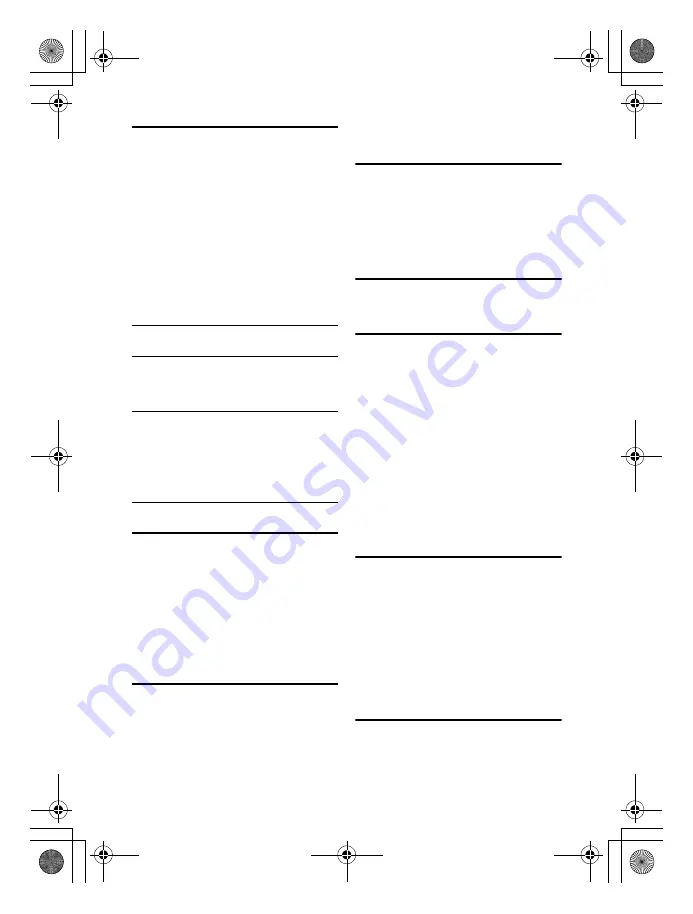
138
EN
F
F (Fine) .................................................. 59, 107
FACE DETECT
g
.................................. 39, 87
FILE NAME ................................................... 89
Fill-in flash
#
................................................ 67
FIREWORKS
(
............................................. 5
FIRMWARE ................................................... 90
Flash intensity control
w
............................. 69
Flash mode
#
............................................... 66
Flash off
$
................................................... 67
Fn FACE DETECT .................................. 39, 85
Focus lock ..................................................... 54
FOCUS RING ................................................ 83
FORMAT ..................................................... 113
Four Thirds system lenses .......................... 114
FRAME ASSIST ............................................ 87
G
GRADATION ................................................. 64
H
HIGH KEY
H
............................................. 5, 64
Histogram ........................................ 40, 76, 108
HYBRID AF
o
............................................ 37
I
IMAGER AF
p
........................................... 37
Index display
G
........................................... 75
Information display .................................. 40, 76
ISO .......................................................... 50, 85
ISO-AUTO ..................................................... 87
ISO-AUTO SET ............................................. 87
J
JPEG EDIT .................................................... 78
L
Y
(Large) .............................................. 59, 107
LANDSCAPE
L
............................................. 5
LAPORTRAIT
K
......................... 5
Lens ...................................................... 12, 114
Lithium ion battery ................................. 11, 114
Lithium ion charger ................................ 11, 114
LIVE PREVIEW ....................................... 46, 85
Live view ....................................................... 36
LIVE VIEW AF MODE ................................... 37
LIVE VIEW BOOST ....................................... 87
LOW KEY
I
.............................................. 5, 64
M
X
(Middle) ............................................. 59, 107
MACRO
J
...................................................... 5
Manual flash .................................................. 67
Manual focus (MF) .................................. 40, 52
Manual shooting
M
....................................... 45
Menu ............................................................. 29
METERING ............................................. 47, 85
MF (manual focus) ........................................ 52
Microdrive .............................................. 13, 113
Monitor adjustment
s
.................................90
MONOTONE .................................................63
MTP .......................................................86, 102
N
N (Normal) .............................................59, 107
NATURE MACRO
r
.....................................5
NIGHT SCENE
G
..........................................5
NIGHT+PORTRAIT
U
...................................5
NOISE FILTER ..............................................65
NOISE REDUCT. ..........................................65
NTSC .............................................................90
Number of pixels ............................................59
O
OLYMPUS Master .........................................97
Olympus wireless RC flash system ...............71
One-touch white balance
V
............61, 63, 85
P
PAL ................................................................90
PANORAMA
s
........................................5, 42
PICT. TONE ..................................................64
PictBridge ......................................................93
PICTURE MODE ...........................................63
PIN HOLE
l
..................................................5
Pixel count ...............................................59, 88
PIXEL MAPPING .........................................112
POP ART
j
...................................................5
PORTRAIT
I
.................................................5
Preset white balance ...............................60, 61
Preview ....................................................46, 85
Print mode
<
................................................95
Print reservation ............................................91
Program shift
%
...........................................43
Program shooting
P
......................................43
Protecting
0
...............................................81
R
RAW ..............................................................59
RAW DATA EDIT ..........................................78
RAW+JPEG ERASE ......................................89
REC VIEW .....................................................90
Record mode
K
............................59, 60, 120
REDEYE FIX .................................................79
Red-eye reduction flash
!
.........................66
Remote control
<
...........................................57
RESET LENS ................................................83
RESET PROTECT ........................................81
Resizing
Q
..................................................79
Rotating images
y
........................................77
S
W
(Small) ...............................................59, 107
S-AF (single AF) ............................................51
S-AF+MF .......................................................52
SATURATION .........................................64, 79
Scene mode
Y
.............................................5
Self-timer
Y
..................................................56
s0029_e_00_0_unified.book Page 138 Monday, March 2, 2009 5:26 PM


































