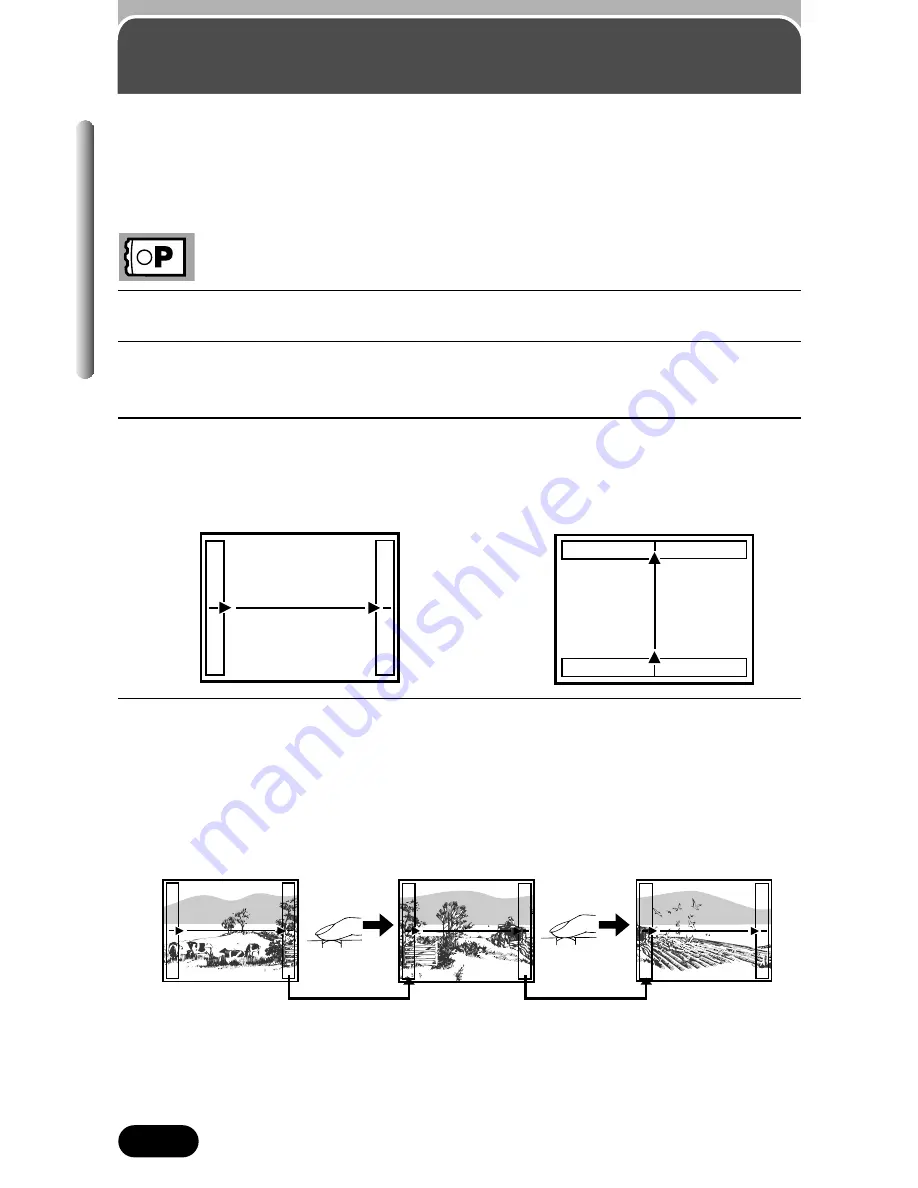
98
Chapter 5
1
In the top menu, select MODE MENU
T
CAMERA
T
PANORAMA.
2
Press
í
.
●
The PANORAMA mode is set.
3
Press the arrow pad to choose at which edge (top/bottom/right/left)
you want to connect images.
●
The chosen edge is displayed.
4
Make sure that the edges of images overlap, then take your pictures.
●
Focus, exposure and white balance are set by the first picture. Do not
select an extremely bright subject (such as the sun) for the first picture.
●
Do not adjust the zoom after the first picture. Pictures with differently
sized images cannot be connected.
●
Panorama shooting is possible for up to 10 pictures.
Panorama shooting
You can take advantage of panorama shooting with Olympus CAMEDIA-
brand SmartMedia cards. (Non-Olympus cards do not support this feature.)
Panorama shooting lets you connect images with overlapping edges into a
single panoramic image, using the provided CAMEDIA Master software.
For connecting pictures towards the right.
For connecting pictures towards the top.
Shutter
button
Take pictures so that their edges (right/left/top/bottom) overlap.
Shutter
button






























