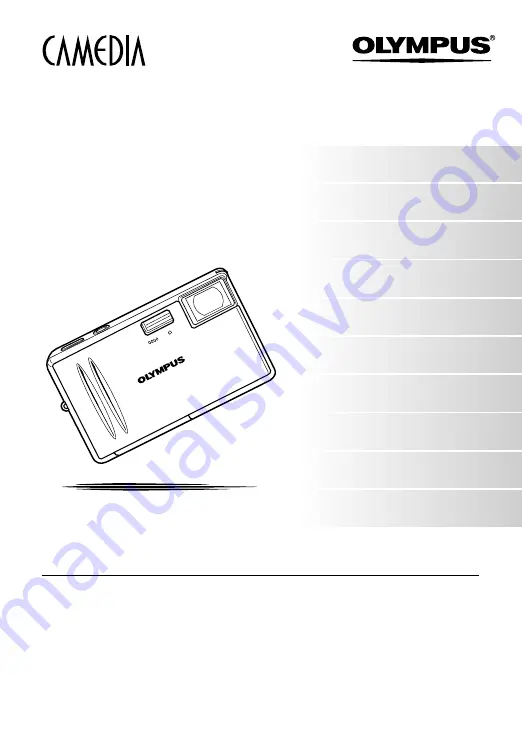
DIGITAL CAMERA
AZ-
2
ZOOM
ADVANCED
MANUAL
Things to know before shooting
How to optimize your settings
before shooting
Customizing the settings/
functions of your camera
Transferring images to a
computer
●
This manual explains advanced techniques such as shooting and playback
functions, customizing functions or settings and transferring recorded images
to a computer, etc.
●
We recommend that you take test shots to get accustomed to your camera
before taking important photographs.
●
The screen and camera illustrations shown in this manual were produced
during the development stages and may differ from the actual product.
Summary of Contents for CAMEDIA AZ-2 ZOOM
Page 8: ...8 MEMO ...
Page 50: ...50 MEMO ...
Page 130: ...130 MEMO ...
Page 148: ...148 MEMO ...
Page 162: ...162 MEMO ...


































