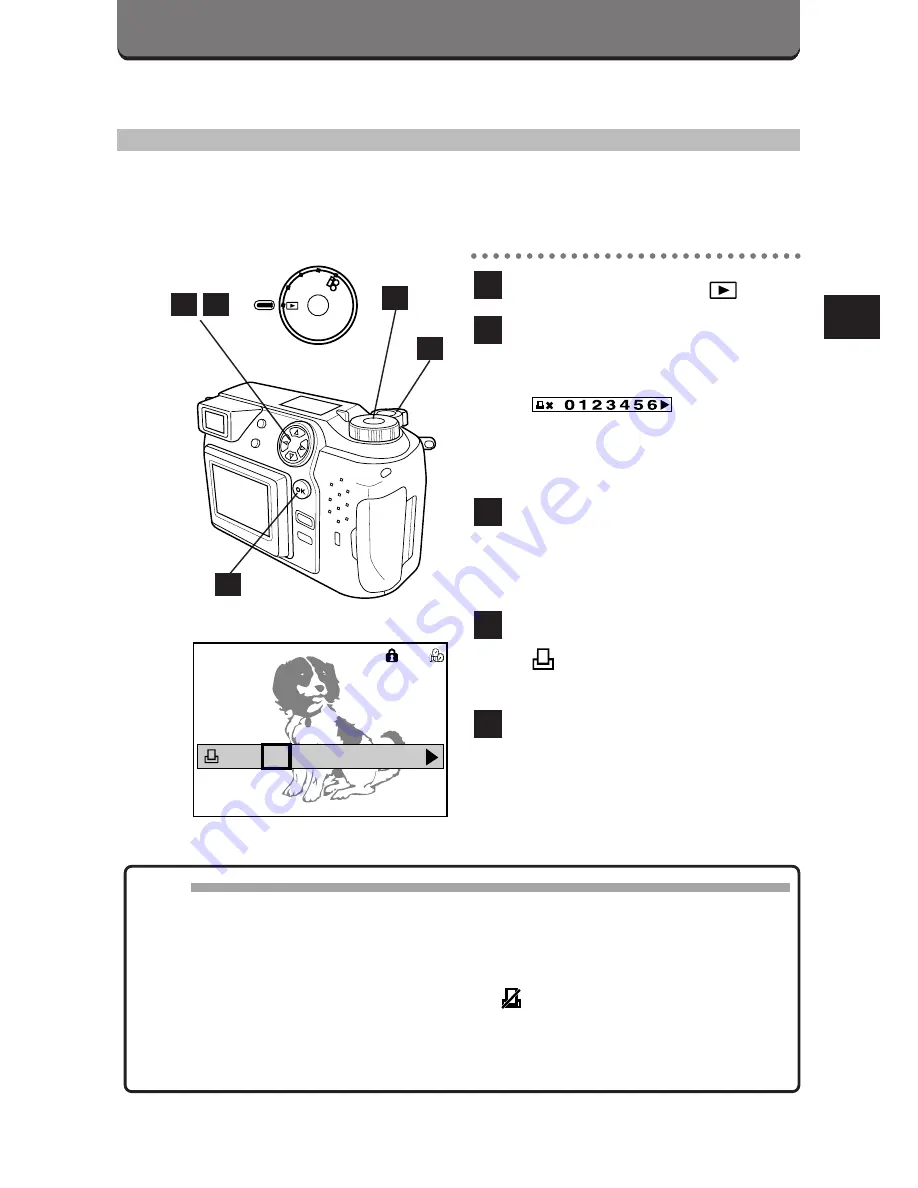
141
CARD-PRINT
PRINT-RESERVE (CARD)
You can store data for making prints with a printer or at a lab that
supports this system. (p. 140)
Set the Mode dial to
.
Display the picture you want
to print, then press the
Shutter release button.
•
appears on
the LCD monitor.
• To cancel, press the Shutter
release button again.
Press the right/left arrows on
the Jog dial to select the
number of pictures to be
printed.
Press the OK button.
•
appears on the LCD
monitor.
Repeat until all the selections
are made.
5
4
3
2
1
Note:
• With the P-330N/P-330 printer, the number of pictures to be printed must
be set on the printer. Pictures with a frame number greater than 256
cannot be printed.
• The data will remain in the card until the setting is changed.
• To cancel all of the selections, select
in the Print-All (card) mode.
(p. 143)
• Functions may not work fully depending on the printer or the lab used.
• It may take a while to store data in the card.
1
2
4
5
3
P
A/S/M
OFF
PO
WER/MO
D
E
D
IA
L
’99.12.23 21:56 32
0 1 2 3 4 5 6
SQ
x
Summary of Contents for C-2020ZOOM - CAMEDIA - Digital Camera
Page 16: ...16 ...
Page 17: ...1 PREPARATION OLYMPUS DIGITAL CAMERA ...
Page 41: ...2 BASIC FUNCTIONS OLYMPUS DIGITAL CAMERA ...
Page 138: ...138 ...
Page 139: ...OLYMPUS DIGITAL CAMERA 4 PRINTING PICTURES ...
Page 157: ...5 USING A PERSONAL COMPUTER OLYMPUS DIGITAL CAMERA ...
Page 170: ...170 ...
Page 187: ...7 MISCELLANEOUS OLYMPUS DIGITAL CAMERA ...
Page 201: ...201 ...
Page 202: ...202 ...
Page 203: ...203 ...






























