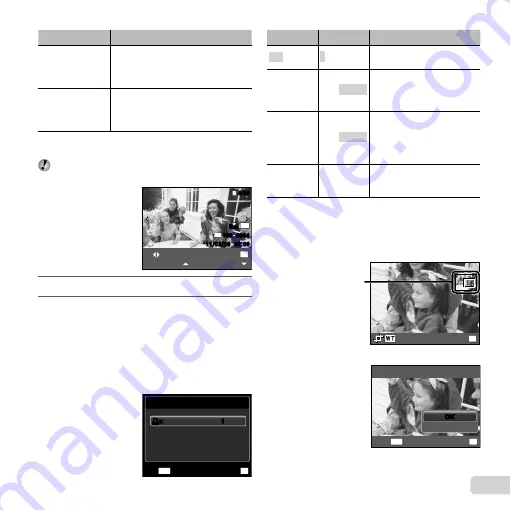
57
EN
Submenu 4
Application
Off/On
*1
The image is printed with a border
around it ([Off]).
The image is printed to
fi
ll the entire
paper ([On]).
(The number of
images per sheet
varies depending
on the printer.)
The number of images per sheet
([Pics/Sheet]) is selectable only when
[Multi Print] is selected in Step 3.
*1
The available settings for [Borderless] vary depending
on the printer.
If [Standard] is selected in Steps 4 and 5, the image
is printed at the printer’s standard settings.
N
ORM
OK
Single Print
4/30
4/30
More
’11/02/26
’11/02/26 00:00
00:00
N
ORM
14
M
FILE
100 0004
100 0004
6
Use
HI
to select an image.
7
Press
F
to make a print reservation for the
current image.
Press
G
to make the detailed printer settings
for the current image.
To make the detailed printer settings
To make the detailed printer settings
1
Use
FGHI
to select the setting, and press the
A
button.
Print Info
File Name
P
Date
Without
Without
MENU
OK
Set
Exit
<
x
<
x
1
1
Submenu 5 Submenu 6
Application
<
×
0 to 10
This selects the number
of prints.
Date
With/Without
Selecting [With] prints the
images with the date.
Selecting [Without] prints the
images without the date.
File Name
With/Without
Selecting [With] prints the
fi
le
name on the image.
Selecting [Without] does not
print any
fi
le name on the
image.
P
(Proceeds to
the setting
screen.)
This selects a portion of the
image for printing.
To crop an image [
To crop an image [
P
P
]]
1
Use the zoom lever to select the size of the cropping
frame, use
FGHI
to move the frame, and then
press the
A
button.
OK
Set
Cropping frame
2
Use
FG
to select [OK], and press the
A
button.
MENU
OK
P
Cancel
OK
OK
Set
Back
Summary of Contents for 228045
Page 83: ......
Page 84: ...VN821801 ...
















































