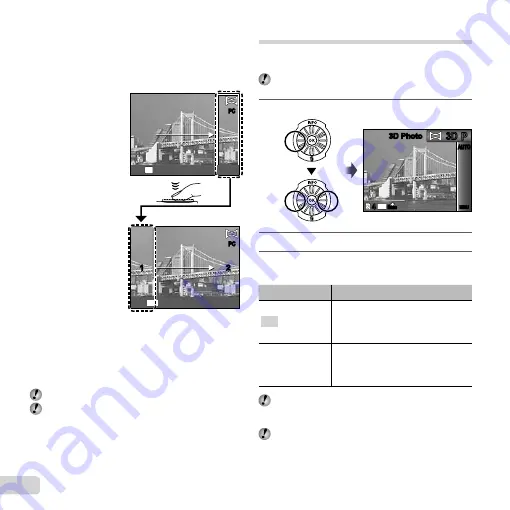
32
EN
Taking pictures with [PC]
Taking pictures with [PC]
1
Use
FGHI
to select the direction that the frames
are combined.
2
Press the shutter button to take the
fi
rst frame, and
then compose the second shot.
PC
PC
1
2
1
2
MENU
Exit
PC
PC
OK
Set
Before
fi
rst shot
After
fi
rst shot
After the
fi
rst shot, the area shown in white
reappears on the side of the display opposite the
pan direction. Frame subsequent photographs so
that they overlap with the image in the monitor.
3
Repeat Step
2
until the number of desired frames is
taken, and then press the
A
button or
m
button
when
fi
nished.
Panorama shooting is possible for up to 10 frames.
Refer to the PC software help guide for details on
how to make panorama images.
●
Shooting 3D images (
W
mode)
In this mode, 3D images are shot for viewing on
3D-compatible display devices.
Images shot in 3D mode cannot be displayed in 3D
on this camera’s monitor.
1
Set the shooting mode to
W
.
AUTO
AUTO
N
ORM
14
M
44
3D Photo
3D Photo
3D
3D
P
P
MENU
MENU
2
Press
G
to go to the submenu.
3
Use
HI
to select [Auto] or [Manual] and
then press the
A
button to set.
Submenu 1
Description
Auto
After shooting the
fi
rst frame, overlap
the subject with the image in the
monitor. The next frame is taken
automatically.
Manual
After shooting the
fi
rst frame, move
the camera to overlap the subject
with the image in the monitor. Then
manually release the shutter.
Depending on the subject or the situation (if the
distance between the camera and subject is too
short), the image may not look 3D.
The 3D viewing angle varies depending on the
subject, etc.
Summary of Contents for 228045
Page 83: ......
Page 84: ...VN821801 ...






























