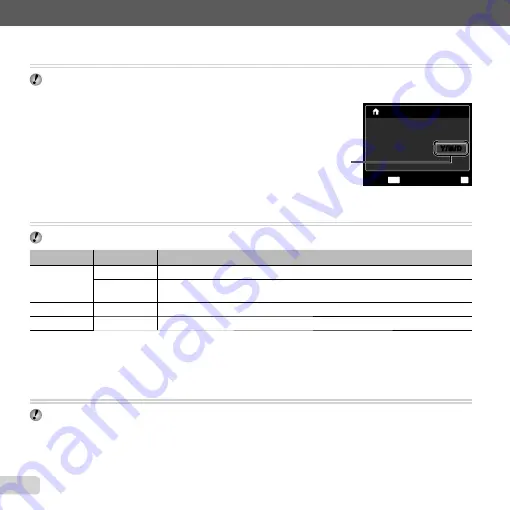
54
EN
For information on using the menus, see “Setup menu” (p. 6).
Setting the date and time [
Setting the date and time [
X
X
]]
t
(Settings 3)
X
X
“Date, time, time zone, and language” (p. 16).
To select the date display order
To select the date display order
1
Press
I
after setting Minute, and use
FG
to select the date
display order.
2
Press the
A
button to set.
To check the date and time
To check the date and time
Press the
INFO
button while the camera is turned off. The current time
is displayed for approx. 3 seconds.
Choosing home and alternate time zones [World Time]
Choosing home and alternate time zones [World Time]
t
(Settings 3)
X
World Time
You will not be able to select a time zone using [World Time] if the camera clock has not
fi
rst been set using [
X
].
Submenu 2
Submenu 3
Application
Home/Alternate
x
The time in the home time zone (the time zone selected for
x
in submenu 2).
z
The time in the travel destination time zone (the time zone selected for
z
in
submenu 2).
x
*1
—
Select the home time zone (
x
).
z
*1, 2
—
Select the travel destination time zone (
z
).
*1
In areas where daylight saving time is in effect, use
FG
to turn daylight saving time ([Summer]) on.
*2
When you select a time zone, the camera automatically calculates the time difference between the selected zone and
the home time zone (
x
) to display the time in the travel destination time zone (
z
).
Restoring data in the camera [Data Repair]
Restoring data in the camera [Data Repair]
t
(Settings 3)
X
Data Repair
Playback will become available by performing [Data Repair] when the Photo sur
fi
ng function is not activated
properly. However, data such as collections and other groups created with the ib (PC software) is deleted from the
database in the camera.
Import the data back into the camera from a computer to playback the data created with the ib (PC software).
Date order
02 26 00 00
:
.
.
2011
MENU
OK
Set
Cancel
X
Y
M D
Time
Y/M/D
Y/M/D
Date order
02 26 00 00
:
.
.
2011
MENU
OK
Set
Cancel
X
Y
M D
Time
Y/M/D
Y/M/D
Summary of Contents for 228045
Page 83: ......
Page 84: ...VN821801 ...
















































