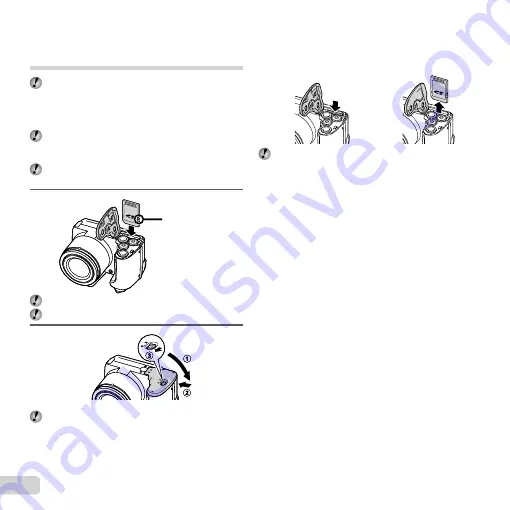
18
EN
Inserting an SD/SDHC/SDXC memory
card or Eye-Fi card (commercially
available)
Always use SD/SDHC/SDXC memory cards or Eye-
Fi cards with this camera. Do not insert other types of
card.
“Using an SD/SDHC/SDXC memory card or Eye-Fi
card (commercially available)” (p. 67)
The camera can shoot and store images using its
internal memory, without using an SD/SDHC/SDXC
memory card or Eye-Fi card.
The illustrations of the following procedure show the
SD memory card.
1
Insert the card straight until it clicks into place.
Do not touch the contact area directly.
2
“Number of storable pictures (still images)/Continuous
recording length (movies) in the internal memory and
SD/SDHC/SDXC memory cards” (p. 69, 70)
Write-protect
switch
Write-protect
switch
To remove the SD/SDHC/SDXC memory
To remove the SD/SDHC/SDXC memory
card and Eye-Fi card
card and Eye-Fi card
1
2
Press the card in until it clicks and comes out slightly,
then remove the card.
Summary of Contents for 228045
Page 83: ......
Page 84: ...VN821801 ...






























