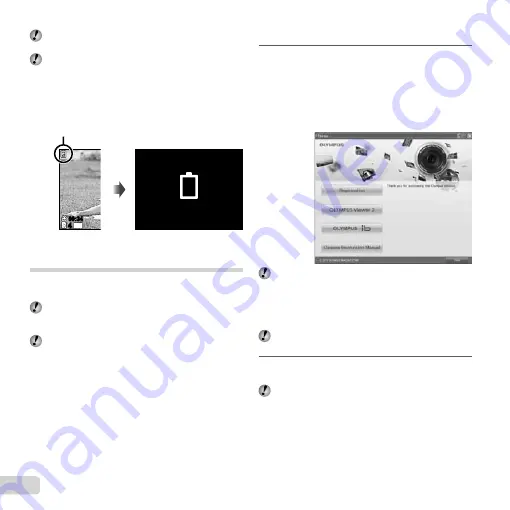
14
EN
Turn off the camera before opening the battery/card
compartment cover.
When using the camera, be sure to close and lock
the battery/card compartment cover.
When to replace the batteries
When to replace the batteries
Replace the batteries when the error message shown
below appears.
Monitor top left
Error message
Flashes in red
44
Battery Empty
14
M
00:34
00:34
Setting up using the supplied CD
Connect the camera to the computer for set up using the
supplied CD.
User registration using the supplied CD and
installation of ib computer software is available on
Windows computers only.
We recommend that you use a computer equipped
with Windows XP (Service Pack 2 or later), Windows
Vista, or Windows 7.
Windows
Windows
1
Insert the supplied CD in a CD-ROM drive.
Windows XP
A “Setup” dialog will be displayed.
Windows Vista/Windows 7
An Autorun dialog will be displayed. Click “OLYMPUS
Setup” to display the “Setup” dialog.
If the “Setup” dialog is not displayed, select “My
Computer” (Windows XP) or “Computer” (Windows
Vista/Windows 7) from the start menu. Double-click
the CD-ROM (OLYMPUS Setup) icon to open the
“OLYMPUS Setup” window and then double-click
“Launcher.exe”.
If a “User Account Control” dialog is displayed, click
“Yes” or “Continue”.
2
Follow the on-screen instructions on your
computer.
If nothing is displayed on the camera screen even
after connecting the camera to the computer, the
battery may be exhausted. In this case, disconnect
the camera, and reconnect after replacing the battery
with a new one.
●
●
Summary of Contents for 228045
Page 83: ......
Page 84: ...VN821801 ...





























