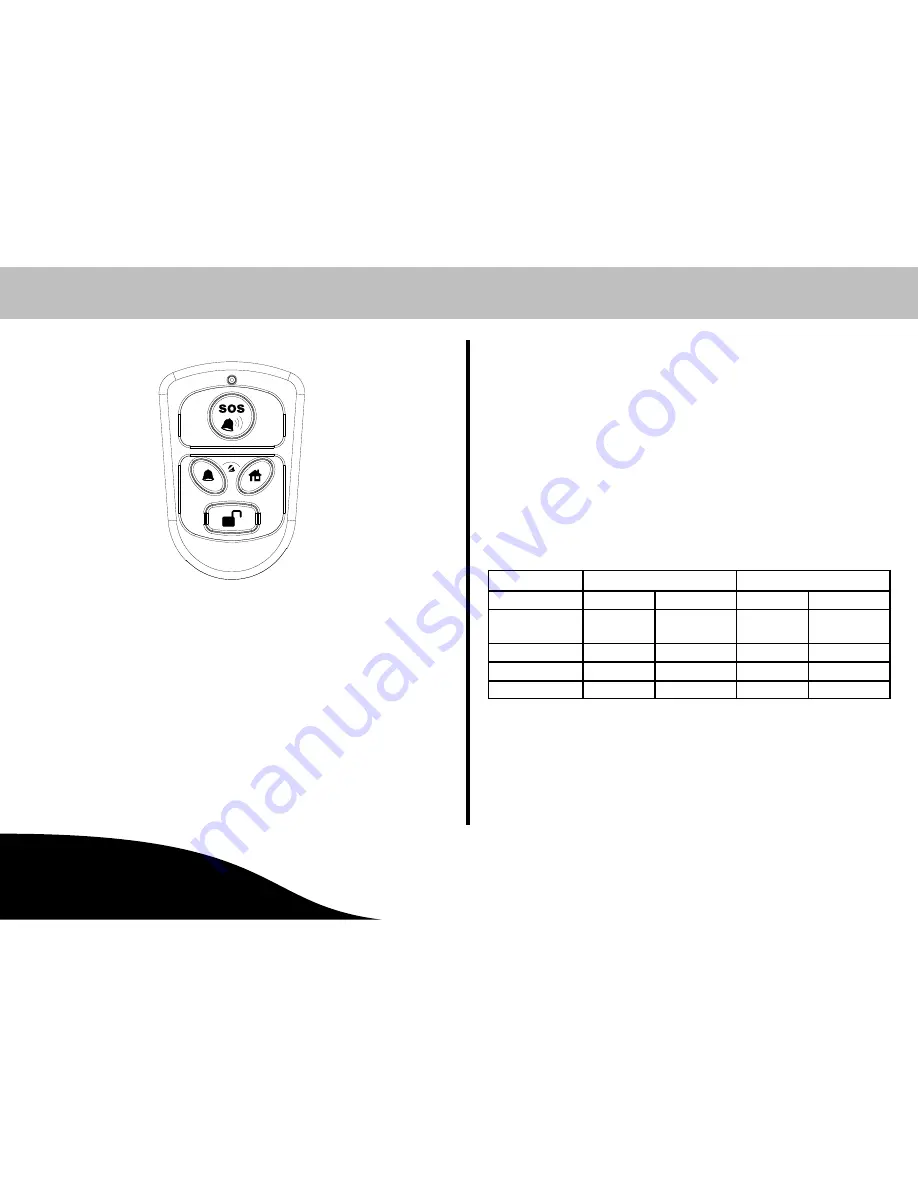
Configuration
Giu
OPERATING
INSTRUCTIONS
21
Page
Remote Control
The
button on the remote control can be configured as an SOS (emer
gency call) or Panic button via the base unit.
Proceed as follows to configure the button:
1. Enter the device-specific Entry Code. Confirm it by pressing
.
2. The menu is opened by pressing the Menu button
briefly.
3. Select the
Remote Key
menu option. Confirm it by pressing
.
4. Use the
and
buttons to select the
Remote: SOS
or
Remote: PANIC
function.
5. Confirm it by pressing
. The main menu reappears in the
display.
6. Press
to exit from the menu.
Flood and Smoke Detectors
You can set-up the base unit so that flood and smoke detectors trigger an
alarm when the base unit is disarmed.
1. Enter the device-specific Entry Code. Confirm it by pressing
.
2. The menu is opened by pressing the Menu button
briefly.
3. Select the
Flood & Smoke
menu option. Confirm it by pressing
.
4. Use the
and
buttons to select
Standard
or
Activate
.
5. Confirm it by pressing
. The main menu reappears in the
display.
6. Press
to exit from the menu.
The table below indicates how the flood and smoke detectors are triggered
according to the various settings.
Standard
Activate
Phone call
Alarm signal
Phone call
Alarm signal
Disarmed
mode
No
No
Yes
Yes
At Home mode
No
Yes
No
Yes
Silent mode
Yes
No
Yes
Yes
Alarm mode
Yes
Yes
Yes
Yes






























