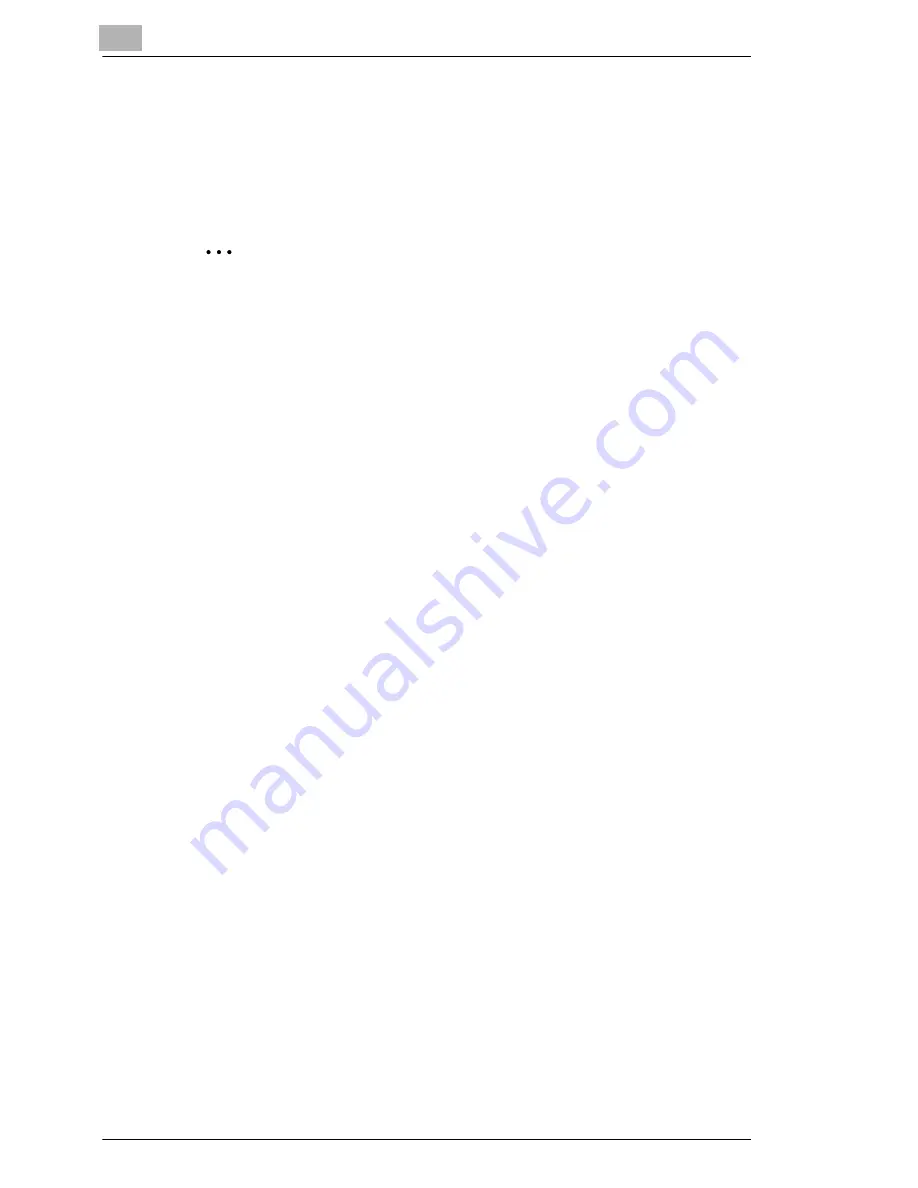
6
Connecting the Computer and Copier
6-2
6.2
Setting Up the Network Connections
6.2.1
Peer-to-Peer Printing
Windows 95 (OSR 2.5)/ Windows 98/ Windows 98 SE/ Windows ME
Important
Before continuing to setup the network settings, please check the
following:
Check that the computer is setup to use the TCP/IP protocol.
Check that the copier is also setup to use the TCP/IP protocol.
Check that printer driver has been installed on the computer.
(For instructions on installing the GDI driver, refer to “GDI Printer
Controller” in the manual provided with the copier. For instructions on
installing the optional PCL driver, refer to “PCL Printer Controller” in
the manual provided with PCL printer controller.)
1
Click [Start] - [Settings] - [Printers] to open the “Printers” folder.
2
Right-click on the icon for the installed printer driver.
3
Click [Properties] to open the Properties dialog box.
4
Display the “Details” sheet, then click [Add Port].
5
Select “Other”.
6
Select “Peer2Peer” from the list of port types.
7
Click [OK].
8
Enter the copier IP address.
9
Click [OK] .
Summary of Contents for Omega 1638
Page 1: ...Omega 1638 2038 NC 2000 User Manual...
Page 2: ......
Page 16: ...3 Connecting a Network Cable 3 2...
Page 22: ...5 Printing the Configuration Page 5 2...
Page 30: ...6 Connecting the Computer and Copier 6 8 11 Click Next 12 Click Finish...
Page 32: ...7 Appendix 7 2...























