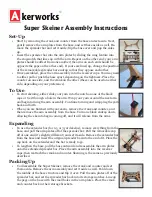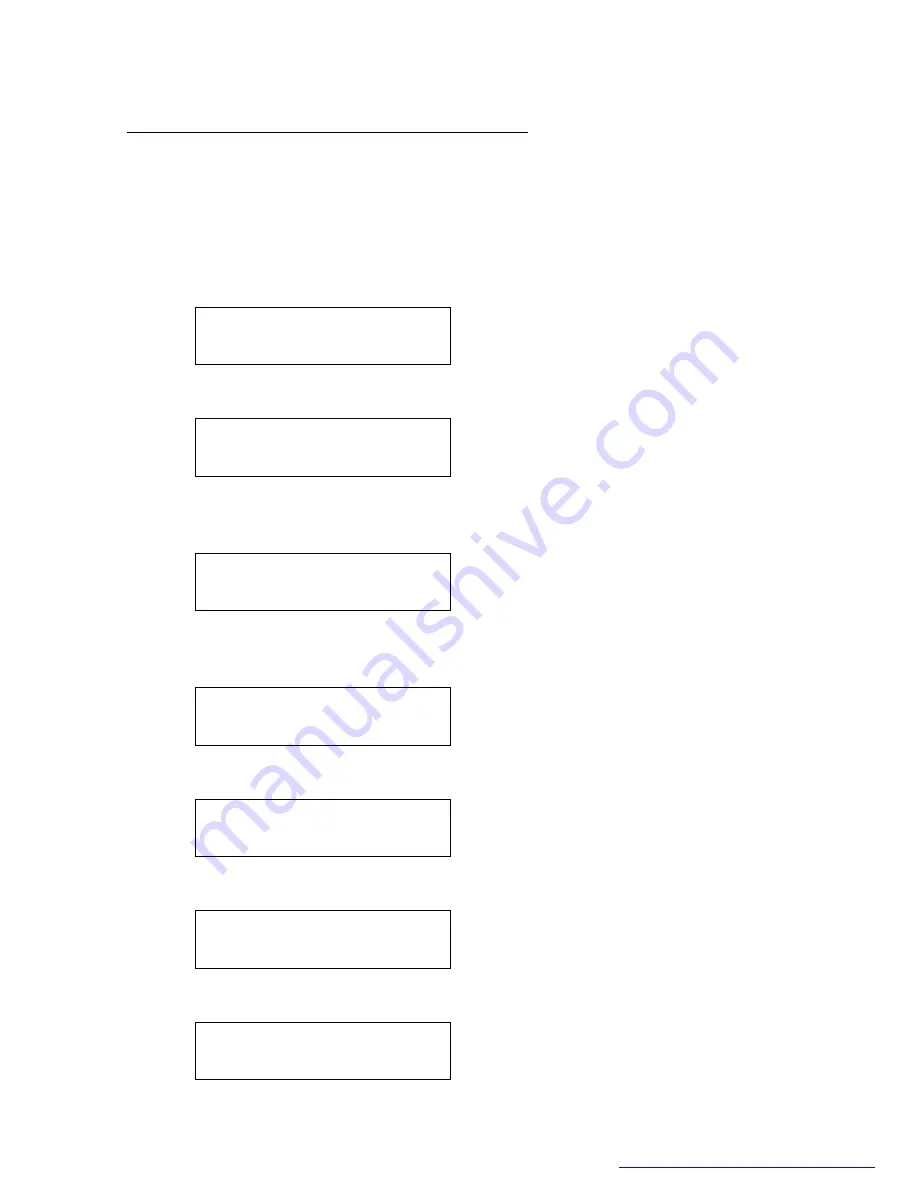
16
OLYMPIA OL2410 Owner's Manual
5 Display Messages & Audio Alert
5.1 Display Message
The handset provides a number of status messages in the display either in the idle
state or during conversation.
The following status messages are shown in the idle display.
When the handset is out of range, an "out of service" message is shown in line one.
OUT OF SERVICE
When the handset has no valid registration, the display shows:
NOT REGISTERED
PLACE IN BASE
If a new battery has been inserted and the battery voltage is too low to guarantee
significant conversation time, the display shows:
PLACE IN CHARGER
When the battery pack has first reached a minimal charge (but no enough to assure
continuous operation), it will display “CHARGING.”
CHARGING
When a handset has completed registration, it will display "READY."
READY
If the phone line is disconnected, "NO LINE" is displayed.
READY
NO LINE
When the keypad is locked, the status is presented in line two.
READY
KEY LOCKED
PDF created with FinePrint pdfFactory trial version
http://www.fineprint.com