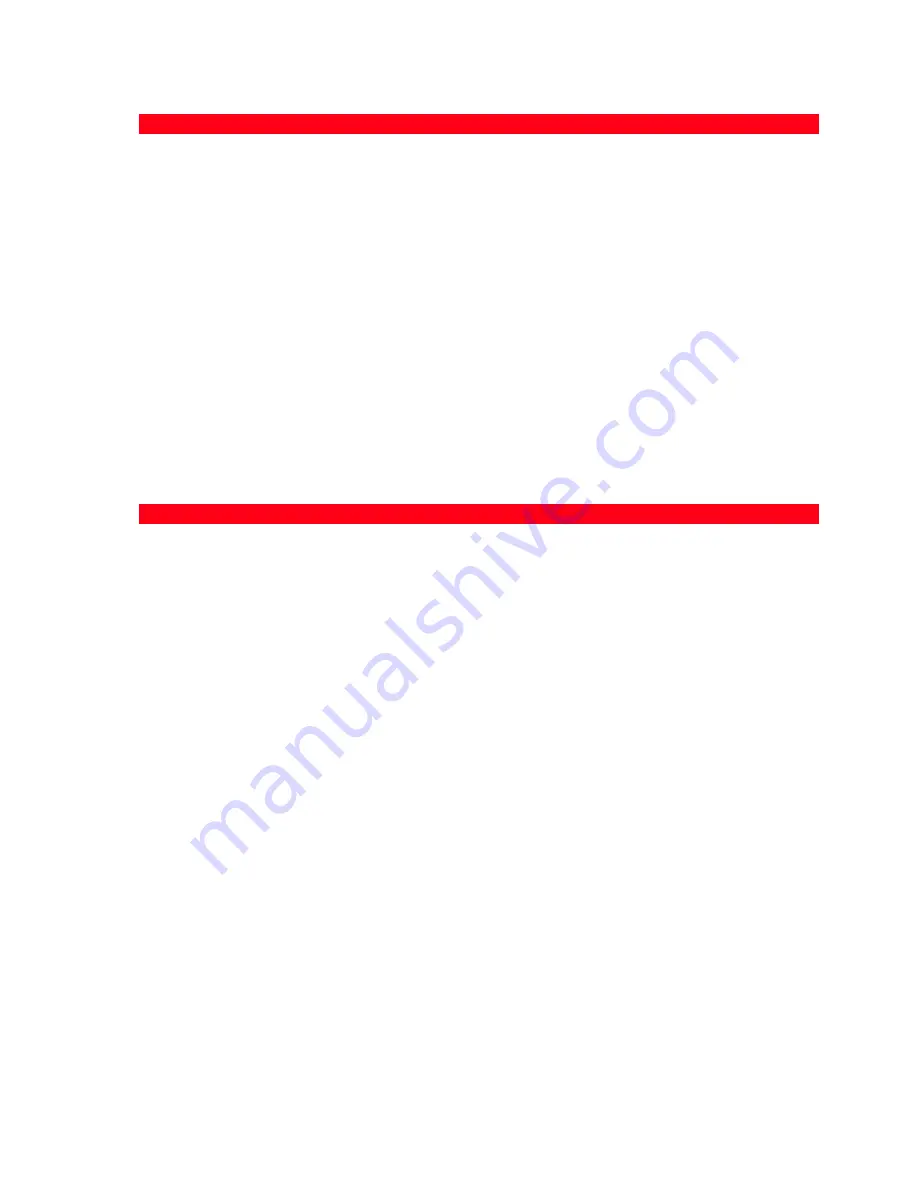
MAINTENANCE AND TROUBLESHOOTING
39
Problems When Powering On the Printer
Printing Problems
Problem
Possible Cause
Corrective Action
The printer does not turn on
when you press the Power
ON/OFF button on the front
panel.
The power cord is not properly
attached to the printer and/or to
a working electrical outlet.
•
Unplug the power cord from
the printer and from the
electrical outlet and then
plug it back.
•
Make sure that the electrical
outlet is working by
attaching another appliance
that you know works into it
and then turn on the
appliance.
Individual LEDs on the front
panel come on.
Specific printer error as signalled
by the LED.
•
Check the corrective action
for the corresponding LED
that is explained in "Meaning
of the LED Indicators on the
Front Panel".
Problem
Possible Cause
Corrective Action
Your printer does not print when
you click on the Print icon on the
task bar of the application you
are using.
•
Your printer is not set as the
default printer.
1
Click
Start > Settings >
Printers
.
2
Right-click on your printer’s
icon and select
Set as
Default
.
•
Your printer is not properly
connected to the computer.
1
Turn off your printer and
computer, and then unplug
the USB cable from these
two devices.
2
Reattach the USB cable, then
turn on the printer first
followed by your computer.
The printing stops in the middle
of a print job.
•
The paper is jammed.
1
Clear the paper jam. See
"Clearing Paper Jams".
2
Press the Cancel button to
reset the error condition. The
print job continues from the
next page.
Horizontal streaks are printed.
•
The ink cartridges are dirty.
•
Clean the ink cartridges. See
"Cleaning the Ink Cartridge
Nozzles".
The printed characters are not
properly defined.
•
The ink cartridges are no
longer aligned.
•
Align the ink cartridges from
your computer. See
"Aligning the Ink Cartridges
From the Toolbox".
Summary of Contents for Photo Wireless Any_Way
Page 1: ......
Page 8: ...CHAPTER 1 4 LOCATING YOUR PRINTER S COMPONENTS...
Page 18: ...CHAPTER 1 14...
Page 38: ...CHAPTER 4 34...
Page 46: ...CHAPTER 5 42...
Page 52: ...CHAPTER 6 48...
Page 55: ...Code 257657 M 01...













































