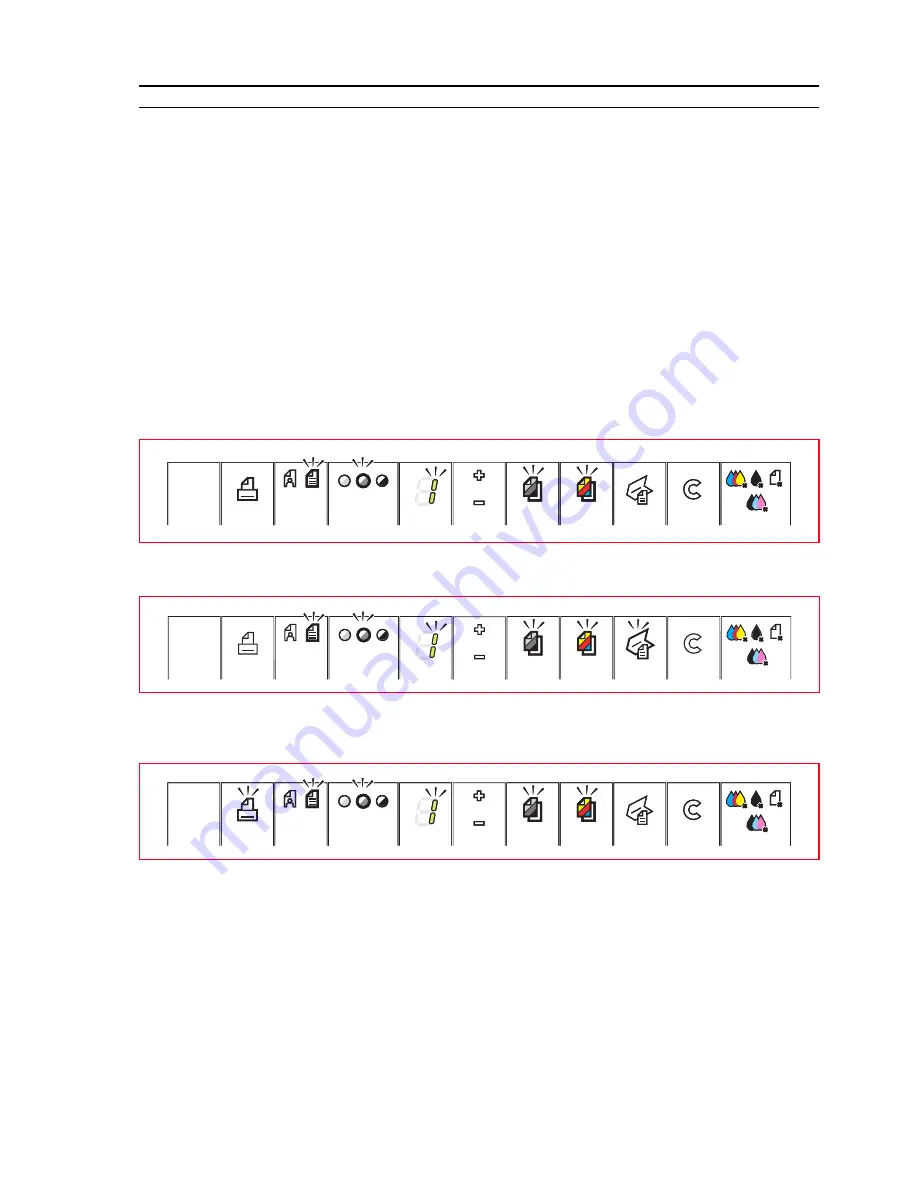
GETTING STARTED
11
TURNING YOUR PRINTER ON AND OFF
Turning On Your Printer
Press the ON/OFF button on the right of the front panel.
note:
Before pressing the ON/OFF button, make sure that the printer’s power cord is plugged into a
grounded electrical outlet. See the Setup Diagram, included in the printer’s box, for information on
how to setup your printer.
After pressing the ON/OFF button, the printer executes a series of autodiagnostic tests aimed at
detecting any possible system malfunction. Any error detected at this time will be signalled by the front
panel, or by the personal computer if connected to the printer. See "Meaning of the LED Indicators on
the Front Panel" for the corrective actions in case any error is detected.
Upon the successful completion of the autodiagnostic phase, certain buttons on the front panel will
illuminate to indicate the functions that are available according to the current printer configuration
(whether or not it is connected to a computer or to a digital camera).
When the printer is
not connected to a computer
, the following indicators or buttons are
illuminated:
When the printer
is
connected to a computer
, the following indicators or buttons are illuminated:
When a
non-PictBridge
digital camera
is connected to the printer, the following indicators or
buttons are illuminated:
When a
PictBridge digital camera
is connected to the printer, the indicators or button icons are
illuminated according to whether the printer is connected or not to a computer. See the related
configurations above.
Turning Off Your Printer
Press the ON/OFF button on the right of the front panel. All the lights on the front panel will turn off.
Summary of Contents for Photo Wireless Any_Way
Page 1: ......
Page 8: ...CHAPTER 1 4 LOCATING YOUR PRINTER S COMPONENTS...
Page 18: ...CHAPTER 1 14...
Page 38: ...CHAPTER 4 34...
Page 46: ...CHAPTER 5 42...
Page 52: ...CHAPTER 6 48...
Page 55: ...Code 257657 M 01...
















































