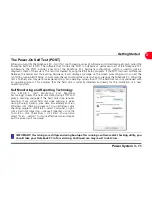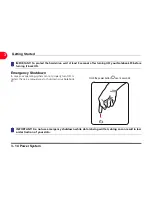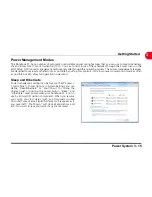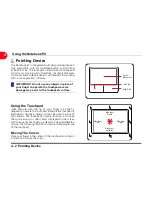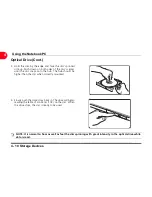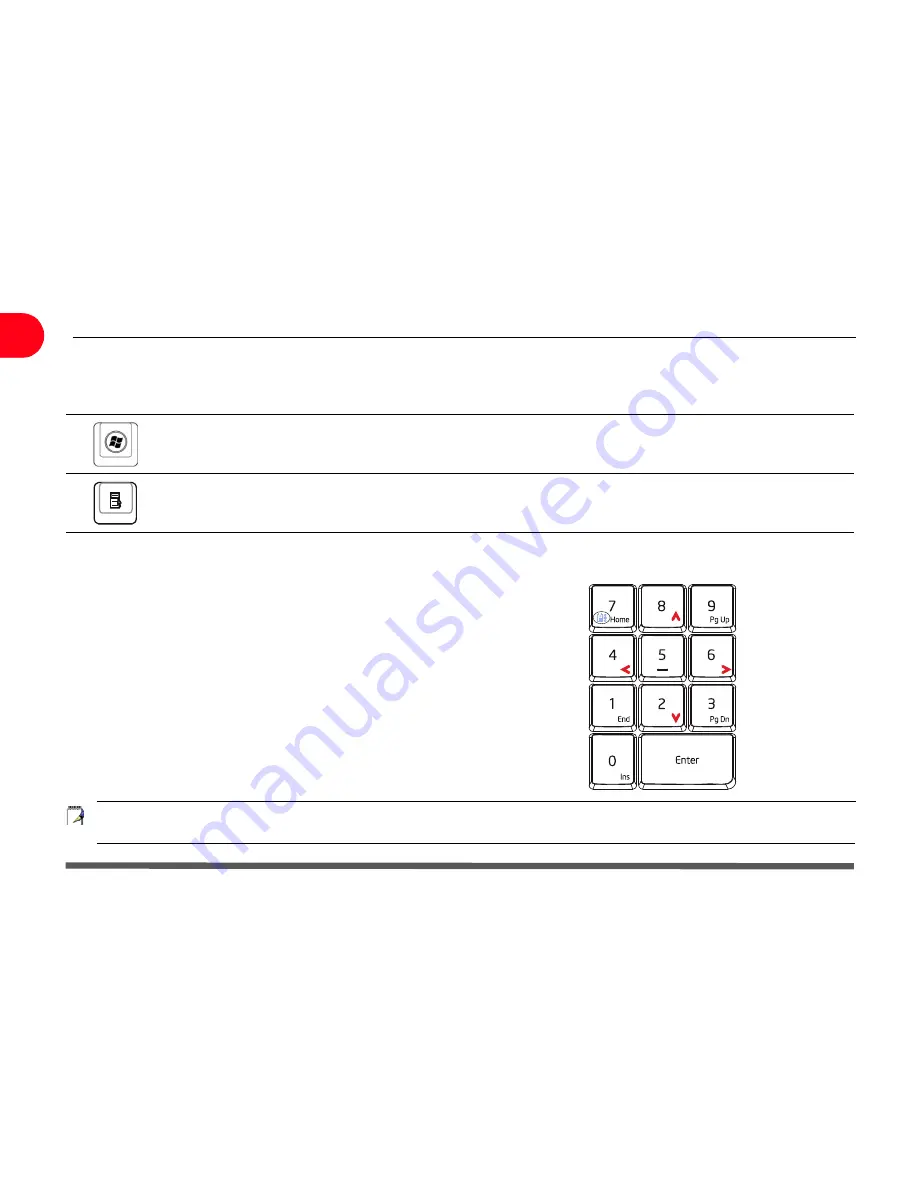
3 - 20 Special Keyboard Functions
Getting Started
3
Microsoft Windows Keys
There are two special Windows keys on the keyboard as described below.
Keyboard as Cursors
The keyboard can be used as cursors while Number Lock is
ON or OFF in order to increase navigation ease while
entering numeric data in spreadsheets or similar
applications.
With Number Lock OFF, press [Fn] and one of the cursor
keys shown below. For example [Fn][8] for up, [Fn][K] for
down, [Fn][U] for left, and [Fn][O] for right.
With Number Lock ON, use [Shift] and one of the cursor
keys shown below. For example [Shift][8] for up, [Shift][K]
for down, [Shift][U] for left, and [Shift][O] for right.
NOTE: The red arrows are illustrated here for your reference. They are not labeled on the keyboard as
shown here.
The key with the Windows Logo activates the Start menu located at the bottom left of the Windows desktop.
The other key, that looks like a Windows menu with a small cursor, activates the properties menu and is equivalent to pressing the
right mouse button on a Windows object.
Summary of Contents for OLIBOOK S1500
Page 1: ...USER GUIDE...
Page 12: ...1 8 Preparing your Notebook PC Introducing the Notebook PC 1 Page left intentionally blank...
Page 15: ...Top Side 2 3 Knowing the Parts 2 1 6 1 2 3 4 5 6 8 7 3...
Page 46: ...3 24 Switches and Status Indicators cont Getting Started 3 Page left intentionally blank...
Page 76: ...B 4 Technical specifications Appendix B B Page left intentionally blank...
Page 78: ...Code 538918 V...