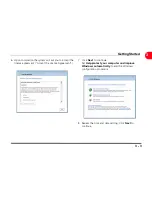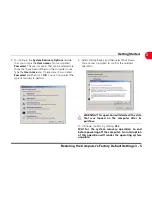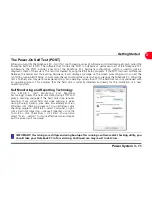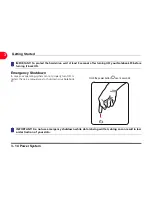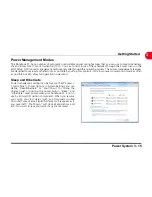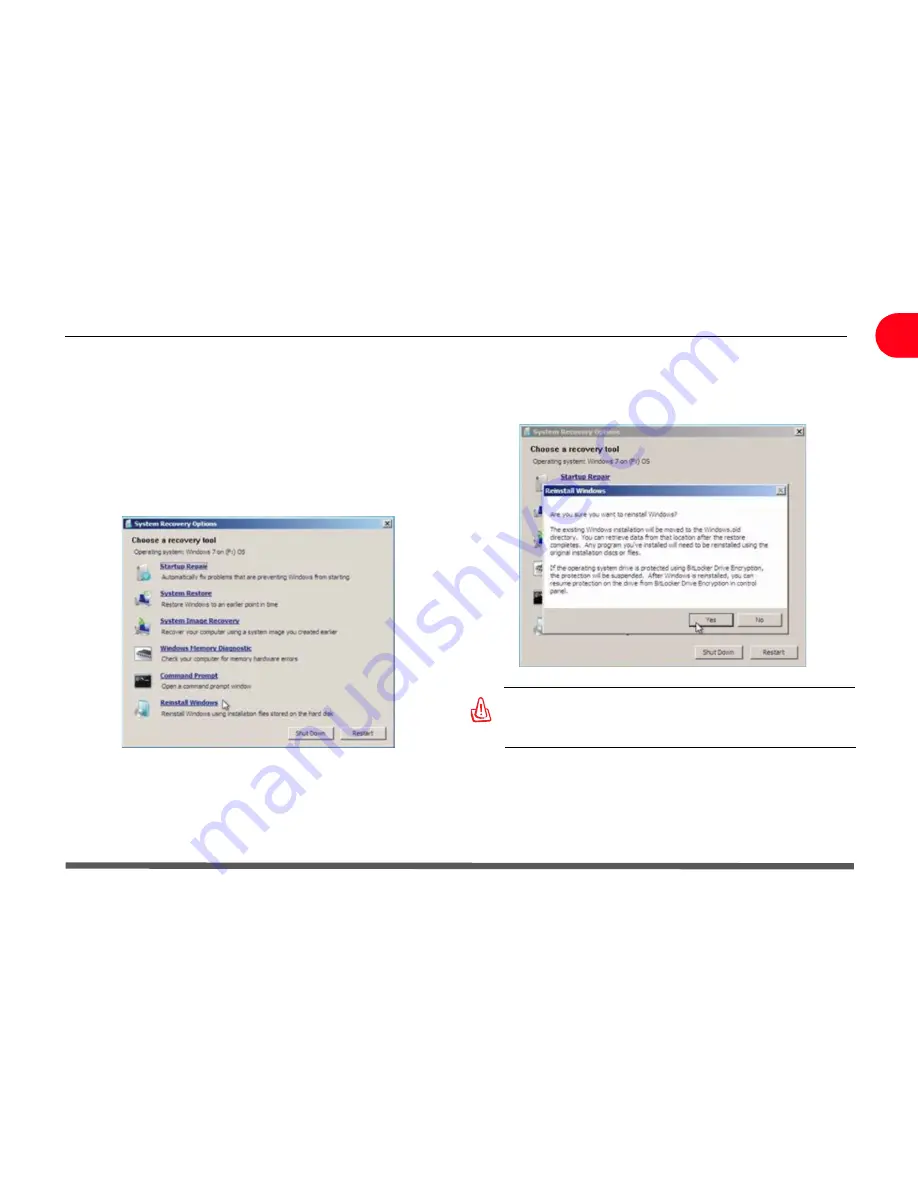
Restoring the Computer's Factory Default Settings 3 - 5
Getting Started
3
4. To continue, the
System Recovery Options
require
that you to type the
User name
and its associated
Password
. The user (or users) that can be selected are
those that have been defined on the computer in use.
Type the
User name
and, if necessary, its associated
Password
and then click
OK
. You can now select the
type of recovery to perform.
5. Select Startup Repair and then select Shut Down.
You are now prompted to confirm the selected
operation.
WARNING! This operation will delete all the data
that was loaded on the computer after its
purchase.
To continue, confirm by clicking
Yes
.
Wait for the system recovery operation to end
before powering off the computer. An interruption
of this operation will render the operating system
unusable.
Summary of Contents for OLIBOOK S1500
Page 1: ...USER GUIDE...
Page 12: ...1 8 Preparing your Notebook PC Introducing the Notebook PC 1 Page left intentionally blank...
Page 15: ...Top Side 2 3 Knowing the Parts 2 1 6 1 2 3 4 5 6 8 7 3...
Page 46: ...3 24 Switches and Status Indicators cont Getting Started 3 Page left intentionally blank...
Page 76: ...B 4 Technical specifications Appendix B B Page left intentionally blank...
Page 78: ...Code 538918 V...