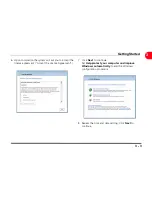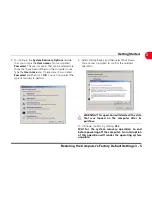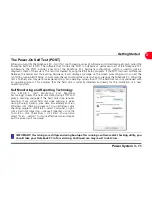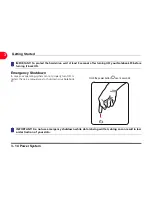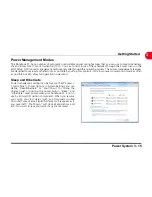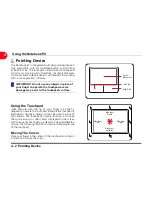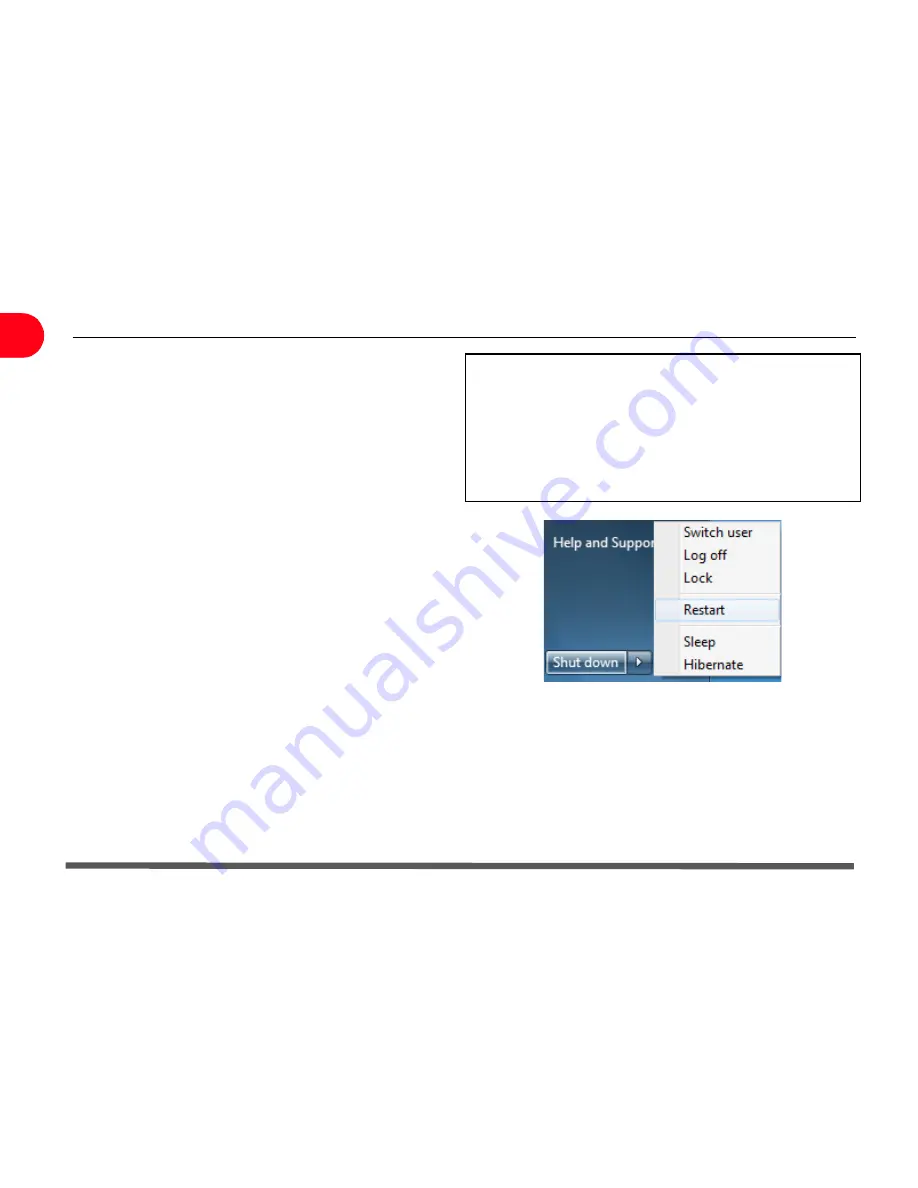
3 - 16 Power System
Getting Started
3
Sleep is the same as Suspend-to-RAM (STR). This function
stores your current data and status in RAM while many
components are turned OFF. Because RAM is volatile, it
requires power to keep (refresh) the data. Click the Start
button and the arrowhead next to the lock icon to see this
option. You can also use the keyboard shortcut [Fn F1] to
activate this mode. Recover by pressing any keyboard key
except [Fn]. (NOTE: The power indicator will blink in this
mode).
Hibernate is the same as Suspend-to-Disk (STD) and stores
your current data and status on the hard disk drive.
By doing this, RAM does not have to be periodically
refreshed and power consumption is greatly reduced but
not completely eliminated because certain wake-up
components like LAN needs to remain powered.
“Hibernate” saves more power compared to “Sleep”. Click
the Start button and the arrowhead next to the lock icon
to see this option. Recover by pressing the power button.
(NOTE: The power indicator will be OFF in this mode).
The computer is shipped enabled for power management
and the default settings are in compliance with Energy Star
5.0 requirements:
- the device automatically enters in sleep mode within 30
minutes of user inactivity
- the display automatically enters in sleep mode within 15
minutes of user inactivity.
To wake up the computer from this state press any
key on the keypad or press the power button.
Thermal Power Control
There are three power control methods for controlling the Notebook PC’s thermal state. These methods cannot be
configured by the user and should be known in case the Notebook PC should enter these states. The following
temperatures represent the chassis temperature (not CPU).
•
The fan turns ON for active cooling when temperature reaches the safe upper limit.
•
The CPU decreases speed for passive cooling when the temperature exceeds the safe upper limit.
•
The system shuts down for critical cooling when temperature exceeds the maximum safe upper limit.
Summary of Contents for OLIBOOK S1500
Page 1: ...USER GUIDE...
Page 12: ...1 8 Preparing your Notebook PC Introducing the Notebook PC 1 Page left intentionally blank...
Page 15: ...Top Side 2 3 Knowing the Parts 2 1 6 1 2 3 4 5 6 8 7 3...
Page 46: ...3 24 Switches and Status Indicators cont Getting Started 3 Page left intentionally blank...
Page 76: ...B 4 Technical specifications Appendix B B Page left intentionally blank...
Page 78: ...Code 538918 V...