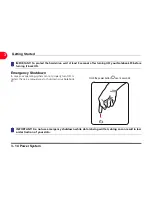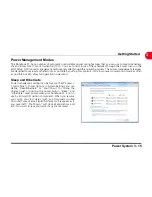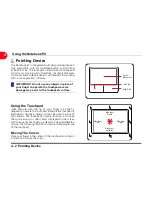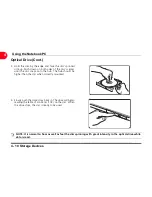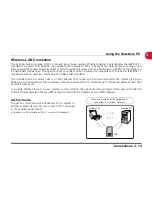Using the Notebook PC
4 - 4 Pointing Device
4
Double-clicking/Double-tapping - This is a common skill for launching a program directly from the corresponding icon you
select. Move the cursor over the icon you wish to execute, press the left button or tap the pad twice in rapid succession,
and the system launches the corresponding program. If the interval between the clicks or taps is too long, the operation
will not be executed. You can set the double-click speed using the Windows Control Panel “Mouse.” The following 2
examples produce the same results.
Press the left button twice and release.
Lightly but rapidly strike the touchpad twice.
Dragging - Dragging means to pick up an item and place it anywhere on the screen you wish. You can move the cursor
over the item you select, and while keeping the left button depressed, moving the cursor to the desired location, then
release the button. Or, you can simply double-tap on the item and hold while dragging the item with your fingertip. The
following illustrations produce the same results.
Hold left button and slide finger on touchpad.
Lightly strike the touchpad twice, sliding finger on
touchpad during second strike.
Double-Clicking
Double-Tapping
Dragging-Clicking
Dragging-Tapping
Summary of Contents for OLIBOOK S1500
Page 1: ...USER GUIDE...
Page 12: ...1 8 Preparing your Notebook PC Introducing the Notebook PC 1 Page left intentionally blank...
Page 15: ...Top Side 2 3 Knowing the Parts 2 1 6 1 2 3 4 5 6 8 7 3...
Page 46: ...3 24 Switches and Status Indicators cont Getting Started 3 Page left intentionally blank...
Page 76: ...B 4 Technical specifications Appendix B B Page left intentionally blank...
Page 78: ...Code 538918 V...