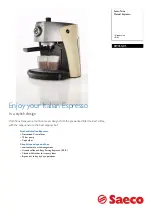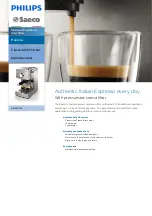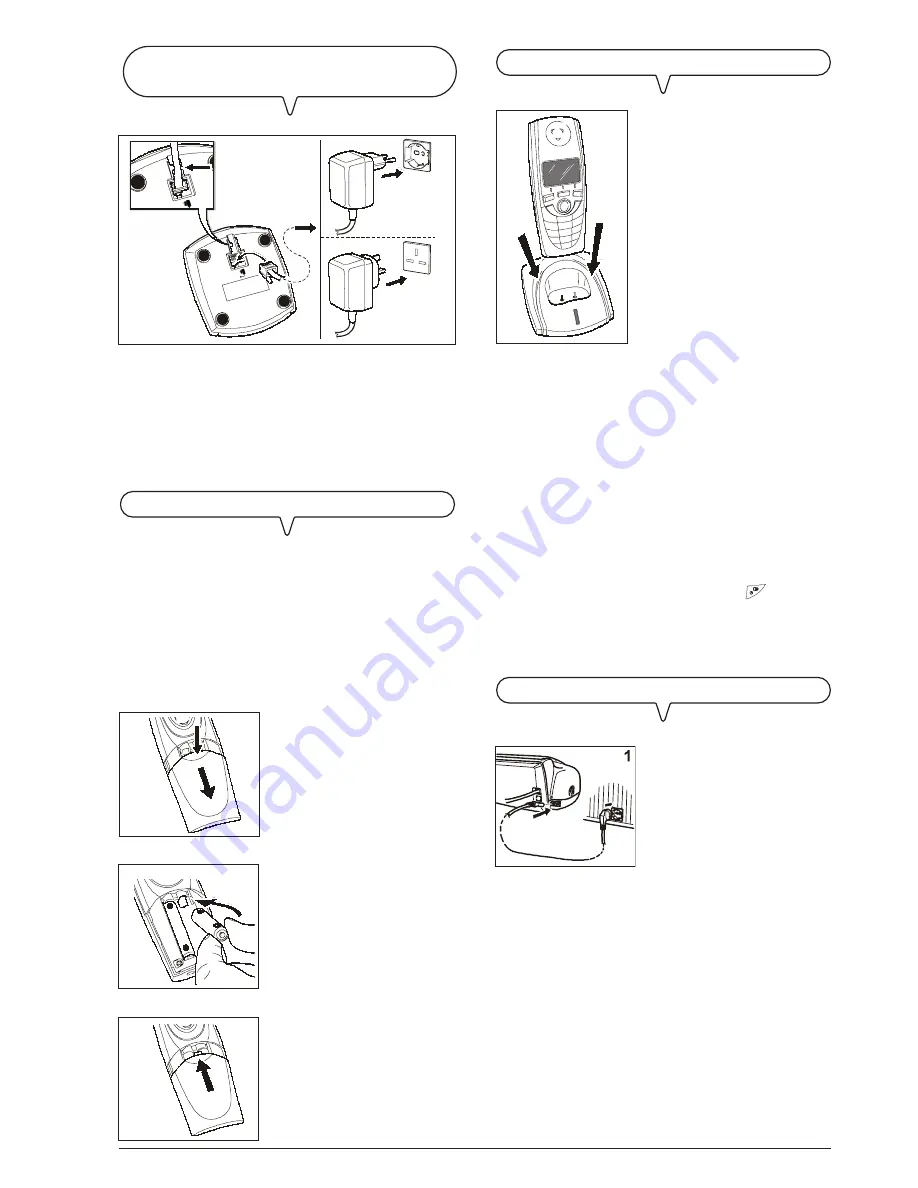
11
1. Insert the small connector of the external power cable into the
socket underneath the battery charger (A).
2. Fit the power cable along its duct (B).
3. Then plug the other end of the external power cable into the
wall mains socket (C).
I
NSERTING
THE
BATTERIES
IN
THE
CORDLESS
PHONE
I M P O R T A N T
Only use rechargeable batteries of the type supplied
with the product (1.2V/600mAh AAA NI-MH batteries).
Insert the batteries with the polarities as indicated in-
side the battery compartment. Do not allow the batter-
ies to come into contact with water and do not expose
them to heat sources or the direct sunlight. Keep the
batteries out of the reach of children.
1. Remove the lid of the battery com-
partment as indicated by the ar-
rows.
2. Remove the batteries from their
package and insert them in their
compartment, with the polarities
as indicated inside the compart-
ment.
3. Replace the lid on the battery
compartment as indicated by the
arrow.
C
ONNECT
THE
BATTERY
CHARGER
OF
THE
CORDLESS
PHONE
TO
THE
MAINS
SOCKET
a
b
C
C
2
3
1
a
b
1.
Insert the female connector at
one end of the power cable into
the male connector on the rear
of the fax machine (A).
Then insert the plug at the other
end of the cable into the wall
power socket (B).
P
LACING
THE
CORDLESS
PHONE
ON
THE
BATTERY
CHARGER
1. Place the cordless phone on the
battery charger, with the keypad
facing towards you. The indica-
tor LED on the battery charger
turns red to indicate that the cord-
less phone is positioned correctly.
I M P O R T A N T
Do not start using the cordless phone yet: you must
set a number of parameters on the fax machine first.
N O T e
Once the cordless phone is on the battery charger, the batter-
ies start to charge automatically. To charge the batteries fully,
you should leave the cordless phone on the battery charger
for at least 16 hours. When the batteries are fully charged,
they ensure an autonomy of about 10 hours of conversation.
N O T e
To turn the cordless phone on/off, keep the
key on the
cordless phone pressed. If you place the cordless phone on
the battery chapter when it is off, it will be turned on automati-
cally.
C
ONNECT
THE
FAX
MACHINE
TO
THE
POWER
SUPPLY
i m p o r t a n t
The plug of the power supply cable may vary from country to
country.
Summary of Contents for Fax_Lab 146D
Page 1: ...INSTRUCTIONS...
Page 4: ......
Page 26: ......
Page 28: ......
Page 85: ......
Page 86: ......
Page 88: ...259747Z...