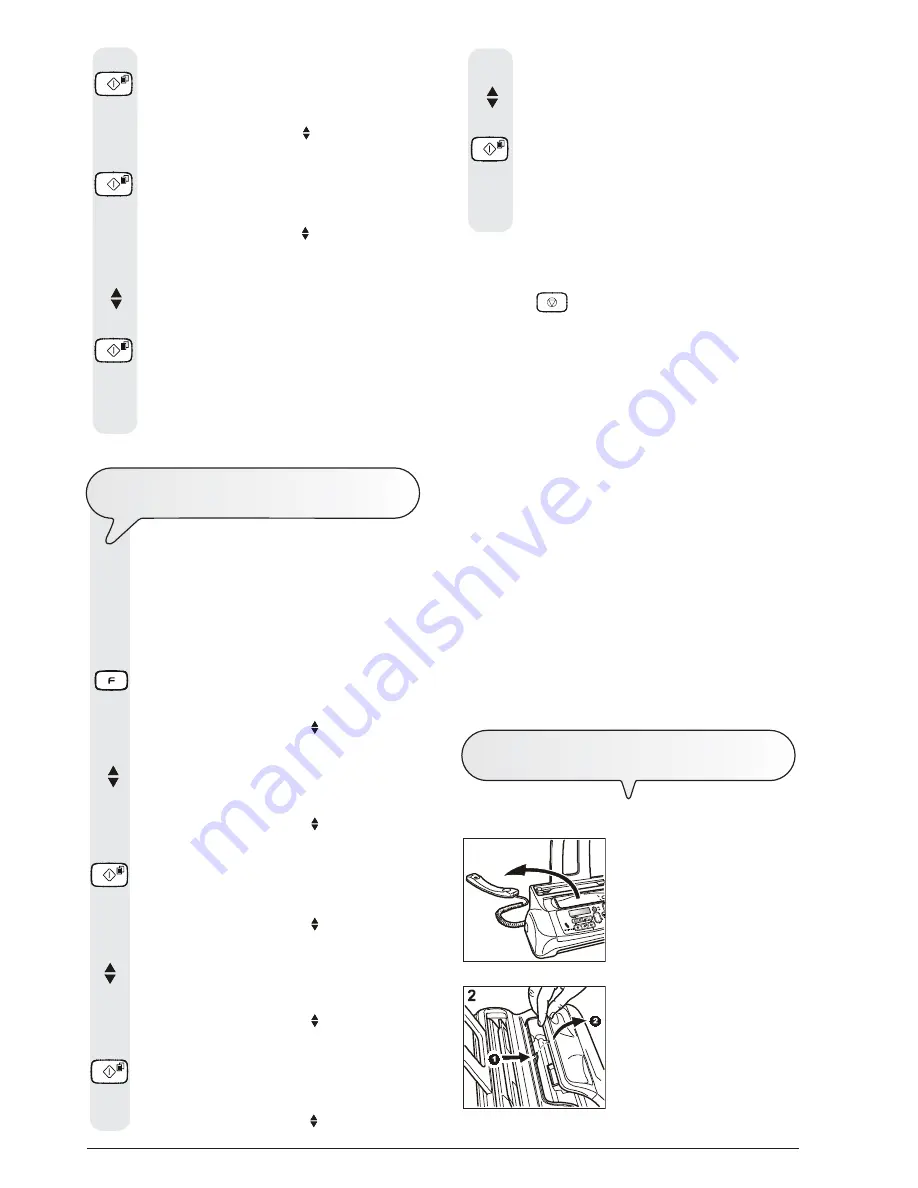
7 2
1
1. Lower the handset and place it
on a stable surface.
2. Open and lift the operator con-
sole as indicated by the arrows.
3.
Press the key:
The display shows:
CART. MAINTEN.
NEW CARTRIDGE
4.
Press the key:
The display shows:
NEW CARTRIDGE
NO
5.
To view the other available option, "NEW CARTRIDGE
- YES", press the keys:
6.
Press the key:
The fax machine resets the cartridge and tests the noz-
zles, and then prints out the result of the diagnostic test.
To interpret the diagnostic test result correctly, see "
In-
sert the print cartridge
" in the "
How to get started
quickly
" chapter.
C
LEANING
THE
CARTRIDGE
AND
TESTING
THE
NOZZLES
This procedure may only be carried out from the fax
machine.
If you notice a
deterioration in print quality
, you can
quickly clean the print cartridge and test the nozzles by
following a procedure that ends by printing out the di-
agnostic test result with regard to its condition.
1.
Press the key
until the display shows:
MENU
RECEPT. SET-UP
2.
Press the keys
until the display shows:
MENU
CART. MAINTEN.
3.
Press the key:
The display shows:
CART. MAINTEN.
NEW CARTRIDGE
4.
Press the keys:
The display shows:
CART. MAINTEN.
CLEAN CARTRIDGE
5.
To confirm your choice, press the key:
The display shows:
CLEAN CARTRIDGE
NO
6.
To view the other available option, "CLEAN CAR-
TRIDGE - YES", press the keys:
7.
Press the key:
The fax machine resets the cartridge and tests the noz-
zles, and then prints out the result of the diagnostic test.
To interpret the diagnostic test result correctly, see "
In-
sert the print cartridge
" in the "
How to get started
quickly
" chapter.
N O T E
The procedure may be aborted at any time, if desired, by
pressing the
key.
N O T E
If the quality of the test result still fails to meet your expecta-
tions after carrying out the cleaning procedure, continue as
follows, stopping when you get a satisfactory printing quality:
-
Make a copy of a document with the desired type of graphics
or text on the fax machine and evaluate its quality.
-
Change the type of paper (the paper in use could be exces-
sively porous) and repeat the procedure.
-
Remove and reinsert the print cartridge.
-
Remove the print cartridge and check that there are no for-
eign bodies on the print nozzles; if there are, remove them
carefully, taking care not to touch the electrical contacts. Fi-
nally, reinstall the print cartridge.
-
Remove the print cartridge and clean the electrical contacts
both on the print cartridge and on the print cartridge carriage,
see "
To clean the electrical contacts of the print car-
tridge
",
below.
-
Reinstall the print cartridge.
-
Call the engineering service.
T
O
CLEAN
THE
ELECTRICAL
CONTACTS
OF
THE
CARTRIDGE
With the fax machine
disconnected from the power socket
:
Summary of Contents for Fax_Lab 146D
Page 1: ...INSTRUCTIONS...
Page 4: ......
Page 26: ......
Page 28: ......
Page 85: ......
Page 86: ......
Page 88: ...259747Z...















































