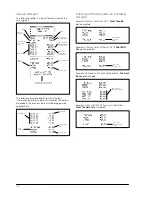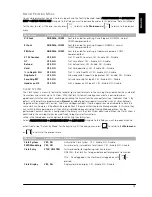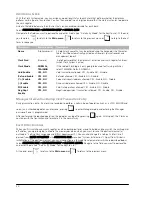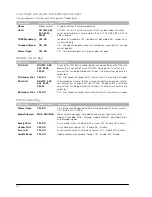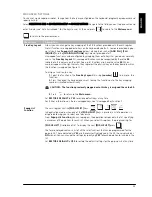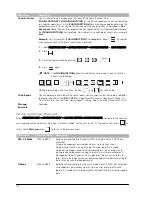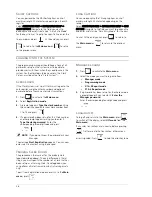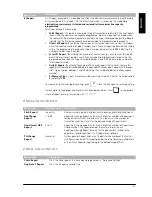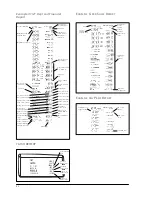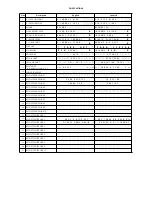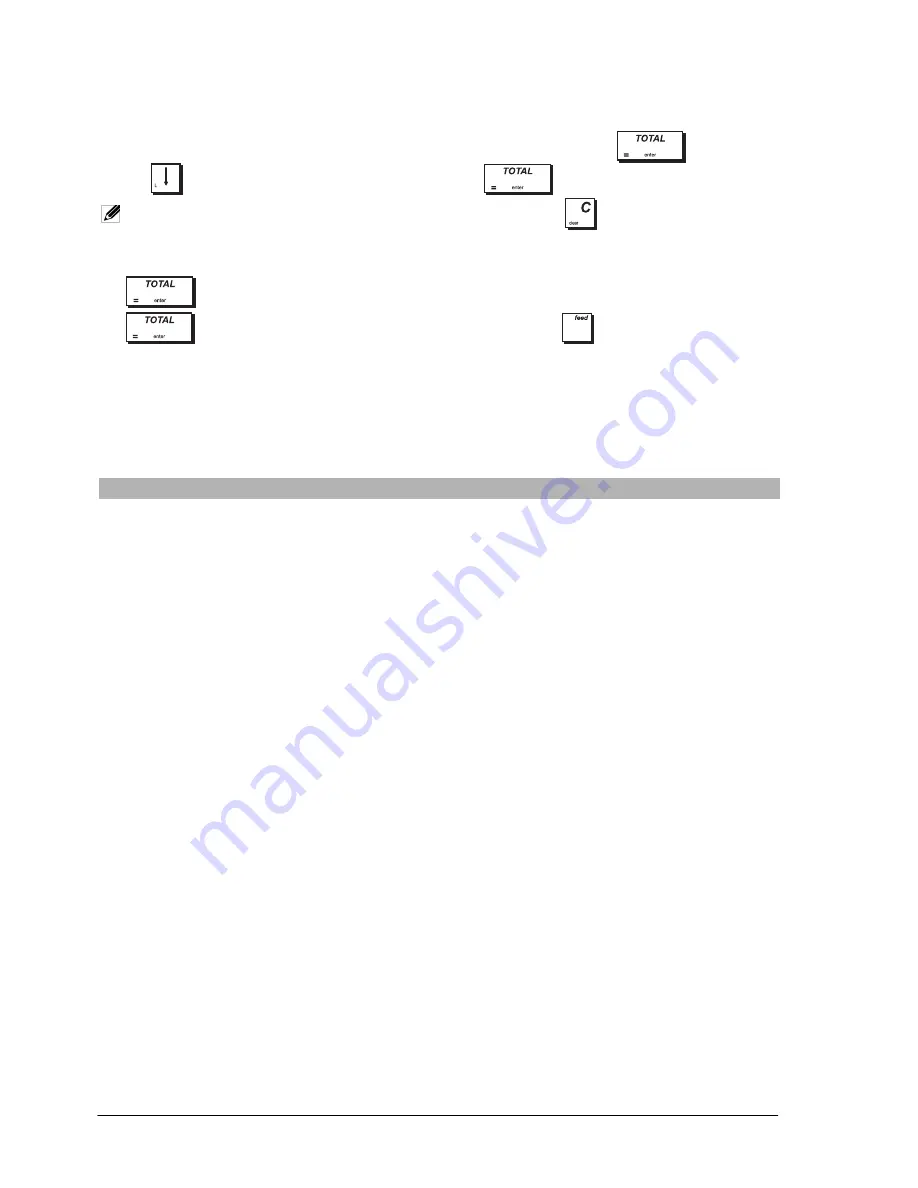
30
P
RINTING
X R
EPORTS
To print X1 & X2 reports follow this procedure:
1.
Select
Main Menu
->
X1 & 2 Report Mode
.
2.
If a password has been set up, enter the 4-digit code in reply to the prompt and press
.
3.
Use
to highlight the report you want to print and press
.
NOTE:
If no report is available a key tone signals the error condition - press
to clear the error and continue.
If the report chosen is not a range report it starts printing immediately.
4.
For a range report, highlight the
START
field, type in the number from which the report must start then press
. Next highlight the
END
field, type in the number at which the report must end then press
. The report prints. To interrupt printing, press and hold down
.
P
RINTING
Z R
EPORTS
To print Z1 & Z2 reports the procedure is the same as above, except that at step 1 you must select
Main Menu
->
Z1 & 2
Report Mode
.
R
EPORTS
C
OMMON
TO
X
AND
Z M
ODES
Menu Item
Description
X1/Z1 Dept &
Financial Report
X1/Z1 Department and Financial report. Lists the number of transactions per department and
their related sales totals, followed by the number and totals for each sales operation type (by
tender, FC and so on). See “Example X1/Z1 Dept and Financial Report”.
All PLUS Report
This report provides the number of times a particular PLU is used, the totals for that PLU code
and the sales totals for all PLUs.
Clerk Sales
Report
Lists the number of transactions and sales totals for each Clerk. At the end of the receipt you
are given the sales total of all sales clerks.
Clerk Training
Report
Lists the number of transactions and sales totals for each Clerk for training activities only.
Clerk Sales
Without Train
Lists the number of transactions and sales totals for each Clerk without training activities.
Hourly Report
The time report provides the net total sales performed by the cash register on an hourly basis.
Training Report
This report provides a report of the transactions performed in the training mode.
X2/Z2 Dept &
Financial Report
X2/Z2 department and financial report. As for X1 Department and Financial report but prints
only transaction totals.
Summary of Contents for ECR 7900
Page 61: ......
Page 62: ...Code 547404...