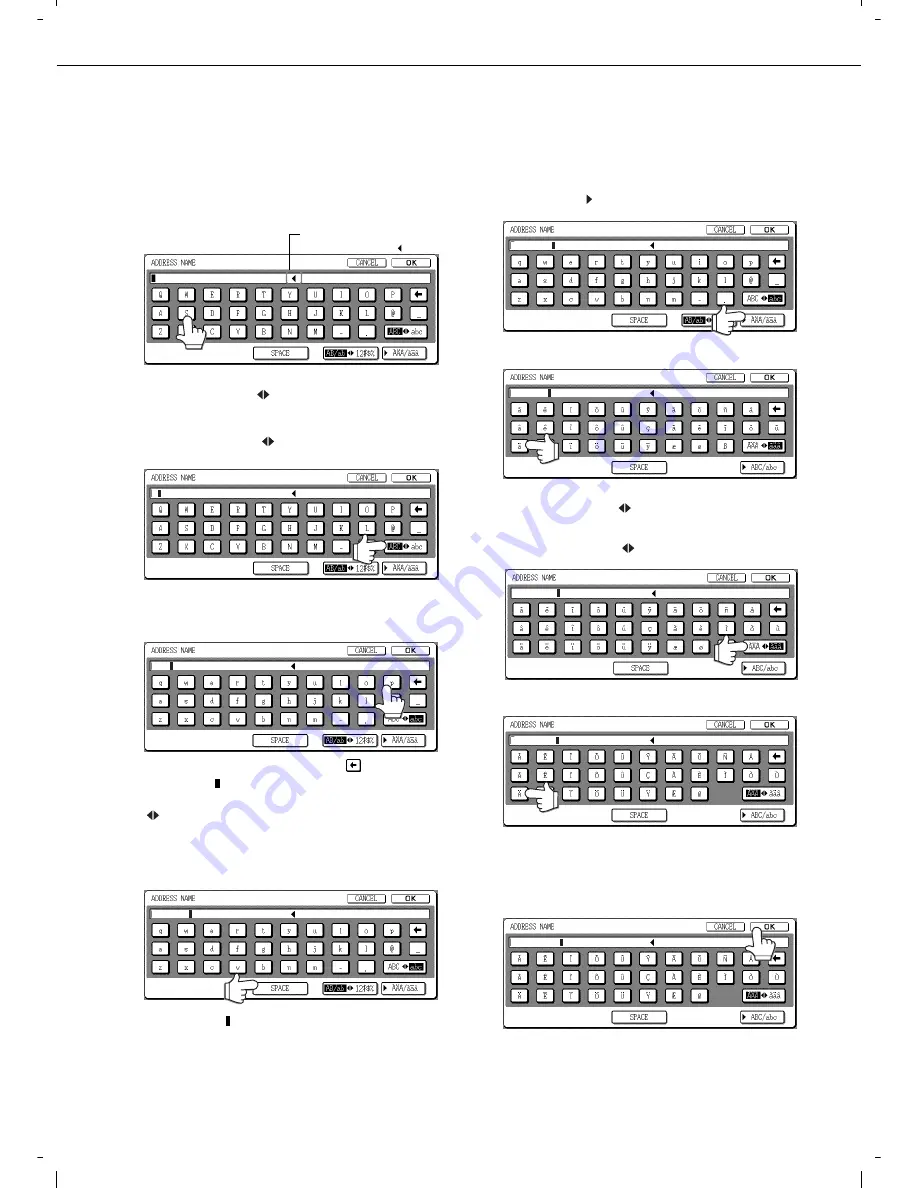
7-26
ENTERING CHARACTERS
To enter or edit characters in setting screens such as auto dial key programming screens, follow the steps below.
Characters that can be entered are alphabetical characters, special characters, numbers, and symbols.
Entering alphabetical characters
(Example:
Olivetti
äÄ)
1
Touch the [S] key.
To switch between upper case and lower case,
touch the [ABC abc] key. When ABC is
highlighted, upper case letters are entered.
2
Touch the [ABC abc] key.
3
Touch the [h] key, [a] key, [r] key, and [p]
key.
If you make a mistake, touch the key to move
the cursor ( ) back one space and then enter the
correct character. You can also press the [AB/ab
12#$%] key during entry to enter a number or
symbol.
4
Touch the [SPACE] key.
The cursor ( ) moves forward and a space is
entered.
5
Touch the [ ÃÄÂ/ãäâ] key.
6
Touch the [ä] key.
To switch between upper case and lower case,
touch the [ÃÄÂ ãäâ] key. When ãäâ is
highlighted, lower case letters are entered.
7
Touch the [ÃÄÂ ãäâ] key.
8
Touch the [Ä] key.
You can press the [ABC/abc] key during entry to
return to alphabetical character entry. You can
also enter numbers and symbols.
9
When finished, touch the [OK] key.
You will exit the character entry screen and return
to the programming screen. If you touch the
[CANCEL] key, you will return to the programming
screen without storing the entered characters.
Characters cannot be
entered beyond the " " mark.
S
Shar
Olivetti
Olivetti
Olivetti
Olivetti ä
Olivetti ä
Olivetti äÄ
Summary of Contents for d-Copia 3501
Page 5: ...Part 1 General Information...
Page 6: ......
Page 56: ......
Page 81: ...Part 2 Copier Operation...
Page 82: ......
Page 146: ......
Page 150: ......
Page 188: ...525008EN...













































