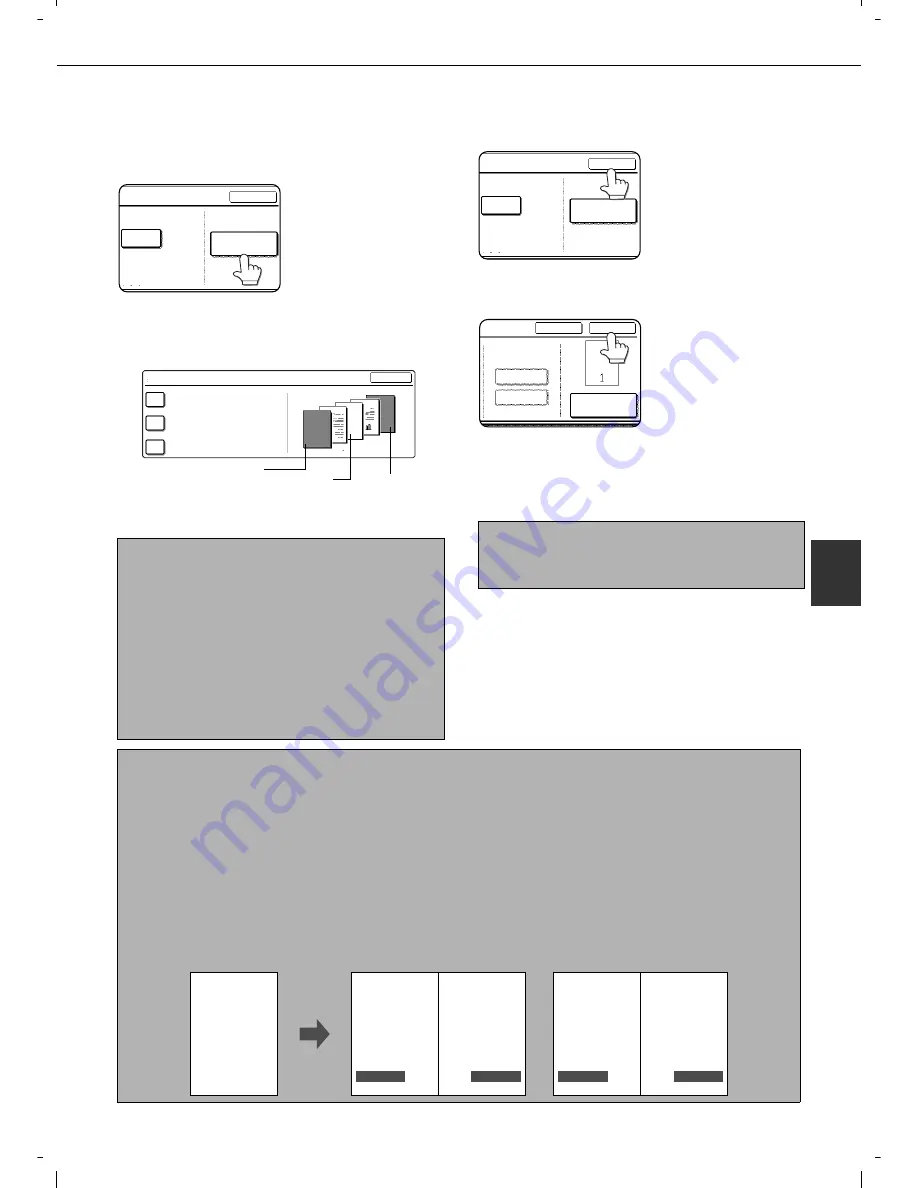
SPECIAL MODES
5-35
5
7
When covers/inserts are added and you
wish to include the covers/inserts in the
page number count, touch the [COVERS/
INSERTS COUNTING] key.
8
Select the checkboxes of the items that
you wish to include in the page number
count and then touch the [OK] key.
Items that are selected are reflected in the print
image on the right side of the screen.
9
Touch the [OK] key.
10
Touch the [OK] key.
11
Continue from step 4 of "Common
operation procedure for using the print
menu" (page 5-30).
NOTES
O
When an item is selected, one inserted sheet (front
cover, insert, or back cover) is counted as one
page during one-sided copying, and two pages
during two-sided copying. However, if one-sided
copying is used for the body pages and two-sided
copying is used for the inserted sheets, each body
page will be counted as one page and each
inserted sheet will be counted as two pages.
O
Printing never takes place on the front cover and back
cover, regardless of whether or not these are counted.
O
To print on an insert, the insert must be counted
and it must be copied on.
OK
LAST NUMBER
AUTO
COVERS/INSERTS
COUNTING
OK
COVERS/INSERTS COUNTING
COUNT FRONT COVER
COUNT INSERTS
COUNT BACK COVER
2
1
Front cover
image
Back cover
image
Insert
image
NOTE
To cancel a page number setting...
Touch the [CANCEL] key in the page number
selection screen. (The screen of step 10.)
OK
LAST NUMBER
AUTO
COVERS/INSERTS
COUNTING
CANCEL
OK
TOTAL PAGE
AUTO
MANUAL
PAGE NUMBER
NOTES
O
Copying in group mode is not possible when page number printing is selected. The mode will automatically switch to sort mode.
O
When the page number print position is set to the left or right side and "Pamphlet copy" or "Book copy" is
selected, the position of the page numbers will alternate so that they are always on the outside when the
pamphlet/book is opened. If a stamp is set in an area with a page numbering setting, the position of the stamp
will alternate in the same way.
If another item is set in a position that changes, that item will appear in the position that alternates with the page
number position.
Print menus not related to the alternating print positions will appear in their set positions.
[Example] When the page number format "1, 2, 3.." is selected when performing pamphlet copying of 4 pages,
the copies will appear as shown below.
In this example, the page number is at the bottom of the page and the date is at the top, so the
position of the date does not change.
Date
Page numbering
Text
Stamp
2004/AUG/1
2004/AUG/1
4
1
Print settings
Front
2004/AUG/1
2004/AUG/1
2
Minutes of meeting
3
Back
Minutes of meeting
Minutes of meeting
Minutes of meeting
CONFIDENTIAL
CONFIDENTIAL
CONFIDENTIAL
CONFIDENTIAL
Summary of Contents for d-Copia 3501
Page 5: ...Part 1 General Information...
Page 6: ......
Page 56: ......
Page 81: ...Part 2 Copier Operation...
Page 82: ......
Page 146: ......
Page 150: ......
Page 188: ...525008EN...
















































