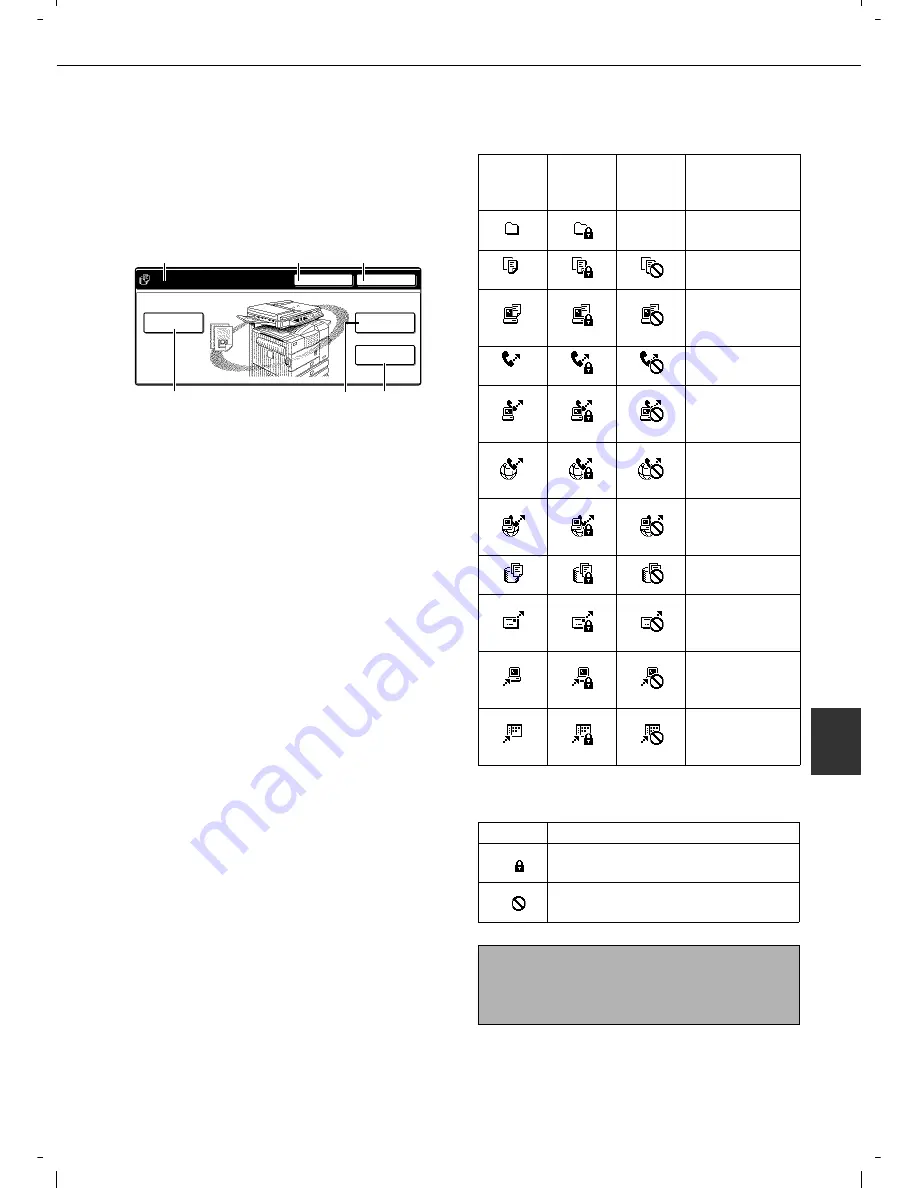
TO USE THE DOCUMENT FILING FUNCTION
7-5
7
Main screen of document filing
To display the main screen of document filing, press
the [DOCUMENT FILING] key when the touch panel
shows the copy mode screen, image send mode, or the
job status screen.
The main screen shows messages, keys, and items
that can be selected for document filing.
(1) Message display
Displays messages.
(2) [HDD STATUS] key
Touch to check the use of the machine's hard disk.
(3) [SEARCH] key
Touch to search for a file by user name, file name,
or folder name.
(4) [SCAN TO HDD] key
Touch to select scan save. Scan save is used to
save the image file of a scanned document in the
main folder or a custom folder without printing or
transmitting the document.
(5) [FILE FOLDER] key
Touch to call up a file from the main folder or the
custom folder. When the key is touched, the files in
the main folder or the folders in the custom folder
appear.
(6) [QUICK FILE FOLDER] key
Touch to call up a file from the Quick File folder.
When the key is touched, the files in the Quick File
folder appear.
Document filing icons
The following icons may appear added to a main icon
or alone.
HDD STATUS
SEARCH
SCAN TO HDD
FILE FOLDER
QUICK FILE
FOLDER
FILE RETRIEVE
FILE STORE
(4)
(5)
(6)
(1)
(2)
(3)
Main
icon
Icon of
confidential
file or folder
Icon of
protected
file
Meaning
Folder
Copy job file
Print job file
(including direct
print jobs)
Fax transmission
job file
PC-FAX
transmission job
file
Internet fax
transmission job
file
PC-Internet fax
transmission job
file
Scan save file
E-mail
transmission job
file
FTP
transmission job
file
Desktop
transmission job
file
Icon
Meaning
Confidential file or folder
Protected file
NOTE
When the file of a job that was saved using scan
save is printed in job settings, the icon of the job is
highlighted.
Summary of Contents for d-Copia 3501
Page 5: ...Part 1 General Information...
Page 6: ......
Page 56: ......
Page 81: ...Part 2 Copier Operation...
Page 82: ......
Page 146: ......
Page 150: ......
Page 188: ...525008EN...
















































