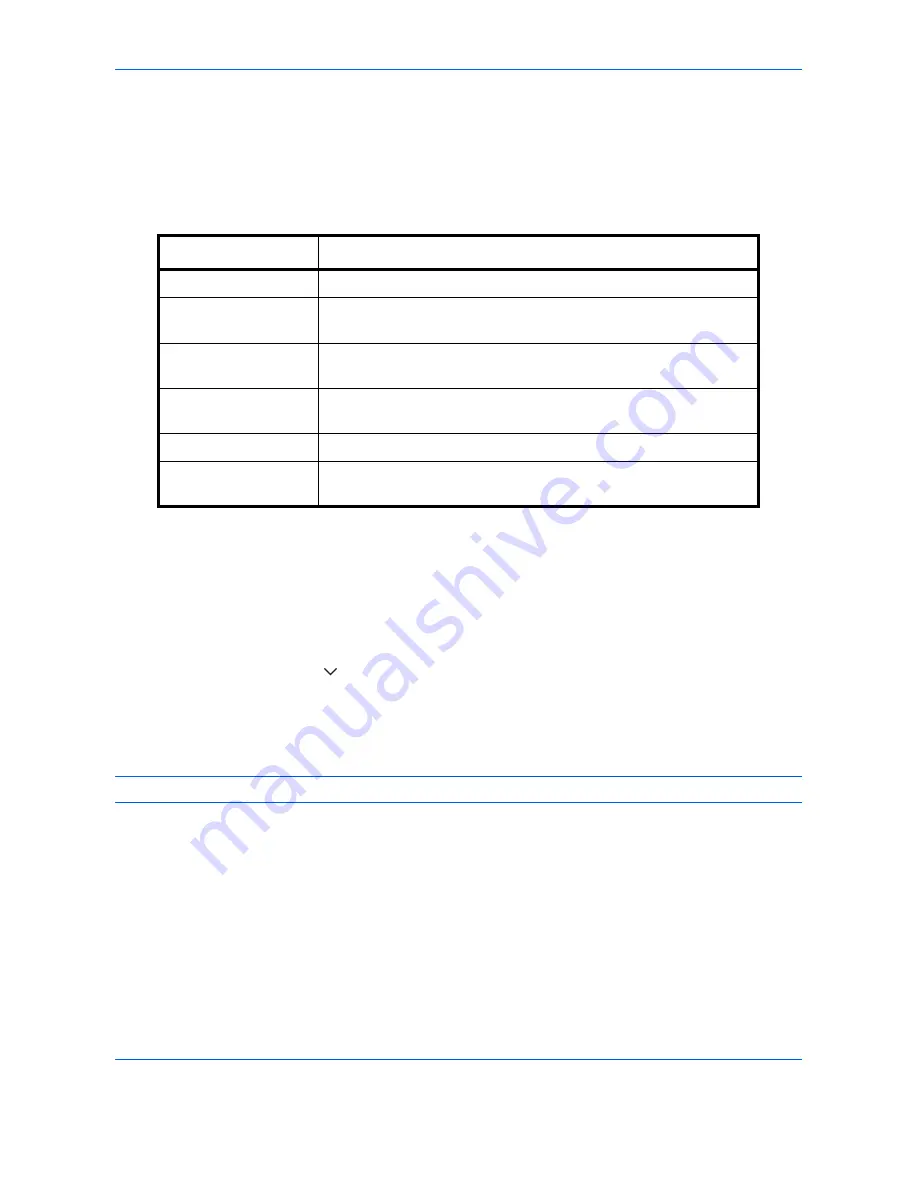
Default Setting (System Menu)
9-36
4
Press [Position] and set the position of the printed text stamp.
Positions that can be selected are [Top Left], [Top Middle], [Top Right], [Middle Left], [Center], [Middle Right],
[Bottom Left], [Bottom Middle], and [Bottom Right].
5
Press [Font] and set font and display settings for the printed text stamp.
The following settings can be selected.
6
Press [OK].
Bates Stamp
Select whether or not to set a Bates Stamp.
Use the procedure below to set a Bates Stamp.
1
Press the
System Menu
key.
2
Press [Common Settings] > [
] > [Next] in
System Stamp
> [Next] in
Storing Jobs
> [Change] in
Bates
Stamp
.
3
Select [Off] or [On].
4
Press [OK].
NOTE:
When [On] is selected, the Bates Stamp settings cannot be changed when storing.
Item Description
Size
Set the font size of the printed text stamp.
Style
Set the font style of the printed text stamp. [Bold] or [Italic] can be
set.
Font
Set the font of the printed text stamp. [Courier] or [Letter Gothic] can
be set.
Color
Set the color of the printed text stamp. [Black], [Cyan], [Magenta],
[Yellow], [Red], [Green], or [Blue] can be set.
Density
Set the density of the color of the printed text stamp.
Display Pattern
Set the display method of the printed text stamp. [Transparent],
[Clipping], or [Overwrite] can be selected.
Summary of Contents for d-COPIA 3500MF
Page 1: ...OPERATION GUIDE GB d COPIA3500MF 4500MF 5500MF Code 566005en...
Page 4: ......
Page 96: ...Preparation before Use 2 48...
Page 158: ...Basic Operation 3 62...
Page 210: ...Printing 5 8...
Page 436: ...Management 10 34...
Page 554: ...Index Index 12...






























