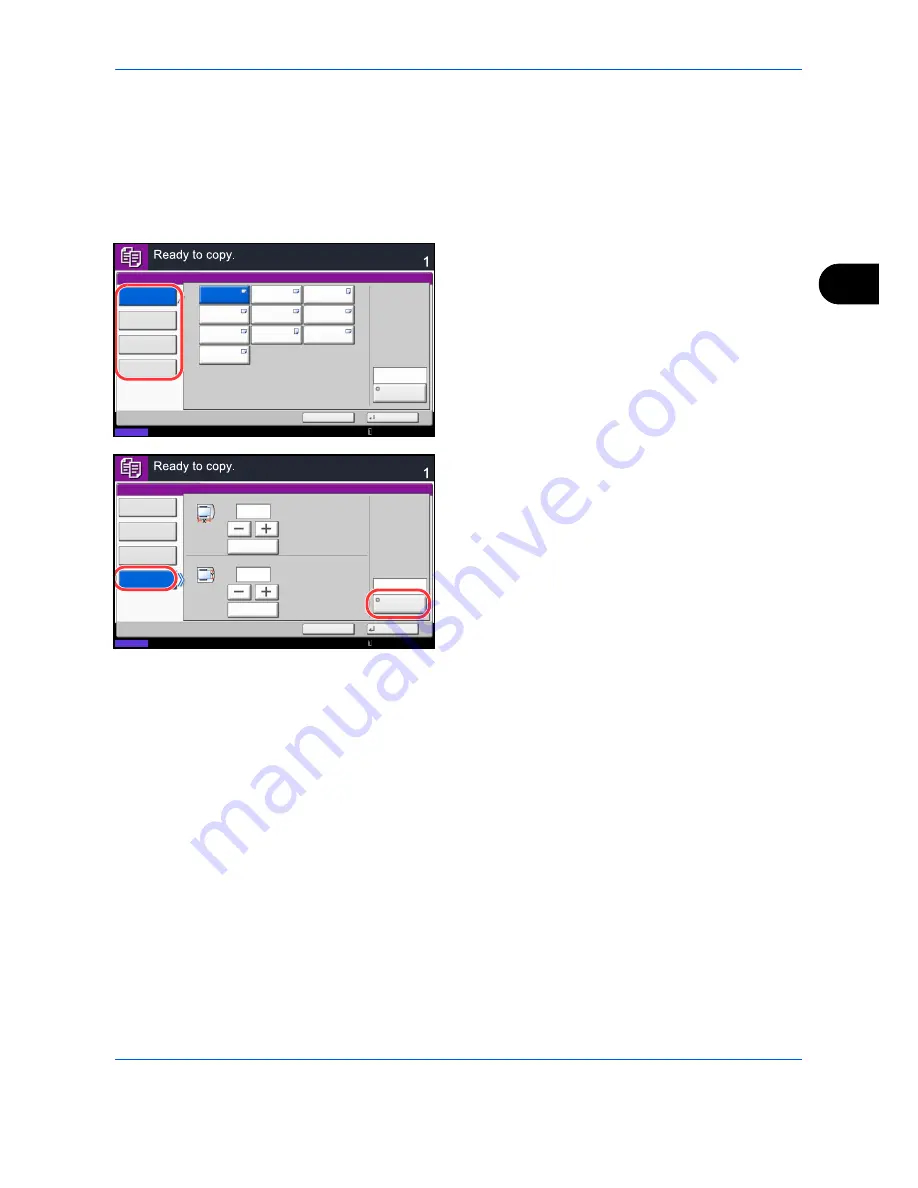
Copying Functions
4-5
4
Use the procedure below to select the paper size and media type.
1
Press the
Copy
key.
2
Place the originals on the platen.
3
Press [Org./Paper/Finishing], [Paper Selection]
and then [Media Type].
4
Press [Standard Sizes 1 ], [Standard Sizes 2 ],
[Others] or [Size Entry] to select the paper size.
If you select [Size Entry], press [+] or [–] to specify
X
(horizontal) and
Y
(vertical) sizes. You can enter
the size directly using the numeric keys after
pressing [# Keys].
5
Press [Media Type].
6
Select paper type, and press [OK].
7
Press [OK].
8
Press [OK].
9
Press the
Start
key to start scanning the originals.
10
If the specified size of paper is not loaded in the
paper source cassette or multi purpose tray, a
confirmation screen appears. When [Auto] is used
and the same size of paper as the detected original
size is not loaded, a paper confirmation screen
appears.
Load the required paper in the multi purpose tray
and press [Continue] to start copying.
Paper Selection - Paper Settings
A3
A5
B5
A4
A6
B5
A4
B4
Copies
Status
Cancel
OK
Others
Size Entry
Standard
Sizes 1
Standard
Sizes 2
Plain
Media Type
B6
216x340mm
10/10/2010 10:10
Others
Size Entry
Plain
Media Type
X
(98 - 297)
Y
mm
# Keys
(148 - 432)
mm
# Keys
297
210
Standard
Sizes 1
Standard
Sizes 2
Copies
Status
Cancel
OK
10/10/2010 10:10
Paper Selection - Paper Settings
Summary of Contents for d-COPIA 3500MF
Page 1: ...OPERATION GUIDE GB d COPIA3500MF 4500MF 5500MF Code 566005en...
Page 4: ......
Page 96: ...Preparation before Use 2 48...
Page 158: ...Basic Operation 3 62...
Page 210: ...Printing 5 8...
Page 436: ...Management 10 34...
Page 554: ...Index Index 12...






























