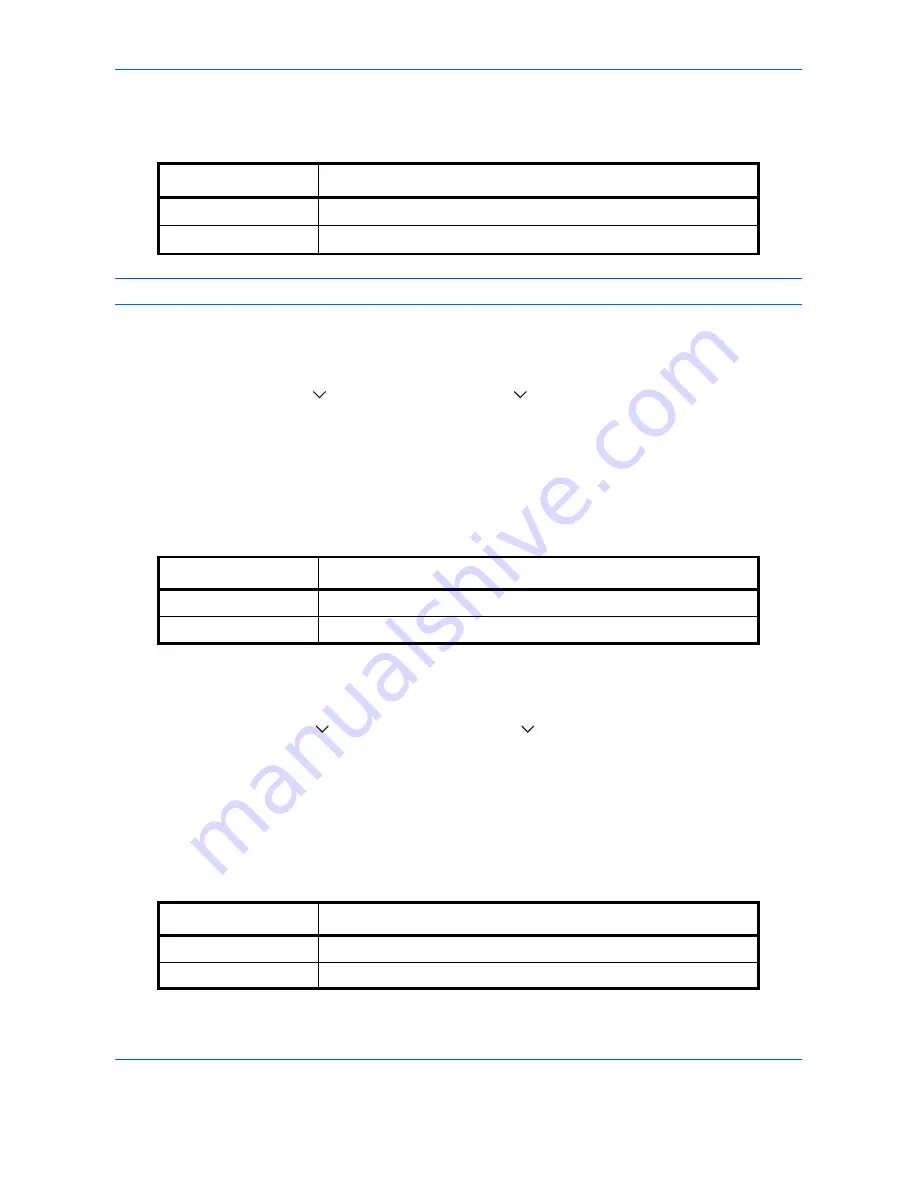
Default Setting (System Menu)
9-22
Border Erase to Back Page
Select the Border Erase Method for Back Page of a sheet. The table below shows the available settings.
NOTE:
Refer to
page 4-18
and
page 6-26
for Border Erase.
Use the procedure below to specify the border erase setting for the back side of the original page.
1
Press the
System Menu
key.
2
Press [Common Settings], [
], [Next] of
Function Defaults
, [
] and then [Change] of
Border Erase to Back
Page
.
3
Press [Same as Front Page] or [Do Not Erase].
4
Press [OK].
Margin Default
Set the default margin. The table below shows the measurement ranges that can be set.
Use the procedure below to set the default margin width.
1
Press the
System Menu
key.
2
Press [Common Settings], [
], [Next] of
Function Defaults
, [
] and then [Change] of
Margin Default
.
3
Use the [+] or [-] to enter the margin widths for
Left/Right
and
Top/Bottom
.
You can use the numeric keys to enter the number directly.
4
Press [OK].
Auto Image Rotation
Select the default Auto Image Rotation setting. The table below shows the available settings.
Item
Description
Same as Front Page
Border Erase performed in the same setting as the front page
Do Not Erase
No Border Erase performed on the back page
Input units
Range
Inch
-0.75 to 0.75" (in 0.01" increments)
Metric
-18 mm to 18 mm (in 1 mm increments)
Item
Description
Off
No Auto Image Rotation performed.
On
Auto Image Rotation performed.
Summary of Contents for d-COPIA 3500MF
Page 1: ...OPERATION GUIDE GB d COPIA3500MF 4500MF 5500MF Code 566005en...
Page 4: ......
Page 96: ...Preparation before Use 2 48...
Page 158: ...Basic Operation 3 62...
Page 210: ...Printing 5 8...
Page 436: ...Management 10 34...
Page 554: ...Index Index 12...






























