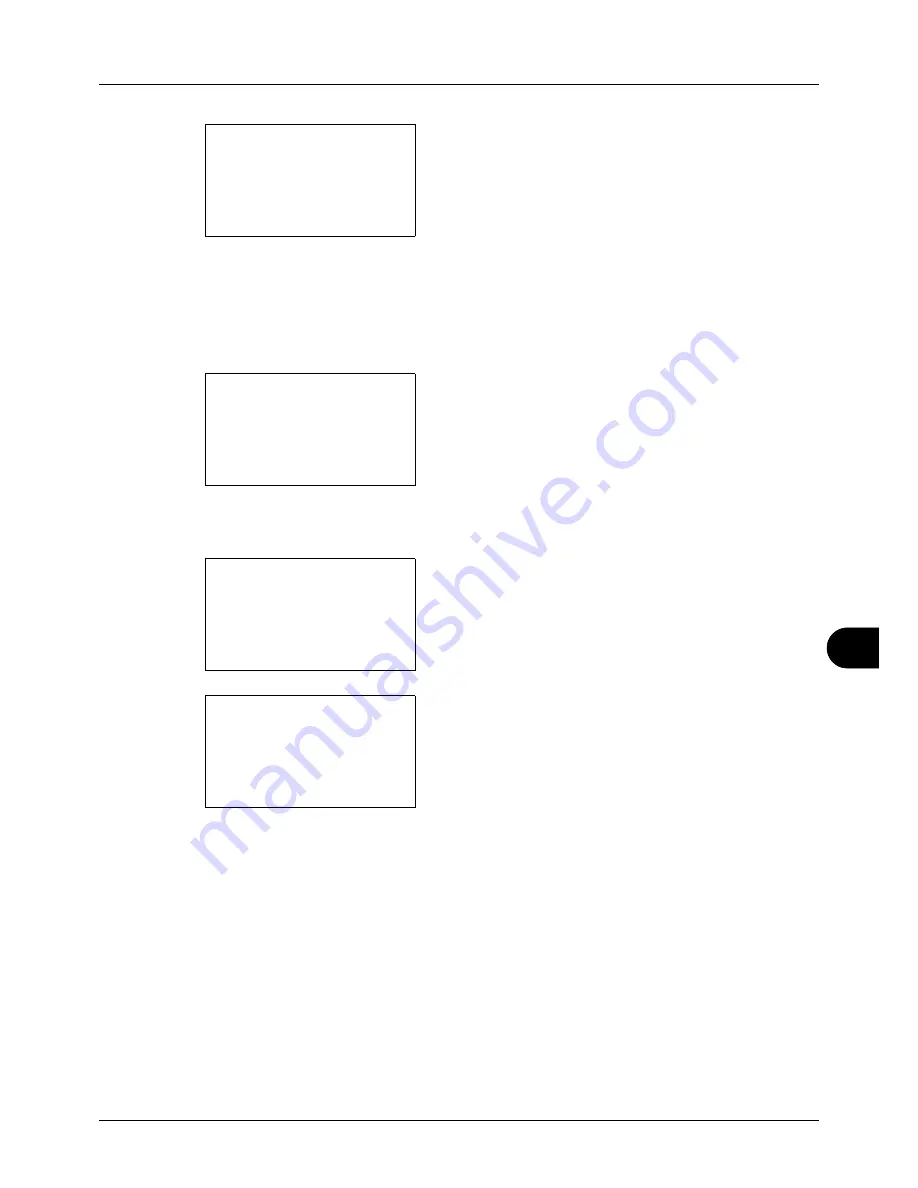
11
11-35
Management
9
Press the
OK
key. A menu for the account appears.
10
Press the
or
key to select the function of which you
want to check counts, and then press the
OK
key.
If you select [Printed Pages], select the item for which
you want to check printed page counts, and then press
the
OK
key. Press the
or
key to switch the counted
items.
If you select [Scanned Pages], press the
or
key to
switch the counted items.
If the number of output sheets is restricted by an account
management function, the upper limit on the number of
output sheets is also displayed.
11
After confirming the content, press the
OK
key. The
screen returns to the menu for the account.
12
To reset the counter, press the
or
key to select
[Counter Reset].
13
Press the
OK
key. A confirmation screen appears.
14
Press [Yes] (the
Left Select
key). The counter is reset.
Completed.
is displayed and the screen returns to the
menu for the account.
GUI DESIGN:
a
b
*********************
2
Scanned Pages
3
FAX TX Pages
[ Exit
]
1
Printed Pages
Scanned Pages:
C
b
Copy:
1/4
1234567
Limit:1234567
GUI DESIGN:
a
b
1
Printed Pages
2
Scanned Pages
*********************
[ Exit
]
3
Counter Reset
Reset counter.
Are you sure?
z
k
GUI DESIGN
[
Yes
] [
No
]
Summary of Contents for d-COPIA 3013MFplus
Page 98: ...Preparation before Use 2 62...
Page 128: ...3 30 Basic Operation...
Page 148: ...4 20 Copying Functions...
Page 174: ...5 26 Sending Functions...
Page 186: ...6 12 Document Box...
Page 208: ...7 22 Status Job Cancel...
Page 386: ...8 178 Default Setting System Menu...
Page 474: ...Appendix 26...
Page 481: ......






























