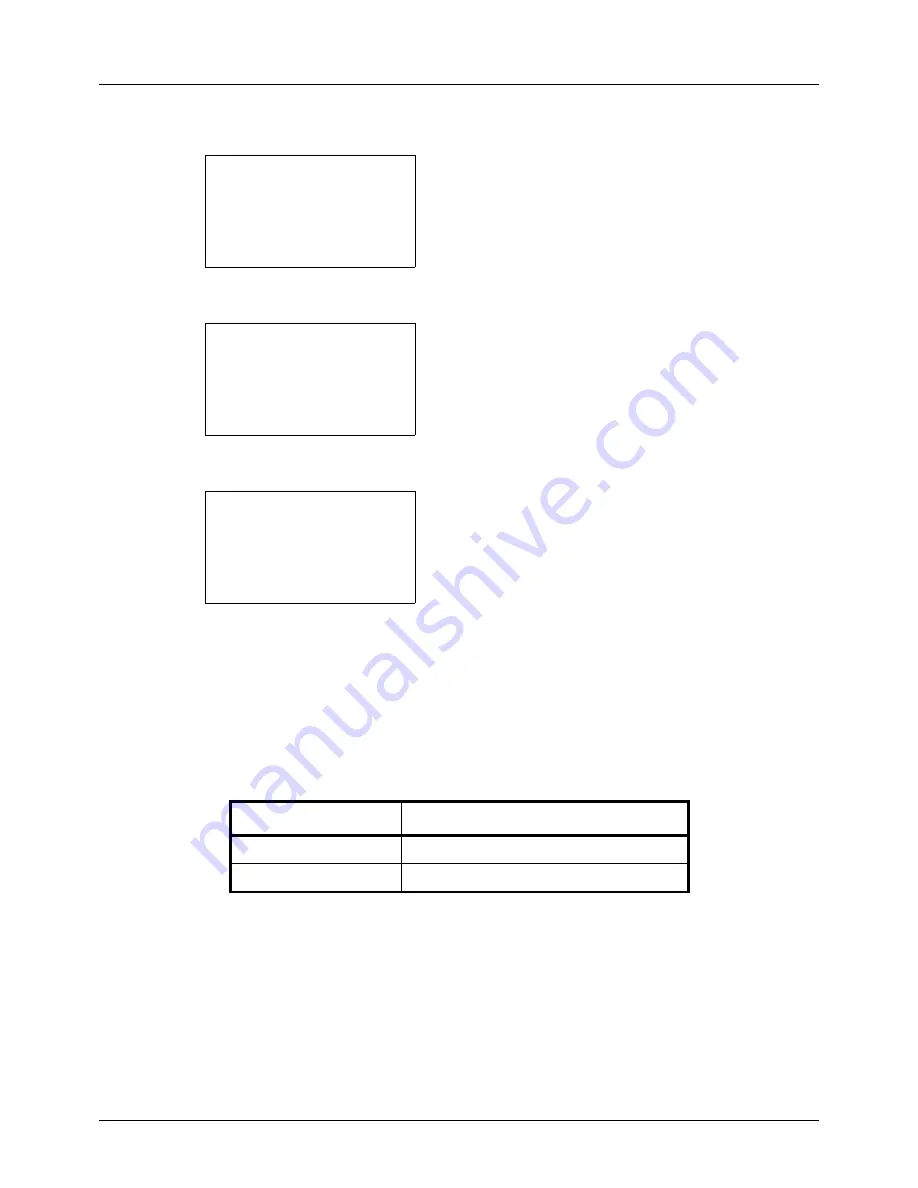
8-66
Default Setting (System Menu)
3
Press the
or
key to select [Function Default].
4
Press the
OK
key. The Function Default menu appears.
5
Press the
or
key to select [Detail Setting].
6
Press the
OK
key. The Detail Setting menu appears.
7
Press the
or
key to select [Border Line].
8
Press the
OK
key. Border Line appears.
9
Press the
or
key to select [ None], [
l
Solid Line],
[
m
Dotted Line] or [
n
Positioning Mark].
10
Press the
OK
key.
Completed.
is displayed and the
screen returns to the Detail Setting menu.
Orig. Binding
Select the default value for the binding edge of the original when [2-sided>>1-sided] or [2-sided>>2-sided] is selected
for Duplex. Items available for the default value are as follows:
Function Default:
a
b
*********************
2
Scan Resolution
3
FAX Resolution
[ Exit
]
1
Color Selection
Detail Setting:
a
b
*********************
2
4 in 1 Layout
3
Border Line
[ Exit
]
1
2 in 1 layout
Border Line:
a
b
*********************
2
l
Solid Line
3
m
Dotted Line
1
* None
Item
Description
o
Left/Right
Left/right binding
p
Top
Top binding
Summary of Contents for d-COPIA 3013MFplus
Page 98: ...Preparation before Use 2 62...
Page 128: ...3 30 Basic Operation...
Page 148: ...4 20 Copying Functions...
Page 174: ...5 26 Sending Functions...
Page 186: ...6 12 Document Box...
Page 208: ...7 22 Status Job Cancel...
Page 386: ...8 178 Default Setting System Menu...
Page 474: ...Appendix 26...
Page 481: ......






























