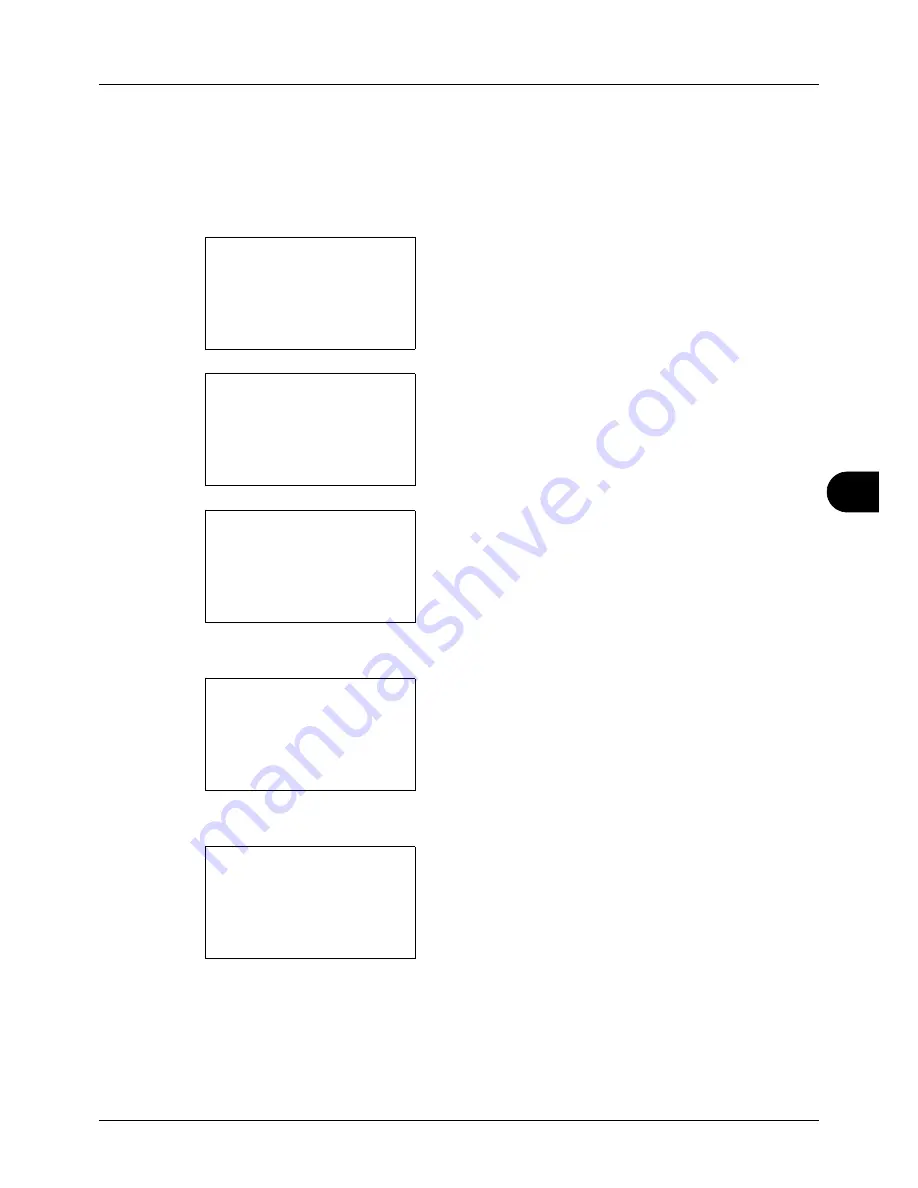
8
8-149
Default Setting (System Menu)
WSD Scan Setup
Select whether or not to use WSD Scan. The default setting is
On
.
Use the procedure below to setup the WSD-SCAN setting. The machine must be restarted after the setting is
changed.
1
In the Sys. Menu/Count. menu, press the
or
key to
select [System/Network], and press the
OK
key.
A login screen will appear. Then, enter the user ID and
password with administrator privileges to log in, and
press [Login] (the
Right Select
key).
2
The System/Network menu appears.
3
Press the
or
key to select [Network Setting].
4
Press the
OK
key. The Network Setting menu appears.
5
Press the
or
key to select [WSD-SCAN].
6
Press the
OK
key. The WSD-SCAN menu appears.
7
Press the
or
key to select [On] or [Off].
8
Press the
OK
key.
Completed.
is displayed and the
screen returns to the Network Settings menu.
Sys. Menu/Count.:
a
b
1
Report
2
Counter
*********************
[ Exit
]
3
System/Network
Login User Name:
L
b
*******************
Login Password:
[ Login
]
System/Network:
a
b
*********************
2
I/F Block Set.
3
Security Level
[ Exit
]
1
Network Setting
Network Setting:
a
b
*********************
2
WSD-SCAN
3
WSD-PRINT
1
TCP/IP Setting
WSD-SCAN
a
b
1
Off
*********************
2
*On
Summary of Contents for d-COPIA 3013MFplus
Page 98: ...Preparation before Use 2 62...
Page 128: ...3 30 Basic Operation...
Page 148: ...4 20 Copying Functions...
Page 174: ...5 26 Sending Functions...
Page 186: ...6 12 Document Box...
Page 208: ...7 22 Status Job Cancel...
Page 386: ...8 178 Default Setting System Menu...
Page 474: ...Appendix 26...
Page 481: ......






























