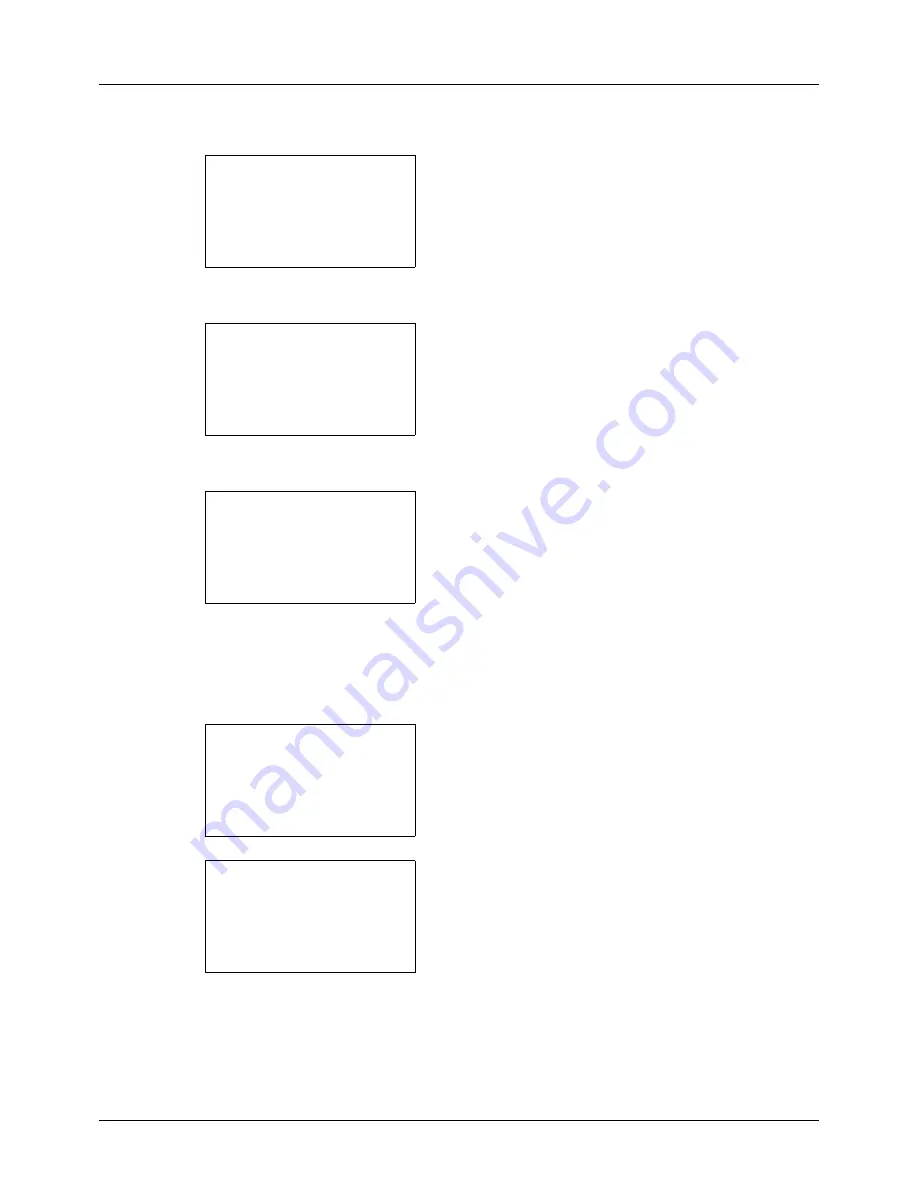
8-138
Default Setting (System Menu)
3
Press the
or
key to select [Network Setting].
4
Press the
OK
key. The Network Setting menu appears.
5
Press the
or
key to select [TCP/IP Settings].
6
Press the
OK
key. The TCP/IP Settings menu appears.
7
Press the
or
key to select [TCP/IP].
8
Press the
OK
key. TCP/IP appears.
9
Press the
or
key to select [On] and then press the
OK
key.
Completed.
is displayed and the screen returns to the
TCP/IP Settings menu.
10
Press the
or
key to select [IPv4 Setting].
11
Press the
OK
key. The IPv4 Setting menu appears.
12
Press the
or
key to select [DHCP].
Network Setting:
a
b
*********************
2
WSD-SCAN
3
WSD-PRINT
1
TCP/IP Setting
TCP/IP Settings:
a
b
*********************
2
IPv4 Setting
3
IPv6 Setting
[ Exit
]
1
TCP/IP
TCP/IP:
a
b
1
Off
*********************
2
*On
TCP/IP Settings:
a
b
1
TCP/IP
*********************
3
IPv6 Setting
[ Exit
]
2
IPv4 Setting
IPv4 Setting:
a
b
*********************
2
Auto-IP
3
IP Address
[ Exit
]
1
DHCP
Summary of Contents for d-COPIA 3013MFplus
Page 98: ...Preparation before Use 2 62...
Page 128: ...3 30 Basic Operation...
Page 148: ...4 20 Copying Functions...
Page 174: ...5 26 Sending Functions...
Page 186: ...6 12 Document Box...
Page 208: ...7 22 Status Job Cancel...
Page 386: ...8 178 Default Setting System Menu...
Page 474: ...Appendix 26...
Page 481: ......






























