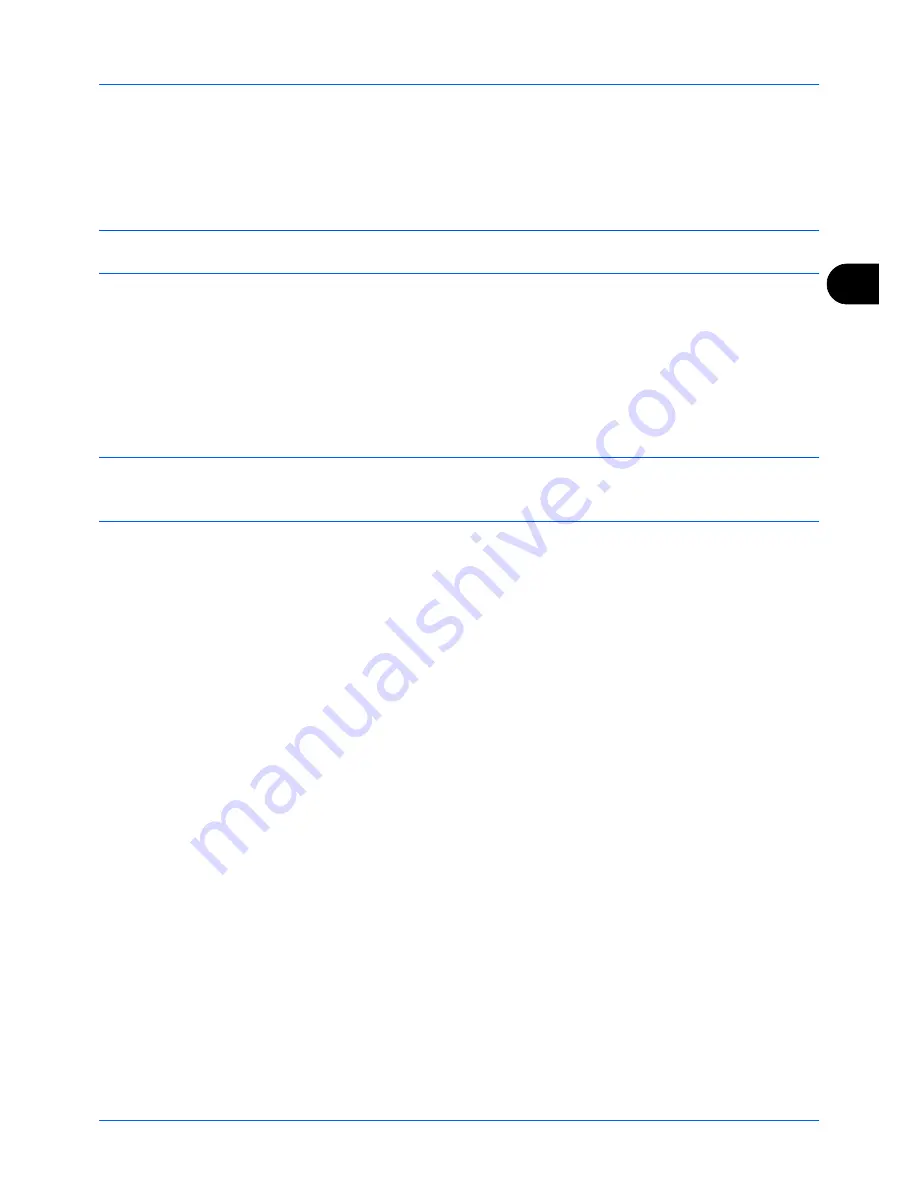
4
FAX Operation (Advanced)
4-33
Polling Communication
Polling communication is a communication mode in which the transmission of originals on the sending machine is
controlled by the receiving machine. This allows the receiving machine to tailor the reception of originals to its own
circumstances. This machine supports both polling transmission and polling reception.
IMPORTANT:
Because the receiving machine dials the sending machine in polling communication, call charges are
normally borne by the recipient.
Polling Transmission
Originals to be used in polling transmissions should be stored in a Polling box. When a polling request is received
from the destination, the stored originals are sent automatically.
Once originals intended for polling transmission have been sent to the destination, they are automatically deleted.
However, if you set
Delete TX File
to [Off], the originals are stored in the Polling box until you delete them. You can
use polling transmission with the same originals as many times as you wish. (
Refer to page 4-33
.)
NOTE:
You can store up to 10 originals for polling transmission.
You can also add to or overwrite originals up until a polling request arrives from the destination. Refer to
Overwrite
Setting on page 4-33
.
Deleting Originals After Polling Transmission
Originals intended for polling transmission are automatically deleted after they have been sent to the destination. To
allow polling transmission of the same original to multiple destinations, set this option to [Off].
1
Press the
System Menu/Counter
key.
2
Press the
or
key to select [Document Box].
3
Press the
OK
key.
4
Press the
or
key to select [Polling Box].
5
Press the
OK
key.
6
Press the
or
key to select [Delete TX File].
7
Press the
OK
key.
8
Press the
or
key to select [On] or [Off].
9
Press the
OK
key.
Overwrite Setting
Use the procedure below to overwrite the existing document if the same name is added to the new file.
To allow overwriting, set this option to [Allowed].
1
Press the
System Menu/Counter
key.
2
Press the
or
key to select [Document Box].
3
Press the
OK
key.
4
Press the
or
key to select [Polling Box].
Summary of Contents for d-COPIA 3004MF
Page 14: ...xii...
Page 20: ...Part Names and Functions 1 6...
Page 54: ...FAX Operation Basic 3 26...
Page 112: ...Checking Transmission Results and Registration Status 5 12...
Page 152: ...About Network FAX 7 4...
Page 176: ...Index 4...
Page 179: ......
Page 180: ...First edition 2011 12 2MJLVEN000...






























