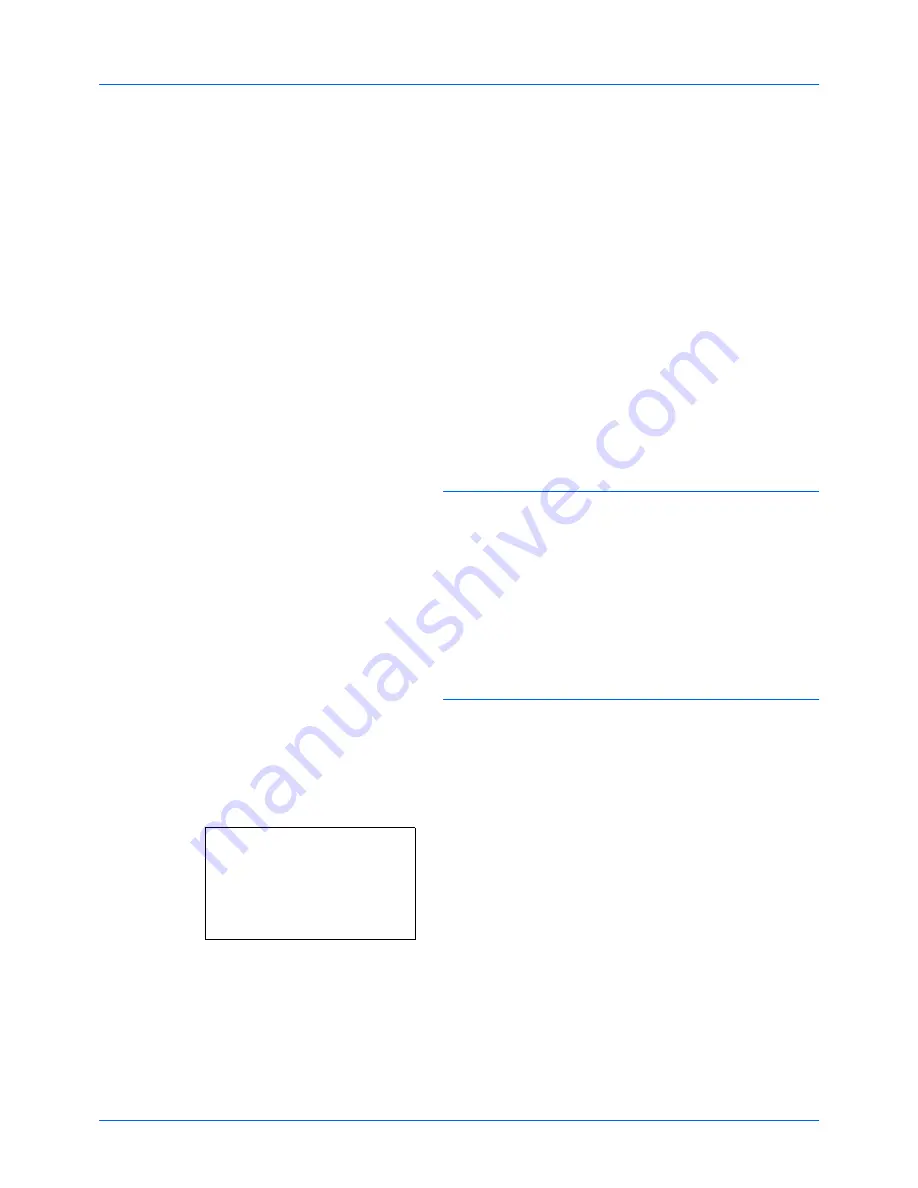
FAX Operation (Basic)
3-6
Selecting the Resolution
5
Select the resolution suitable for sending originals.
•200 × 100 dpi (Normal): when sending originals with
standard size characters
Typical character size: 10.5 point (example:
Resolution
Resolution)
•200 × 200 dpi (Fine): when sending originals with
relatively small characters and thin lines
Typical character size: 8 point (example:
Resolution
Resolution
)
•200 × 400 dpi (Super Fine): when sending originals
with minute characters and lines
Typical character size: 6 point (example:
Resolution
Resolution
)
•400 × 400 dpi (Ultra Fine): when sending originals with
minute characters and lines more finely
Typical character size: 6 point (example:
Resolution
Resolution
)
NOTE:
The default setting is 200 × 100 dpi (Normal).
The higher the resolution, the clearer the image. However,
higher resolution also means longer send times.
The machine does not support resolution of 300 × 300 dpi
when sending faxes. If you have selected 300 × 300 dpi, the
machine sends faxes after lowering the resolution to 200 ×
200 dpi (Fine).
The scan resolution should be equal to or higher than the fax
resolution. If the selected resolutions are not in this condition,
the machine automatically adjusts the resolution and
changes the selection.
1
Press the
Function Menu
key.
2
Press the
or
key to select [FAX Resolution].
3
Press the
OK
key.
4
Press the
or
key to select the desired
resolution.
5
Press the
OK
key.
FAX Resolution:
a
b
*********************
2
200x200dpi Fine
3
200x400dpi S.Fin
1
*200x100dpi Norm.
Summary of Contents for d-COPIA 3004MF
Page 14: ...xii...
Page 20: ...Part Names and Functions 1 6...
Page 54: ...FAX Operation Basic 3 26...
Page 112: ...Checking Transmission Results and Registration Status 5 12...
Page 152: ...About Network FAX 7 4...
Page 176: ...Index 4...
Page 179: ......
Page 180: ...First edition 2011 12 2MJLVEN000...






























