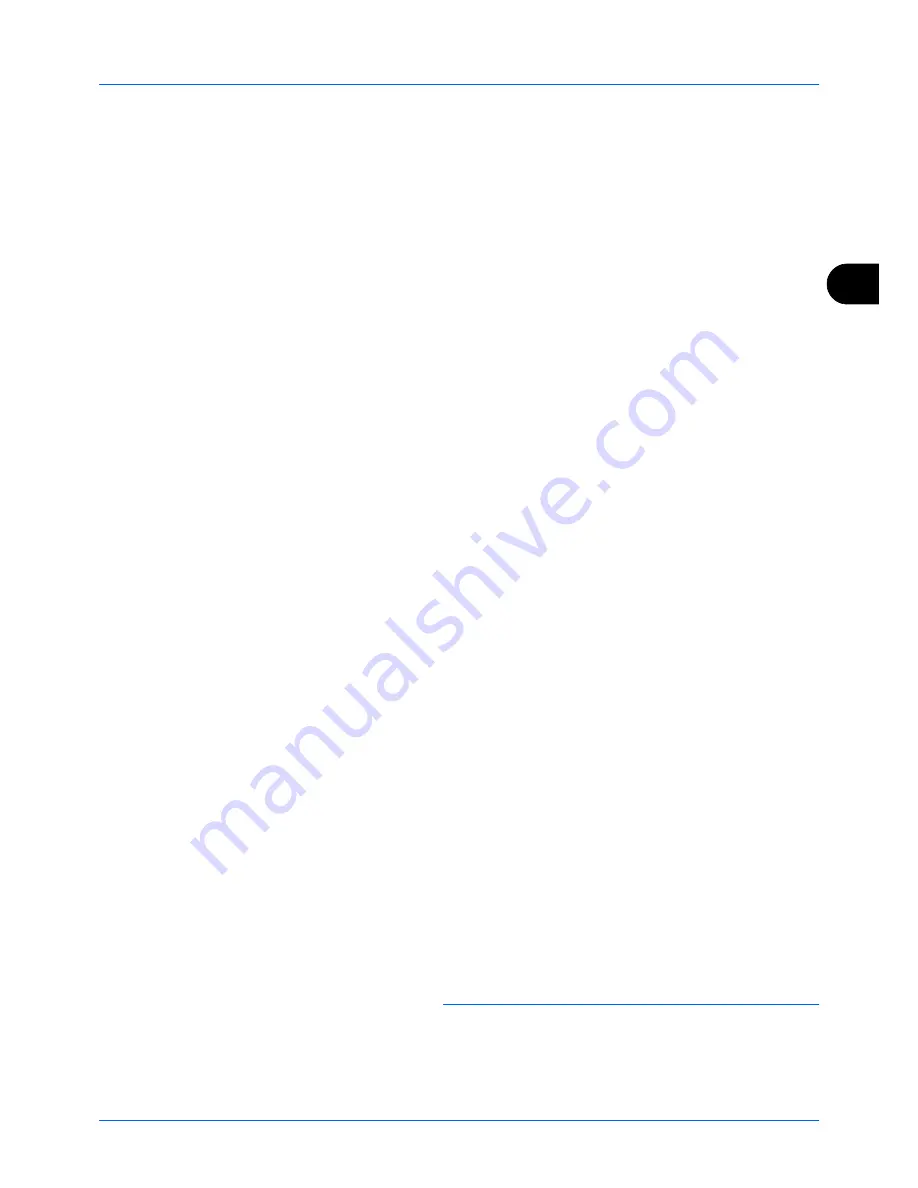
4
FAX Operation (Advanced)
4-19
10
Press the
or
key to select [On] or [Off].
11
Press the
OK
key.
Print Setting
You can set whether the machine should print received originals when forwarding them.
1
Press the
System Menu/Counter
key.
2
Press the
or
key to select [FAX].
3
Press the
OK
key.
4
Press the
or
key to select [Reception].
5
Press the
OK
key.
6
Press the
or
key to select [Forward Settings].
7
Press the
OK
key.
8
Press the
or
key to select [Print].
9
Press the
OK
key.
10
Press the
or
key to select [On] or [Off].
11
Press the
OK
key.
File Name Registration
You can set the file name to be created when forwarding. You can append information such as the date/time and the
job number or fax number.
1
Press the
System Menu/Counter
key.
2
Press the
or
key to select [FAX].
3
Press the
OK
key.
4
Press the
or
key to select [Reception].
5
Press the
OK
key.
6
Press the
or
key to select [Forward Settings].
7
Press the
OK
key.
8
Press the
or
key to select [File Name Entry].
9
Press the
OK
key.
10
Use the numeric keys to enter the document name. Up
to 32 characters can be entered.
NOTE:
For details on character entry, refer to
Specifications
(Fax function) on Appendix-6
.
Please note that when you have not add any additional
information, file names become the same, and, therefore, old
files are overwritten when received originals are forwarded
Summary of Contents for d-COPIA 3004MF
Page 14: ...xii...
Page 20: ...Part Names and Functions 1 6...
Page 54: ...FAX Operation Basic 3 26...
Page 112: ...Checking Transmission Results and Registration Status 5 12...
Page 152: ...About Network FAX 7 4...
Page 176: ...Index 4...
Page 179: ......
Page 180: ...First edition 2011 12 2MJLVEN000...
















































