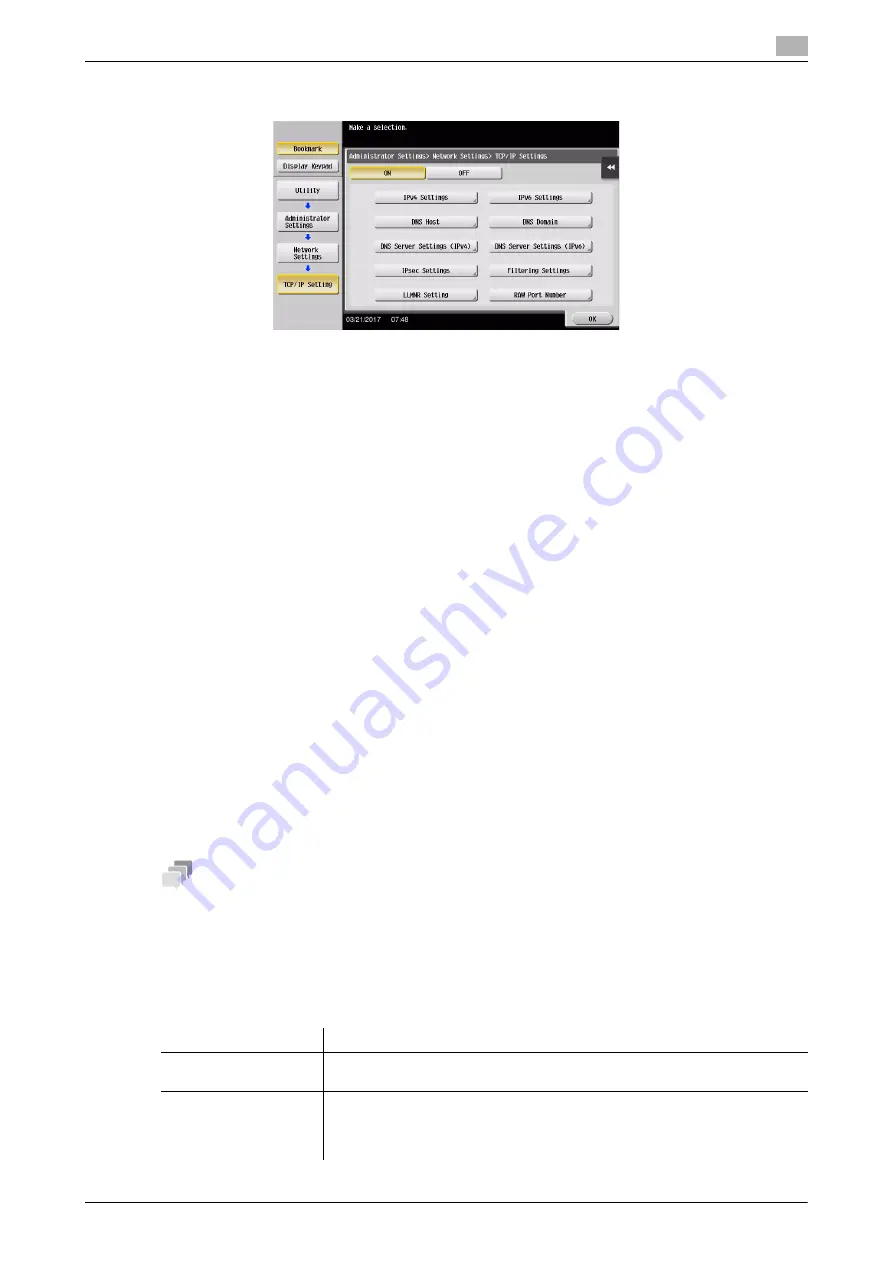
d-COLOR MF759
3-5
3.1
Print function
3
-
For information on the default administrator password, refer to the User’s Guide CD/DVD.
Installing the printer driver
Install the printer driver using the installer.
0
Administrator privileges are required to perform this task.
1
Insert the printer driver DVD into the DVD drive of the computer.
2
Select [Agree the Software End User License Agreement.] and [Install printers/MFPs], and click [Next].
3
Select this machine from the list of detected printers.
%
If multiple identical models are displayed, check the IP address to select an appropriate one. For
details on how to check the IP address of this machine, refer to page 3-4.
4
As needed, select [Specify manually.], specify the type of the printer driver you want to install.
5
Click [Next].
6
Click [Install].
7
Click [Finish].
Printing data
1
Open the data you want to print using the application software.
2
In the [File] menu, click [Print].
3
Select the installed printer driver, and click [Print].
Tips
-
Clicking [Preferences] can change the setting of the printer driver as required.
-
If user authentication is enabled in this machine, specify the required data such as the user name and
password.
Types of printer drivers
Select a printer driver that will meet your printing requirements.
Driver type
Description
PCL
This is a standard driver for printing general office documents. Among the
three drivers, this driver provides the fastest printing speed.
PS
This driver is effective for high-definition printing of data created in PostScript-
supporting application software from Adobe or other vendors. This driver is of-
ten used in graphics and light printing applications where good color repro-
ducibility is important.
Summary of Contents for d-Color MF759
Page 1: ...d COLOR MF759 QUICK GUIDE...
Page 2: ......
Page 8: ...Contents 6 d COLOR MF759...
Page 9: ...1 Introduction...
Page 10: ......
Page 36: ...1 28 d COLOR MF759 i Option LK 105 v4 Searchable PDFs End User License Agreement 1 1 12...
Page 37: ...2 About this machine...
Page 38: ......
Page 50: ...2 14 d COLOR MF759 About this machine 2 2 3 Job Separator JS 602 No Name 1 Output Tray...
Page 54: ...2 18 d COLOR MF759 About this machine 2 2 3 Large Capacity Unit LU 303 LU 205...
Page 82: ...2 46 d COLOR MF759 Loading Paper 2 2 8...
Page 83: ...3 Basic Settings and Operations...
Page 84: ......
Page 116: ...3 34 d COLOR MF759 Scan to Send function 3 3 2 3 Enter a destination...
Page 122: ...3 40 d COLOR MF759 Fax function 3 3 3 Sending the original 1 Load the original 2 Tap Scan Fax...
Page 157: ...4 Advanced Functions...
Page 158: ......
Page 175: ...5 Troubleshooting...
Page 176: ......
Page 195: ...6 Index...
Page 196: ......
Page 198: ...6 4 d COLOR MF759 6...
















































