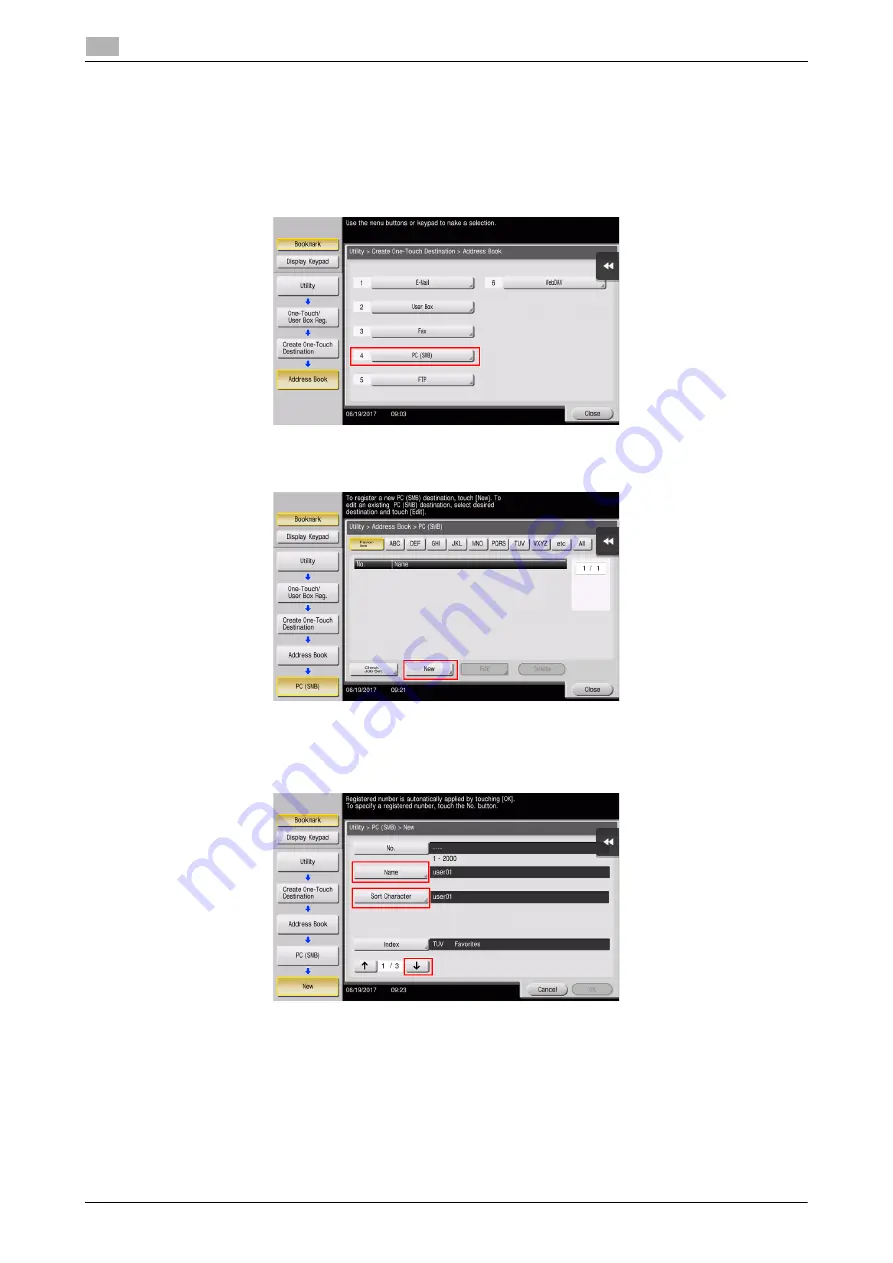
3-24
d-COLOR MF759
Scan-to-Send function
3
3.2
Registering destinations
While checking the created checklist, register the folder for receiving the scanned data as an address book
of this machine.
1
Tap [Utility], and select [One-Touch/User Box Registration] - [Create One-Touch Destination] - [Address
Book] - [PC (SMB)].
2
Tap [New].
3
For [Name], specify the name to be displayed on the assigned key.
%
For [Sort Character], enter the same name as [Name].
%
This sets the appropriate index for the name, which you entered into [Name], to [Index]. To change
the setting, tap [Index].
Summary of Contents for d-Color MF759
Page 1: ...d COLOR MF759 QUICK GUIDE...
Page 2: ......
Page 8: ...Contents 6 d COLOR MF759...
Page 9: ...1 Introduction...
Page 10: ......
Page 36: ...1 28 d COLOR MF759 i Option LK 105 v4 Searchable PDFs End User License Agreement 1 1 12...
Page 37: ...2 About this machine...
Page 38: ......
Page 50: ...2 14 d COLOR MF759 About this machine 2 2 3 Job Separator JS 602 No Name 1 Output Tray...
Page 54: ...2 18 d COLOR MF759 About this machine 2 2 3 Large Capacity Unit LU 303 LU 205...
Page 82: ...2 46 d COLOR MF759 Loading Paper 2 2 8...
Page 83: ...3 Basic Settings and Operations...
Page 84: ......
Page 116: ...3 34 d COLOR MF759 Scan to Send function 3 3 2 3 Enter a destination...
Page 122: ...3 40 d COLOR MF759 Fax function 3 3 3 Sending the original 1 Load the original 2 Tap Scan Fax...
Page 157: ...4 Advanced Functions...
Page 158: ......
Page 175: ...5 Troubleshooting...
Page 176: ......
Page 195: ...6 Index...
Page 196: ......
Page 198: ...6 4 d COLOR MF759 6...
















































