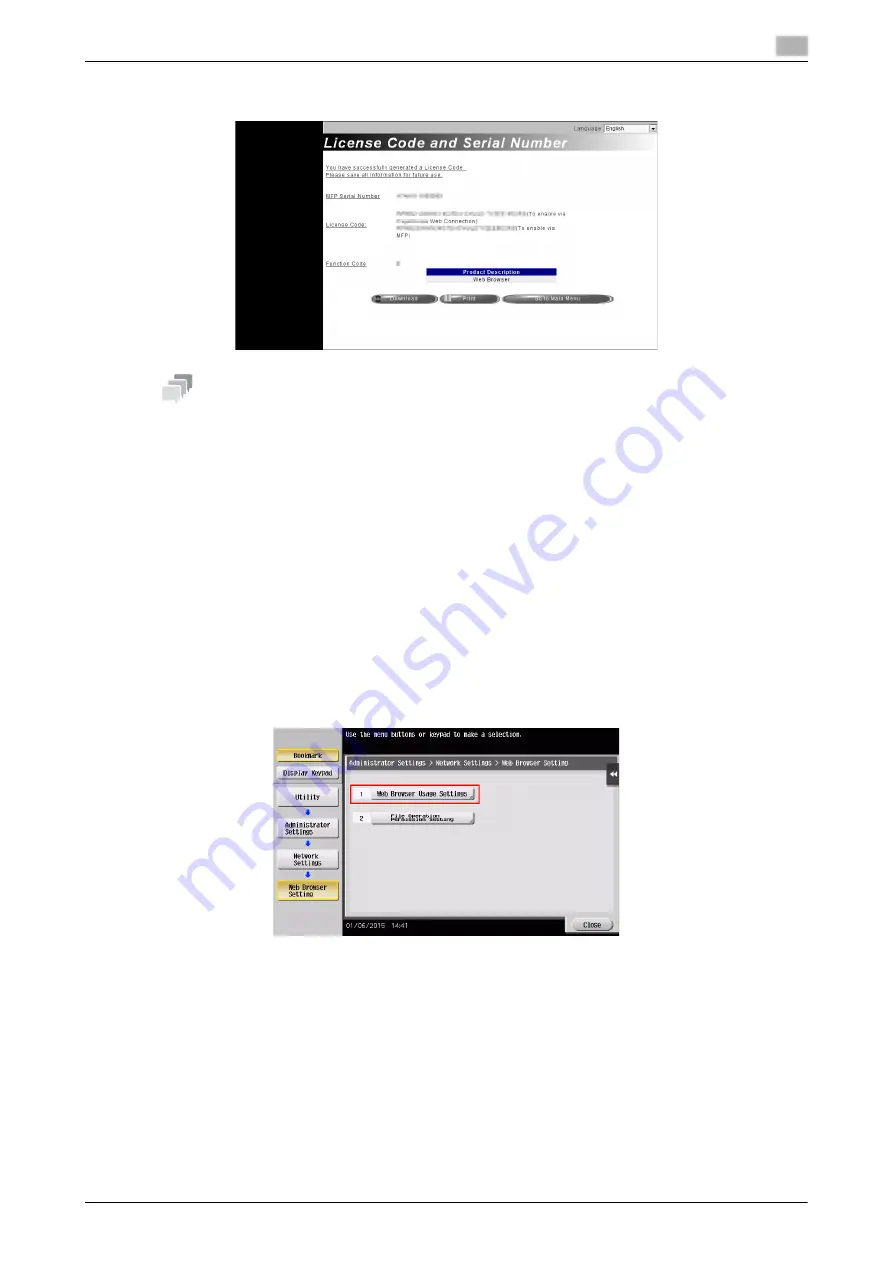
d-COLOR MF759
4-13
4.2
Using the Web browser function
4
5
The license code is issued.
Tips
-
The issued license code is required to enable Web browser function. You should write them down on
a memo pad or print them out on paper by clicking [Print].
-
You could also store them in your USB memory device. The license code input could be omitted by
using a USB memory device to achieve a convenient operation.
-
When using a USB memory device, insert the USB memory device and click [Download] to store the
license code.
Enabling the Web browser using the license
Register the license code in this machine.
This procedure is available when this machine cannot be connected to the Internet.
By inputting the codes
1
Tap [Utility], and select [Administrator Settings] - [Network Settings] - [Forward] (twice) - [Web Browser
Settings] - [Web Browser Usage Settings].
%
For information on the default administrator password, refer to the User’s Guide CD/DVD.
Summary of Contents for d-Color MF759
Page 1: ...d COLOR MF759 QUICK GUIDE...
Page 2: ......
Page 8: ...Contents 6 d COLOR MF759...
Page 9: ...1 Introduction...
Page 10: ......
Page 36: ...1 28 d COLOR MF759 i Option LK 105 v4 Searchable PDFs End User License Agreement 1 1 12...
Page 37: ...2 About this machine...
Page 38: ......
Page 50: ...2 14 d COLOR MF759 About this machine 2 2 3 Job Separator JS 602 No Name 1 Output Tray...
Page 54: ...2 18 d COLOR MF759 About this machine 2 2 3 Large Capacity Unit LU 303 LU 205...
Page 82: ...2 46 d COLOR MF759 Loading Paper 2 2 8...
Page 83: ...3 Basic Settings and Operations...
Page 84: ......
Page 116: ...3 34 d COLOR MF759 Scan to Send function 3 3 2 3 Enter a destination...
Page 122: ...3 40 d COLOR MF759 Fax function 3 3 3 Sending the original 1 Load the original 2 Tap Scan Fax...
Page 157: ...4 Advanced Functions...
Page 158: ......
Page 175: ...5 Troubleshooting...
Page 176: ......
Page 195: ...6 Index...
Page 196: ......
Page 198: ...6 4 d COLOR MF759 6...






























