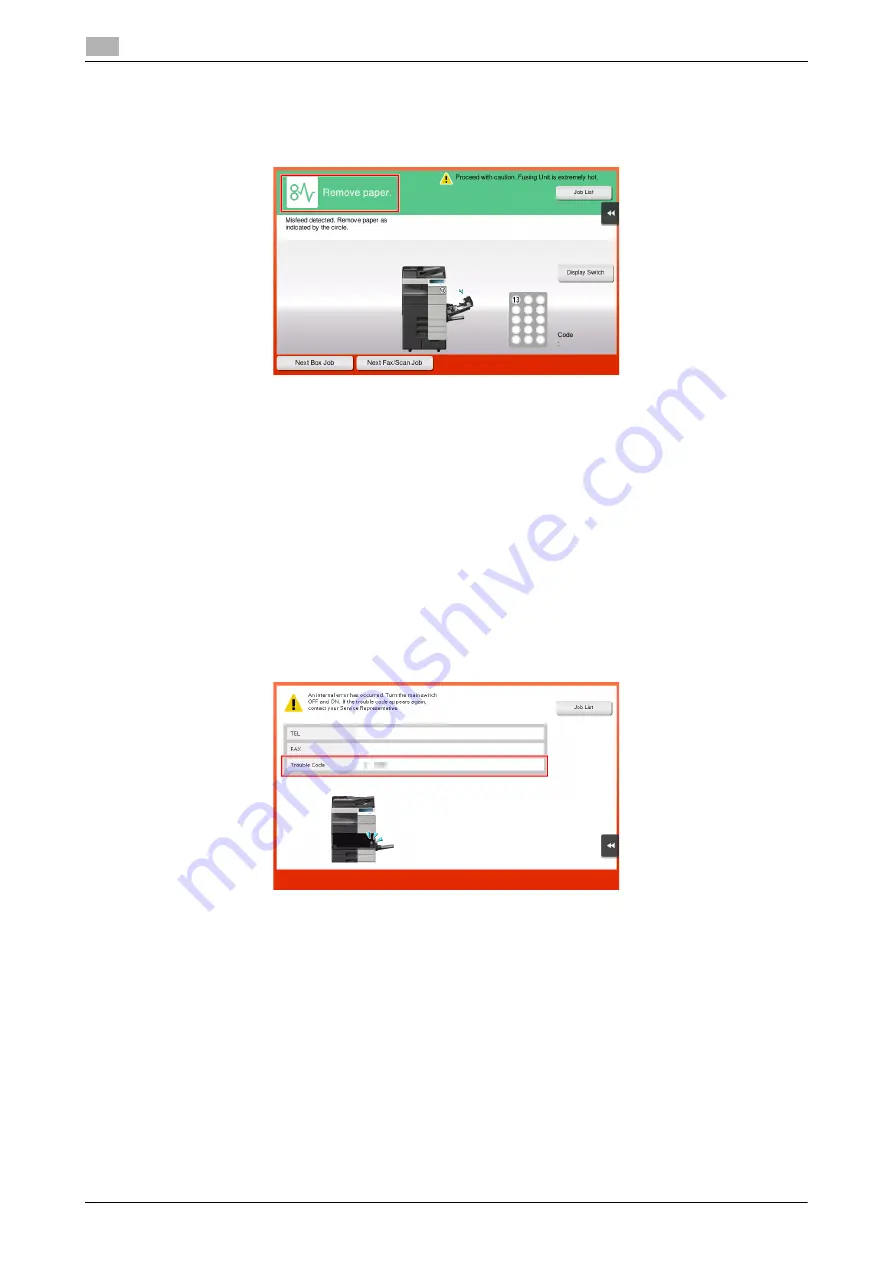
5-4
d-COLOR MF759
Main messages and remedies
5
5.1
5.1.2
When a paper jam message persists
There may be a paper jam occurring in sections other than those indicated on the
Touch Panel
. Check the
sections again not shown on the
Touch Panel
.
Check the following items:
-
Check for any pieces of paper left in the back of the section indicated on the
Touch Panel
. If the paper
cannot be easily removed, do not continue; instead contact your service representative.
-
Once again, open and close the door at the section with the location number indicated on the
Touch
Panel
. This action may clear the message.
Contact your service representative if the paper jam indication persists even after you have checked.
5.1.3
When an error message appears
When an error is detected, the following message appears. Take the appropriate action according to the
message displayed on the screen. If you cannot resolve the error, write down the [Trouble Code], and contact
your service representative with the power plug disconnected from the power outlet.
In normal circumstances, the phone number and fax number for your service representative appear in the
center of the screen.
NOTICE
If a defective part can be separated in order to be able to continue operations after a problem has been de-
tected, [Continue] or [Recover Data] is displayed. To continue operations, select any key. However, the prob-
lem has not been resolved, so contact your service representative immediately.
Summary of Contents for d-Color MF759
Page 1: ...d COLOR MF759 QUICK GUIDE...
Page 2: ......
Page 8: ...Contents 6 d COLOR MF759...
Page 9: ...1 Introduction...
Page 10: ......
Page 36: ...1 28 d COLOR MF759 i Option LK 105 v4 Searchable PDFs End User License Agreement 1 1 12...
Page 37: ...2 About this machine...
Page 38: ......
Page 50: ...2 14 d COLOR MF759 About this machine 2 2 3 Job Separator JS 602 No Name 1 Output Tray...
Page 54: ...2 18 d COLOR MF759 About this machine 2 2 3 Large Capacity Unit LU 303 LU 205...
Page 82: ...2 46 d COLOR MF759 Loading Paper 2 2 8...
Page 83: ...3 Basic Settings and Operations...
Page 84: ......
Page 116: ...3 34 d COLOR MF759 Scan to Send function 3 3 2 3 Enter a destination...
Page 122: ...3 40 d COLOR MF759 Fax function 3 3 3 Sending the original 1 Load the original 2 Tap Scan Fax...
Page 157: ...4 Advanced Functions...
Page 158: ......
Page 175: ...5 Troubleshooting...
Page 176: ......
Page 195: ...6 Index...
Page 196: ......
Page 198: ...6 4 d COLOR MF759 6...
















































