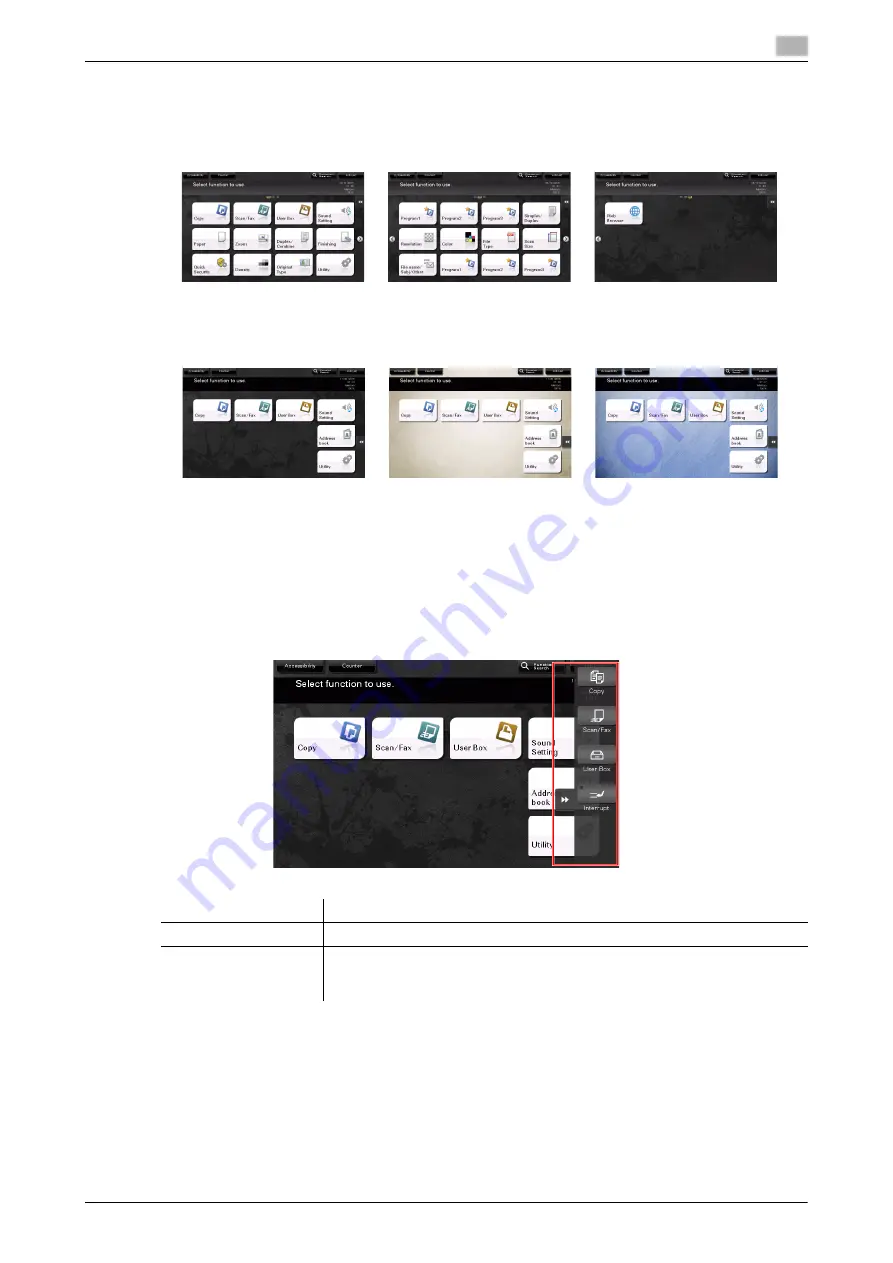
d-COLOR MF759
2-25
2.6
Touch Panel
2
Customizing the main menu
The main menu can be extended to three screens as necessary. Up to 25 keys can be assigned to three main
menu screens which can be switched.
In addition, you can specify your favorite background pattern. If necessary, you can add a background pat-
tern by registering an image on this machine.
d
Reference
For details, refer to the User's Guide CD/DVD.
2.6.2
Slide menu
Tapping a tab key on the
Touch Panel
slides open the menu. The setting of the slide menu can be changed
to suit your environment.
Customizing the slide menu
Up to five slide menus can be set.
You can configure the setting to prevent the slide menu. Also, you can display the
Keypad
or change the
background color.
d
Reference
For details, refer to the User's Guide CD/DVD.
Name
Description
Tab key
Tap this key to open and close the slide menu.
Slide menu key
Display function keys assigned to any function.
By default, the main menu shows [Copy], [Scan/Fax], [User Box], and [Inter-
rupt].
Summary of Contents for d-Color MF759
Page 1: ...d COLOR MF759 QUICK GUIDE...
Page 2: ......
Page 8: ...Contents 6 d COLOR MF759...
Page 9: ...1 Introduction...
Page 10: ......
Page 36: ...1 28 d COLOR MF759 i Option LK 105 v4 Searchable PDFs End User License Agreement 1 1 12...
Page 37: ...2 About this machine...
Page 38: ......
Page 50: ...2 14 d COLOR MF759 About this machine 2 2 3 Job Separator JS 602 No Name 1 Output Tray...
Page 54: ...2 18 d COLOR MF759 About this machine 2 2 3 Large Capacity Unit LU 303 LU 205...
Page 82: ...2 46 d COLOR MF759 Loading Paper 2 2 8...
Page 83: ...3 Basic Settings and Operations...
Page 84: ......
Page 116: ...3 34 d COLOR MF759 Scan to Send function 3 3 2 3 Enter a destination...
Page 122: ...3 40 d COLOR MF759 Fax function 3 3 3 Sending the original 1 Load the original 2 Tap Scan Fax...
Page 157: ...4 Advanced Functions...
Page 158: ......
Page 175: ...5 Troubleshooting...
Page 176: ......
Page 195: ...6 Index...
Page 196: ......
Page 198: ...6 4 d COLOR MF759 6...
















































