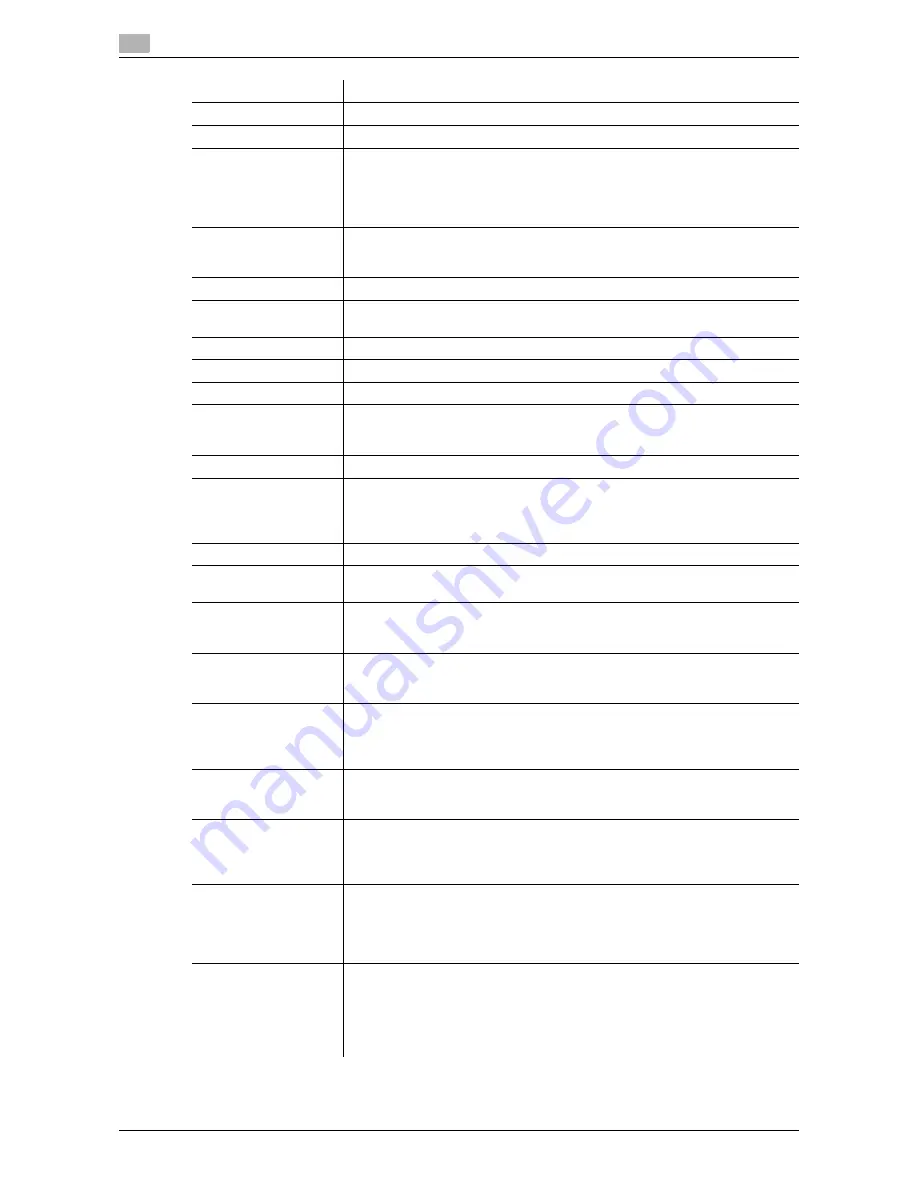
Settings under "Store Address"
2
2-228
d-Color MF651/551
2.59
File Type
Select the file type for saving scanned data.
File Name
Enter the file name (up to 30 characters).
Scan Setting
Select whether to save the whole scanned pages in one file, or to divide a file
into specified number of pages when saving the data.
To use the Page Separation function, enter the number of pages for each file.
If the number of original pages is less than the setting of Page Separation, the
original is saved as one file without being separated.
Simplex/Duplex
Select whether to scan one side or both sides of the original.
You can scan one side of the first page of the original, and then scan both
sides of the remaining pages.
Original Type
Select the original quality, such as text or photo.
Color
Select a color mode. The file formats for saving data may be limited according
to the color mode you select.
Separate Scan
Select whether to divide the original to scan.
Density
Select the density.
Background Removal
Adjust the density of the background.
Scan Size
Select the paper size of the original.
If you select Standard Size, select the size and the feed direction.
If you select Custom Size, specify the height and width.
Application Setting
Click [Display] to display the current application setting.
E-mail Notification
Specify whether to notify via E-mail the destination URL defined for saving
scanned data.
To notify the URL, specify the notification addresses. You can select the ad-
dresses from the list by clicking [Search from List].
Original Direction
Select the orientation of the original.
2-Sided Binding Direc-
tion
Select the binding position of the original.
Special Original
If the original being sent is a mixed original (original with mixed page sizes), a
Z-folded original (original folded in a zigzag shape), or a long original, select
whichever is relevant.
Book Copy
Select whether to perform book copying.
Using the book copy function enables you to divide page spreads (such as a
book or catalog) into left and right pages to be scanned individually.
Erase
Select whether to erase frames.
Using the frame erase function enables you to erase unwanted areas around
the original, such as transmission information printed on received faxes and
the shadows of punched holes.
Compose (Date/Time)
Specify whether to print the date and time data.
To print the date and time data, configure the date type, time type, print posi-
tion, fine-tune, color, pages, size, and text type settings.
Compose (Page)
Select whether to print page numbers.
To print page numbers, configure the starting page number, starting chapter
number, page number type, print position, fine-tune, color, size, and text type
settings.
Compose (Head-
er/Footer)
Specify whether to print the header and footer.
To print the header and footer, specify the registration number of the header
and footer.
Click [Confirm Registered Contents] to view the registered headers and foot-
ers.
Compose (Stamp)
Select whether to print the stamp.
To print the stamp, configure the stamp type (preset stamp or registered
stamp), print position, fine-tune, color, pages, and size settings.
Click [Confirm Registered Contents] to check the registered stamp. To specify
the registered stamp, you must register the stamp with this machine in ad-
vance.
Item
Description
Summary of Contents for d-color MF551
Page 1: ...NETWORK ADMINISTRATOR d Color MF551 d Color MF651 549802en GB...
Page 12: ...Contents 10 d Color MF651 551 4 1 Index by item 4 3 4 2 Index by button 4 5...
Page 13: ...1 Introduction...
Page 14: ......
Page 19: ...2 Setting Items for each Procedure...
Page 20: ......
Page 281: ...3 Appendix...
Page 282: ......
Page 319: ...4 Index...
Page 320: ......






























