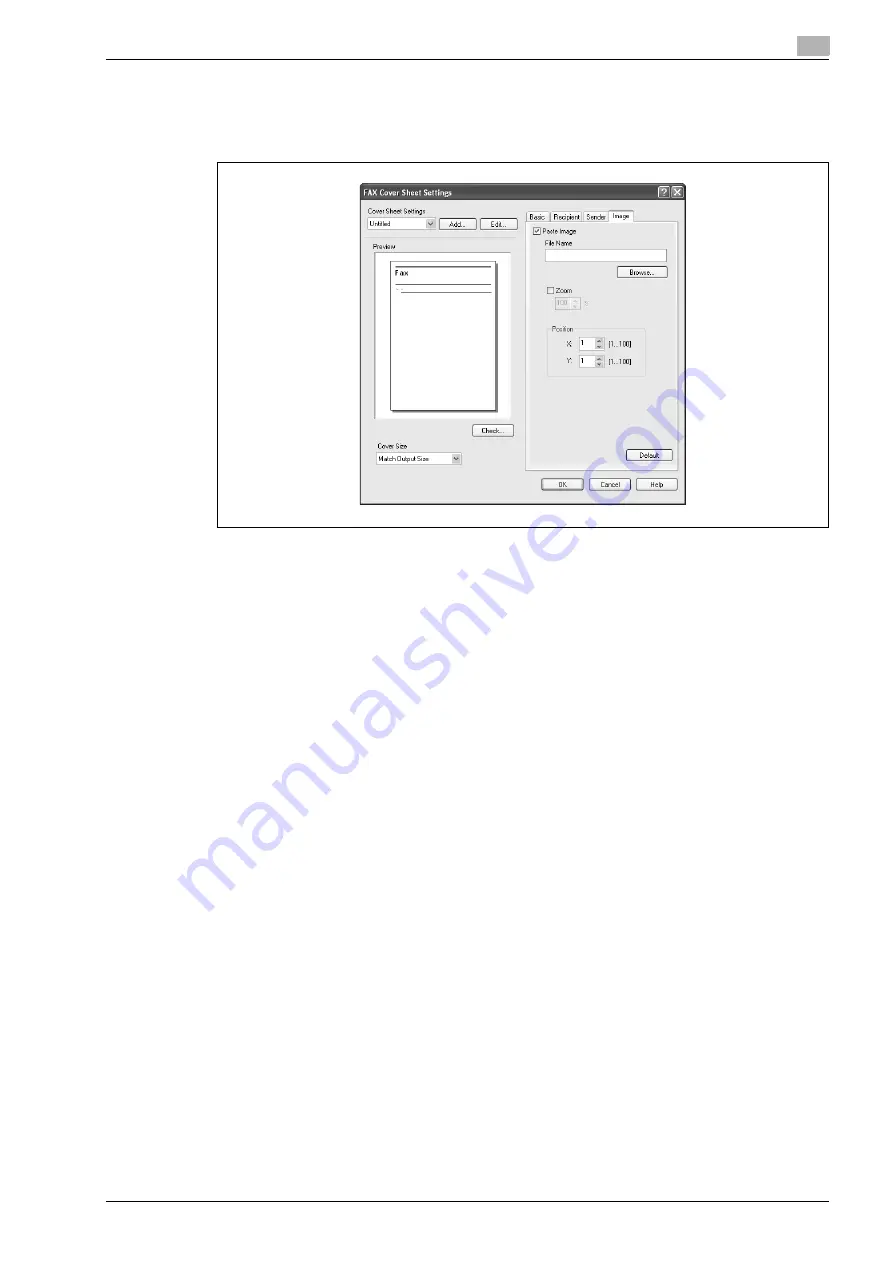
d-Color MF201
4-9
Setting up the fax driver (Windows)
4
7
To place graphics such as a company logo or map on a cover sheet, specify the image file on the Image
tab.
Select the "Zoom" check box to specify the size, and set the position with the values in the "X" and "Y"
boxes.
8
Check the specified settings.
Click the [Check] button to check an enlarged preview image.
–
Click the [Add] button to save the cover sheet settings. The settings can then be recalled from the
"Cover Sheet Settings" drop-down list the next time a cover sheet is used.
9
Click the [OK] button.
Summary of Contents for d-Color MF201
Page 1: ...FAX DRIVER FUNCTIONS Code 547602en GB d Color MF201...
Page 5: ...1 Introduction...
Page 6: ......
Page 10: ...1 Introduction 1 6 d Color MF201...
Page 11: ...2 Overview...
Page 12: ......
Page 17: ...3 Installing the fax driver...
Page 18: ......
Page 33: ...4 Setting up the fax driver Windows...
Page 34: ......
Page 60: ...4 Setting up the fax driver Windows 4 28 d Color MF201...
Page 61: ...5 Troubleshooting...
Page 62: ......
Page 65: ...6 Index...
Page 66: ......
Page 68: ...6 Index 6 4 d Color MF201...
















































