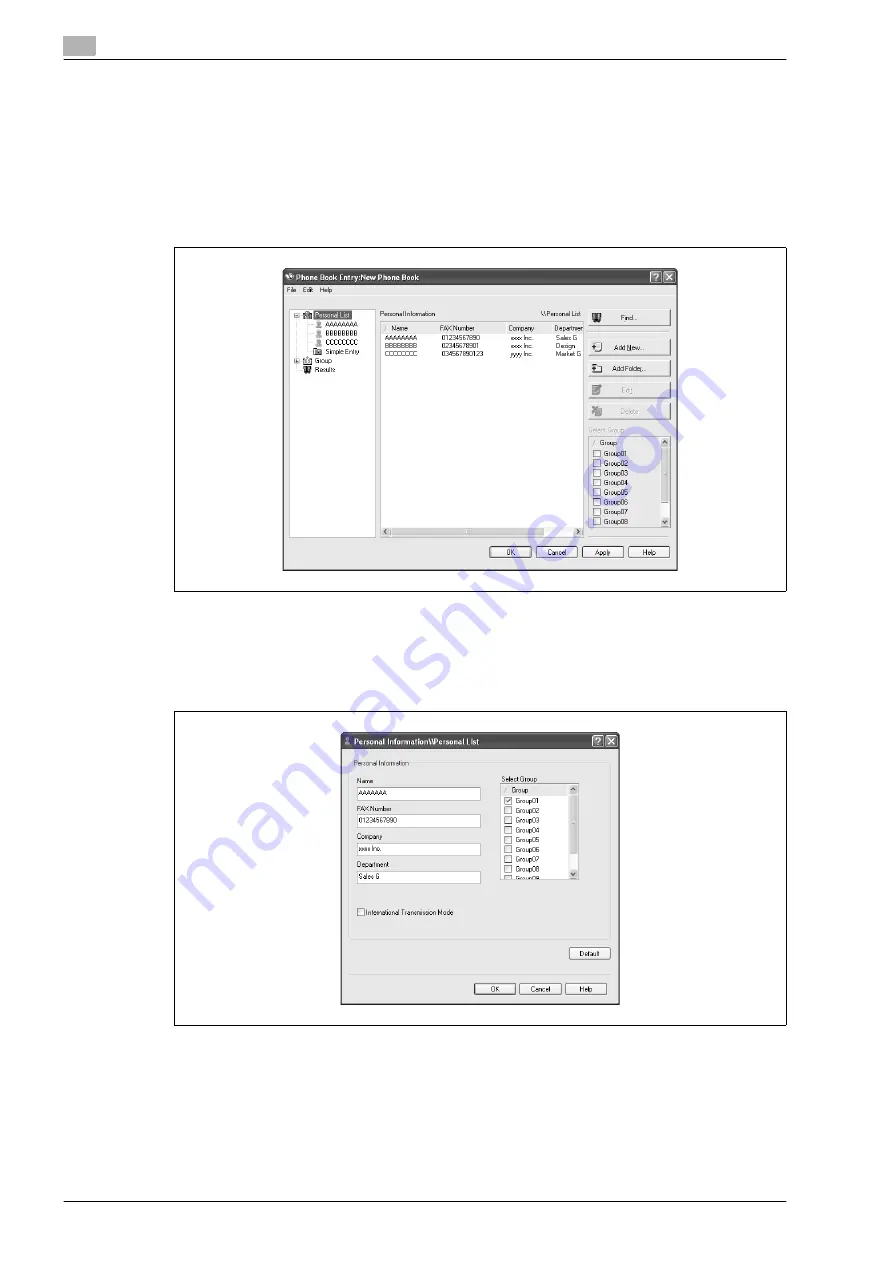
4
Setting up the fax driver (Windows)
4-20
d-Color MF201
4.8
Using a phone book
4.8.1
Adding a recipient to the phone book
When sending a fax, you can recall the fax numbers that are used frequently by adding them to a phone book.
A phone book can be added from the FAX tab in the FAX Printing Preferences dialog box.
1
From the FAX tab in the FAX Printing Preferences dialog box, click the [Phone Book Entry] button.
The Phone Book Entry dialog box appears.
2
From the left side of the dialog box, select "Personal List", and then click the [Add New] button.
The Personal Information\\Personal List dialog box appears.
3
Enter the appropriate information in the "Name", "Fax Number", "Company", and "Department" text
boxes.
–
If entering a name for a fax cover sheet, titles cannot be added. To add a title to a fax cover sheet,
add the title in the "Name" text box.
–
Up to 80 characters can be entered in the "Name", "Company", and "Department" text boxes.
–
Up to 38 characters (numbers 0 through 9, hyphens (-), spaces, #, *, E, P, and T) can be entered in
the "Fax Number" text box. To send a fax overseas, be sure to enter the country code first.
–
Change the transmission mode as necessary.
International Transmission Mode: Slows the speed when sending faxes overseas. Select this check
box if errors occur when sending faxes overseas.
Summary of Contents for d-Color MF201
Page 1: ...FAX DRIVER FUNCTIONS Code 547602en GB d Color MF201...
Page 5: ...1 Introduction...
Page 6: ......
Page 10: ...1 Introduction 1 6 d Color MF201...
Page 11: ...2 Overview...
Page 12: ......
Page 17: ...3 Installing the fax driver...
Page 18: ......
Page 33: ...4 Setting up the fax driver Windows...
Page 34: ......
Page 60: ...4 Setting up the fax driver Windows 4 28 d Color MF201...
Page 61: ...5 Troubleshooting...
Page 62: ......
Page 65: ...6 Index...
Page 66: ......
Page 68: ...6 Index 6 4 d Color MF201...






























