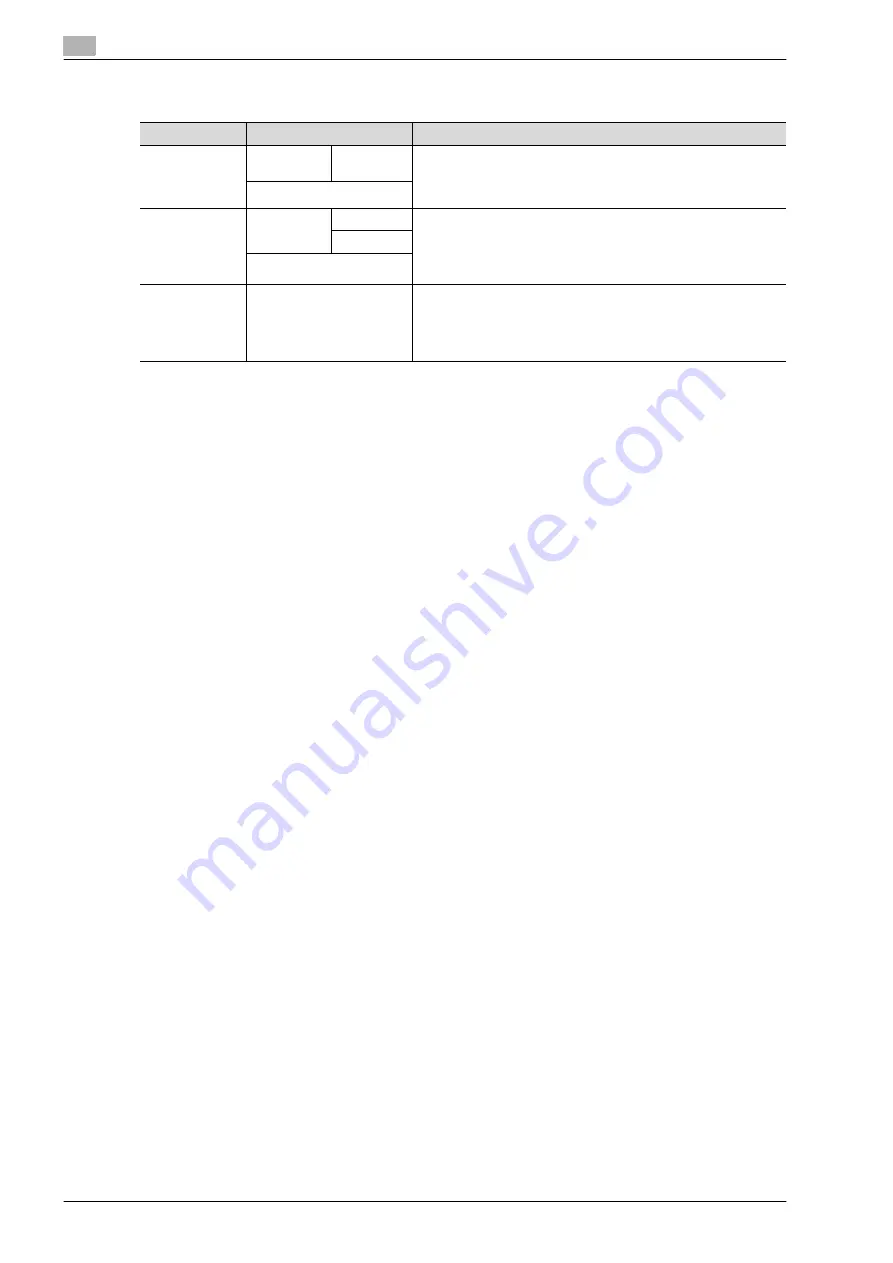
3
Installing the fax driver
3-4
d-Color MF201
3.1.2
Windows Vista
!
Detail
Before using this machine in a network environment, the network settings must be specified for this
machine. For details, refer to the User manual – Network Administrator.
To install the printer driver under Windows Vista, log on as the Administrator.
This manual describes the setup method using the Add Printer Wizard only for the LPR/Port9100
printing.
This manual describes the setup method of USB connection only using the Plug and Play.
Setup method
Connection method
Refer to
Connection
method that
can be set up
with an installer
Network
connection
Port9100
Select the connection method in the course of installation.
Select "Normal Printing" for Port 9100 or USB connection.
USB
Connection
method that
can be set up
with the Add
Printer Wizard
Network
connection
LPR
"Installing the fax driver using the Add Printer Wizard" on page 3-5
"For Windows Vista" on page 3-8
Port9100
USB
Connection
method that
can be set up
with Plug and
Play
USB
"Installing the fax driver using Plug and Play" on page 3-12
"For Windows Vista" on page 3-13
Summary of Contents for d-Color MF201
Page 1: ...FAX DRIVER FUNCTIONS Code 547602en GB d Color MF201...
Page 5: ...1 Introduction...
Page 6: ......
Page 10: ...1 Introduction 1 6 d Color MF201...
Page 11: ...2 Overview...
Page 12: ......
Page 17: ...3 Installing the fax driver...
Page 18: ......
Page 33: ...4 Setting up the fax driver Windows...
Page 34: ......
Page 60: ...4 Setting up the fax driver Windows 4 28 d Color MF201...
Page 61: ...5 Troubleshooting...
Page 62: ......
Page 65: ...6 Index...
Page 66: ......
Page 68: ...6 Index 6 4 d Color MF201...
















































