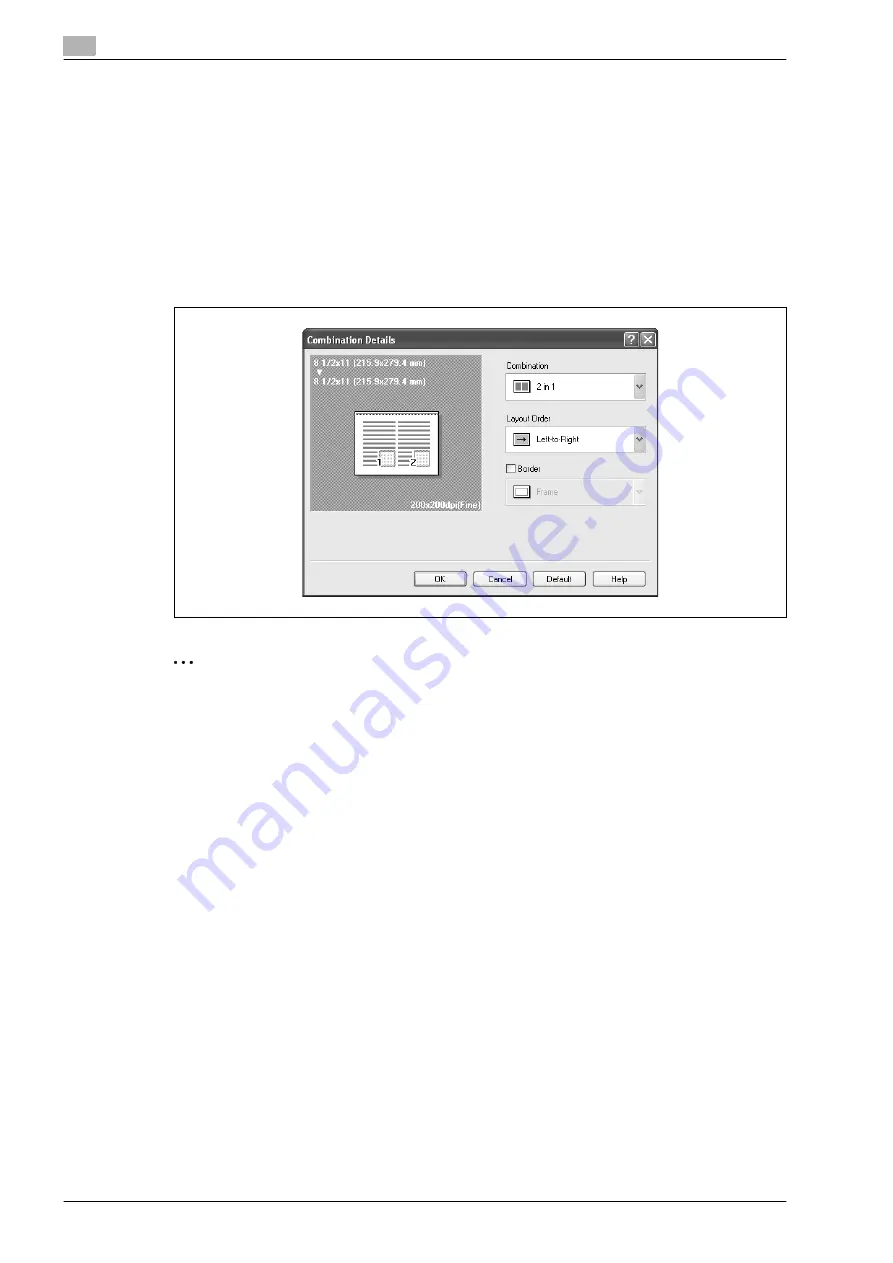
4
Setting up the fax driver (Windows)
4-16
d-Color MF201
Printing multiple pages on one page (N in 1, Poster Mode)
You can specify whether to print multiple pages of text on one page with N in 1 printing, or print one sheet
of an original divided on multiple pages with Poster Mode printing.
N in 1 printing comes in handy when you want to reduce the number of output pages.
Poster Mode printing comes in handy when the recipient’s fax machine does not support large paper sizes.
1
Click the Layout tab.
2
Select the "Combination" check box, and then specify the setting from the drop-down list.
To change the "Border" and "Overlap width line" settings, click the [Combination Details] button, and
then change the settings in the dialog box that appears.
2
Reminder
When printing a job that contains pages of different sizes and orientations, images may be missing or
overlapping when the document is printed.
Summary of Contents for d-Color MF201
Page 1: ...FAX DRIVER FUNCTIONS Code 547602en GB d Color MF201...
Page 5: ...1 Introduction...
Page 6: ......
Page 10: ...1 Introduction 1 6 d Color MF201...
Page 11: ...2 Overview...
Page 12: ......
Page 17: ...3 Installing the fax driver...
Page 18: ......
Page 33: ...4 Setting up the fax driver Windows...
Page 34: ......
Page 60: ...4 Setting up the fax driver Windows 4 28 d Color MF201...
Page 61: ...5 Troubleshooting...
Page 62: ......
Page 65: ...6 Index...
Page 66: ......
Page 68: ...6 Index 6 4 d Color MF201...






























