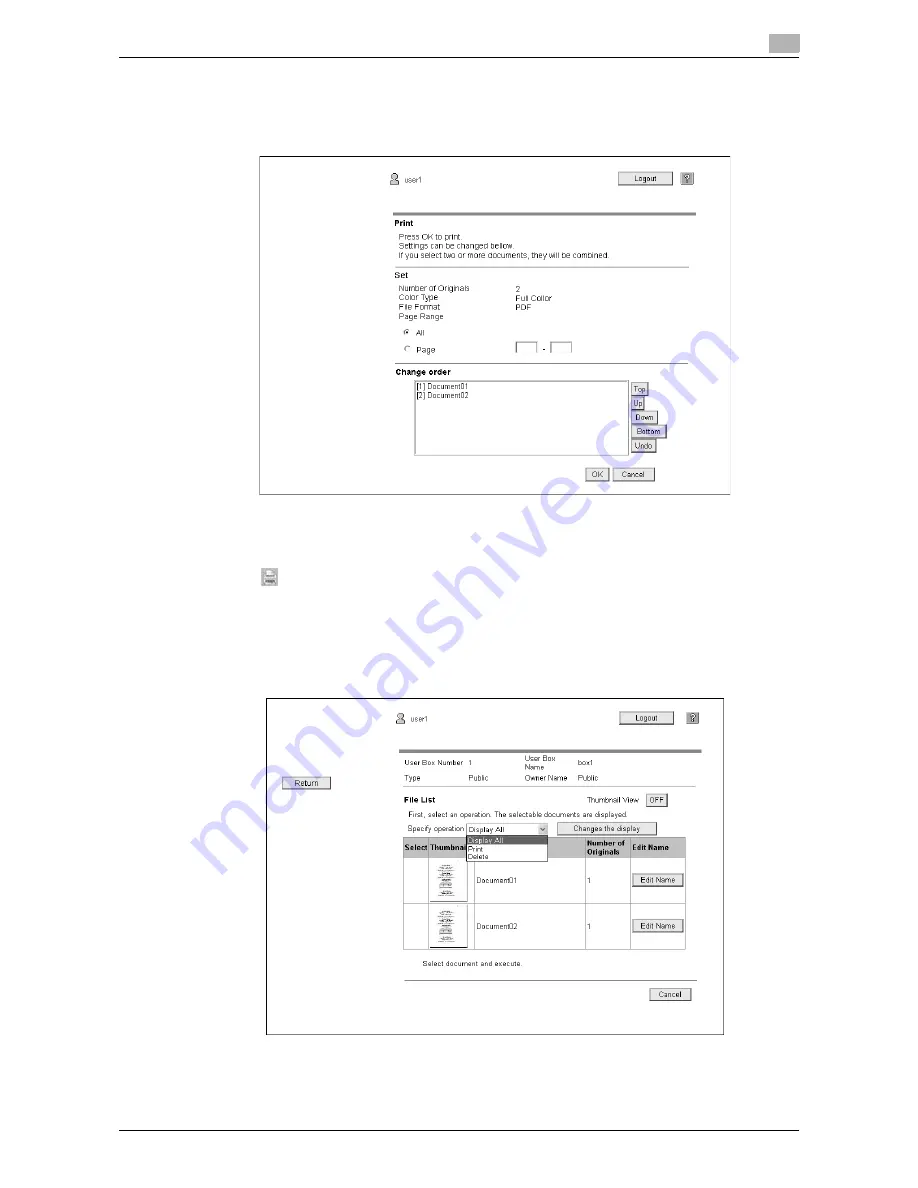
d-Color MF360/280/220
5-9
5.4
Using the User Box function
5
3
Configure necessary settings, and then press [OK].
%
In [Page Range], select whether to print all pages of the selected document or to print by specifying
a page range.
%
In [Change order], you can change the print order when printing multiple documents.
4
Press [Open File].
If the download is complete, the PDF file will be displayed in the panel.
5
Press .
6
Configure print settings, and then press [Start] or the
Start
key on the control panel.
Deleting a document
1
Select [Delete] from [Specify operation], and then press [Changes the display].
A check box appears beside the documents that can be deleted.
Summary of Contents for d-Color MF 220
Page 1: ...552604en GB d Color MF220 d Color MF280 d Color MF360 ADVANCED FUNCTION OPERATIONS ...
Page 7: ...1 Introduction ...
Page 8: ......
Page 13: ...2 Overview ...
Page 14: ......
Page 17: ...3 Assigning Application Keys ...
Page 18: ......
Page 23: ...4 Web Browser Function ...
Page 24: ......
Page 44: ...Printing displaying or saving a document file 4 4 22 d Color MF360 280 220 4 7 ...
Page 45: ...5 Web Connection Web Browser Function ...
Page 46: ......
Page 55: ...6 Image Panel ...
Page 56: ......
Page 79: ...7 PDF Processing Function ...
Page 80: ......
Page 87: ...8 Searchable PDF function ...
Page 88: ......
Page 92: ...Configuring the searchable PDF setting 8 8 6 d Color MF360 280 220 8 3 ...
Page 93: ...9 My Panel Function ...
Page 94: ......
Page 108: ...Customizing My Panel 9 9 16 d Color MF360 280 220 9 3 ...
Page 109: ...10 My Address function ...
Page 110: ......
Page 119: ...11 Index ...
Page 120: ......
















































